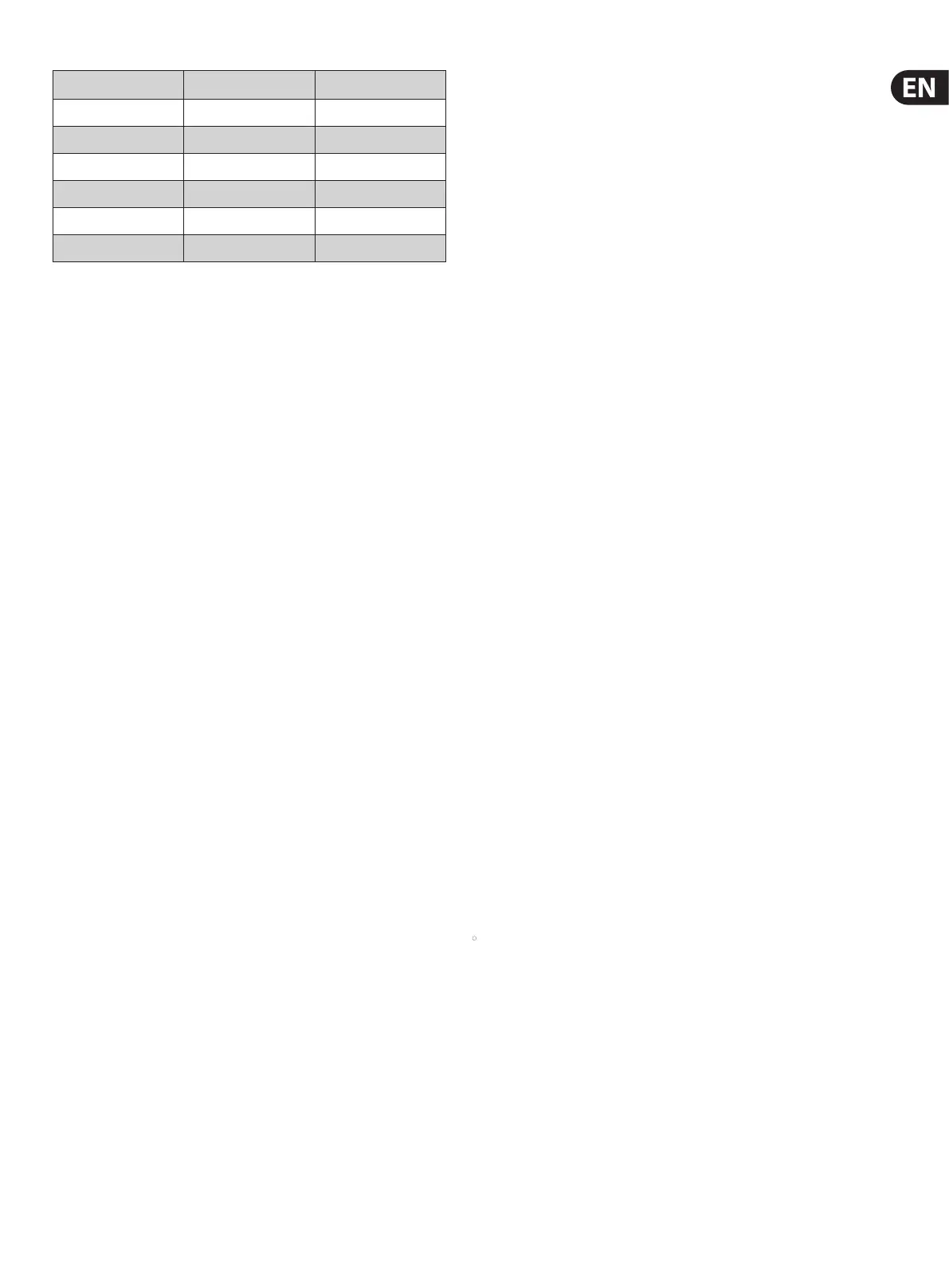33 M32 DIGITAL CONSOLE User Manual
Stereo Flanger Stereo Xtec EQ5 Stereo Guitar Amp
Stereo Phaser Dual Xtec EQ5 Dual Tube Stage
Dimension-C Wave Designer Stereo Tube Stage
Mood Filter Precision Limiter Dual Pitch Shifter
Rotary Speaker Combinator Stereo Pitch
Tremolo / Panner Dual Combinator
Suboctaver Fair Comp
7. Tap the fth encoder to assign the selected eect to the currently
highlighted eects slot.
8. Adjust the sixth encoder to scroll among the eight eects slots to select one
for editing.
9. Tap the sixth encoder to go to the edit page for the currently highlighted
eects slot.
fx1-8
The EFFECTS screen’s fx 1-8 tabs allow you to edit the parameters for the specic
eect processor assigned to the corresponding eects slot.
In order to more closely simulate the look and feel of the outboard processors
that are no longer necessary with a digital console, the individual eects
processor screen provides a graphical representation of the eects processor’s
real world physical counterpart. This provides greater ease of use for the user
than a simple text list of parameters.
To make adjustments on the EFFECTS screen’s editing tab, perform the
followingsteps:
1. Adjust the six push encoders to change the various eects parameters
shown at the bottom of the screen.
2. Use the Up/Down navigation controls to switch the push encoders to a
second, third or fourth set of parameters for eects that contain more than
six adjustable parameters.
3. When the eects processor has been edited to your satisfaction, push the
sixth encoder to go back to the EFFECTS screen’s home tab.
4. See the Main Display - Internal Eects section for more details on
specic eects and parameters.
TIP: For the Graphics EQ eects, tap the rst push encoder to implement the
‘Graphics EQ on Faders’ function. This allows you to boost or cut the dierent
EQ bands using the eight console output faders, eight faders at a time, with the
relevant EQ bands displayed on the channel LCD screens.
2.7 Mute Group
The M32’s MUTE GRP screen allows for quick assignments and control of the
console’s six mute groups, and oers two separate functions:
1. It mutes the active screen during the process of assigning channels to mute
groups. This ensures that no channels are accidentally muted during the
assignment process of a live performance.
2. It oers an additional interface for muting or unmuting the mute
groups in addition to the dedicated mute group buttons on the console’s
controlsurface.
When activated, the MUTE GRP screen only covers the bottom portion of the
Main Display, allowing the middle portion to continue displaying its usual
screencontent.
To assign channels to one of the six mute groups, perform the followingsteps:
1. Press the MUTE GRP button to switch the Main Display to the mute
groupsview.
2. Press and hold the desired mute group button (1-6) on the lower right-hand
corner of the console.
3. While holding the mute group button, press the SEL button on any input or
output channel, on any layer, that you wish to assign to the mute group.
4. When you have assigned all the desired channels to the mute group, release
the dedicated mute group button. The individual channel MUTE buttons will
resume their normal function.
To use the MUTE GRP screen to mute or unmute the groups, perform the
following steps:
1. Tap any of the six push encoders to mute the corresponding group, and thus
mute all channels that are assigned to that mute group.
2. Tap the encoder of a currently mute group to unmute that group.
3. When nished working with mute groups, tap the MUTE GRP button to exit
the screen. The Main Display will again show its full set of controls for the
current page.
2.8 Utility
The UTILITY screen is a supplemental screen designed to work in conjunction
with the other screens that may be in view at any particular moment.
TheUTILITY screen is never seen by itself; it always exists in the context of
another screen.
To reinforce this point, when the UTILITY screen selection button is pressed, it
illuminates at the same time that another screen selection button is illuminated,
showing you for which screen it is providing other utilities. For most screens,
pressing the UTILITY button simply acts as a short cut to a page that can be
navigated to by other means. In a few cases, a utility page provides extra
functionality not seen anywhere else.
The UTILITY screen selection button works in the following manner with other
screens on the console:
HOME Screen
Pressing the UTILITY button while on any of the tabs on the HOME page will
take the user to the channel tab of the LIBRARY screen.
METERS Screen
There are no Utility functions on any of the METERS screen’s tabs.
ROUTING Screen
Pressing the UTILITY button while on any of the ROUTING screen’s tabs takes
the user to the routing tab of the LIBRARY screen.
SETUP Screen
With the exception of the scribble strips tab, there are no Utility functions on
any of the SETUP screen’s tabs.
For the scribble strips tab, pressing the UTILITY button provides an interface
for assigning a custom colour, name and icon to the currently selected input or
output channel.
• Adjust and tap the six push encoders to assign a colour, name and icon to
the currently selected input or output channel. Tap the sixth encoder to save
changes and exit.
LIBRARY Screen
There are no Utility functions on any of the LIBRARY screen’s tabs.
EFFECTS Screen
Pressing the UTILITY button while on any of the EFFECTS screen’s tabs takes the
user directly to the eects tab of the LIBRARY screen.
RECORDER Screen
Pressing the UTILITY button while on either of the RECORDER screen’s tabs
takes the user directly to the select USB drive folder/le page of the RECORDER
screen’s cong tab.
