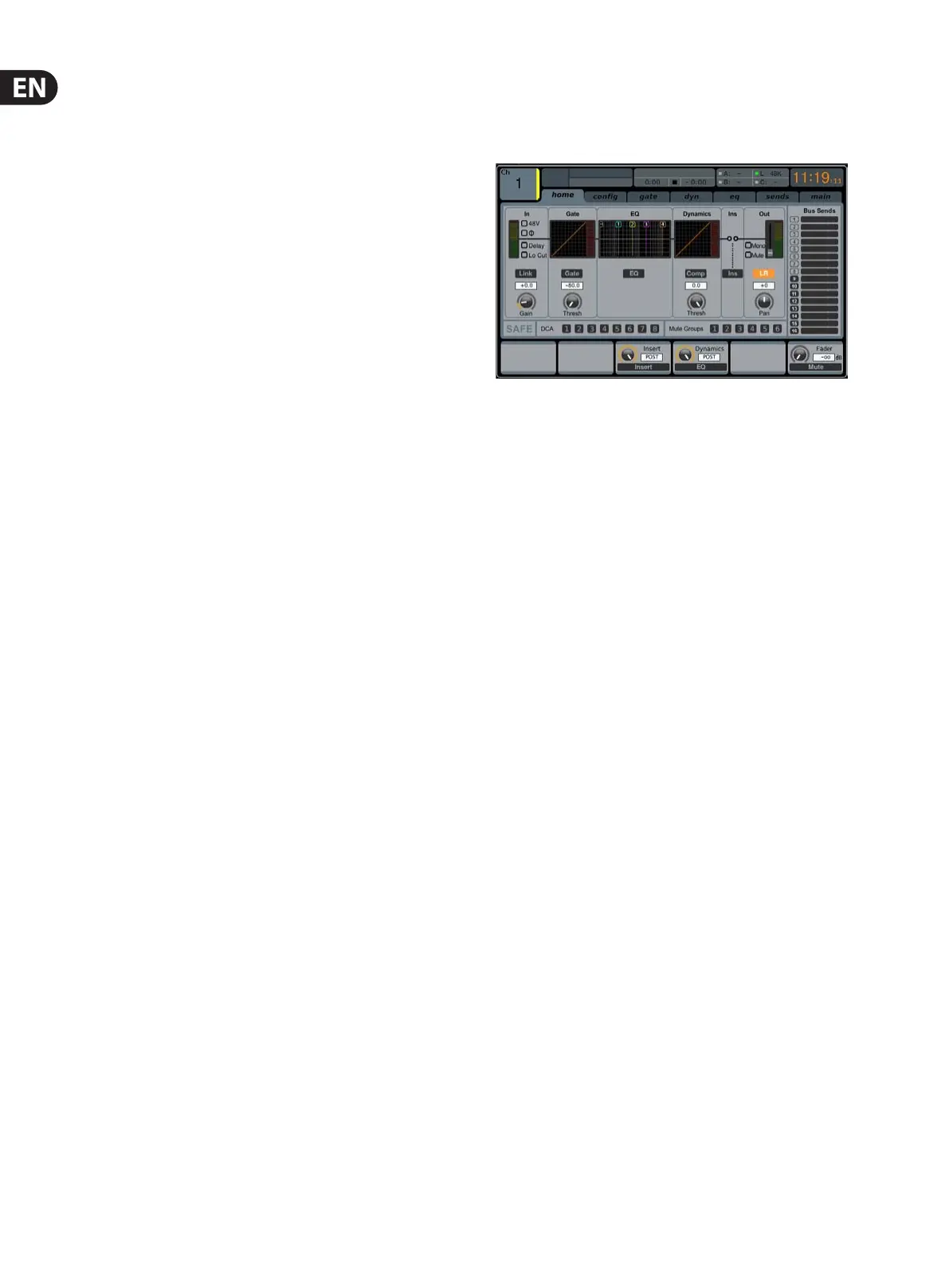20 M32 DIGITAL CONSOLE User Manual
4. When you have assigned all of the desired channels to the mute group,
release the dedicated Mute Group button.
NOTE: The individual channel MUTE buttons will remain fully functional during
the assignment process, only the mute group buttons are blocked.
To use the MUTE GRP screen to mute or unmute the groups, perform the
following steps:
1. Tap any of the six push encoders to mute the corresponding group, and thus
mute all channels that are assigned to that mute group.
2. Tap the push encoder of a currently-muted group to unmute the mute
group.
3. When nished working with mute groups, tap the MUTE GRP screen
selection button to exit the MUTE GRP screen. The entire screen will again
display its full set of controls for the current page.
2. Main Display
2.1 Main Display - Top Section
The top section of the Main Display permanently covers useful status
information. The top left corner shows the selected channel number, its user-
assigned name and the selected icon. The next block shows the current scene
number and name in amber, as well as the next upcoming scene. The centre
section displays the playback le name along with elapsed and remaining time,
and a recorder status icon. The next block to the right has four segments to
show the status of the AES50 ports A and B, the Card slot, and the audio clock
synchronisation source and sample rate. Small green square indicators show
proper connectivity. The rightmost block shows the console time, which can be
set under Setup - Cong.
2.1.1 Home
The HOME screen contains a high-level overview of the selected input or output
channel, and oers various adjustments not available through the dedicated
top-panel encoders.
The HOME screen is divided into the following tabs:
home: General signal path for the selected input or output channel.
cong: Allows selection of signal source/destination for the channel,
conguration of insert point, and other settings.
gate: Controls and displays the channel gate eect beyond those oered by
the dedicated top-panel encoders.
dyn: Controls and displays the channel dynamics eect (compressor) beyond
those oered by the dedicated top-panel encoders.
eq: Controls and displays the channel EQ eect beyond those oered by the
dedicated top-panel encoders.
sends: Controls and displays the channels sends, such as sends metering and
sends muting.
main: Controls and displays the selected channel’s output.
home
The home tab of the HOME screen displays a general signal path for the currently
selected input or output channel. It visually displays various parameters of the
input, gate, insert point, EQ, dynamics, output path and buses.
The home tab contains the following parameters (divided into two pages)
that can be adjusted using the six push encoders.
Page 1
1. Turn the rst push encoder to adjust the input gain (trim) of
thechannel.
2. Tap the rst encoder to link the channel with its adjacent channel.
3. Adjust the second encoder to set the threshold of the channel
noisegate.
4. Tap the second encoder to toggle the channel noise gate in/out of the
signal path.
5. Adjust the third encoder to toggle the channel’s insert point between
pre-fader and post-fader status.
6. Tap the third encoder to toggle the channel insert in/out of the
signalpath.
7. Adjust the fourth encoder to toggle the channel dynamics between
pre-EQ and post-EQ status.
8. Tap the fourth encoder to toggle the channel EQ in/out of the
signalpath.
9. Adjust the fth encoder to set the threshold of the channel compressor.
10. Tap the fth encoder to toggle the channel compressor in/out of the
signal path.
11. Adjust the sixth encoder to pan the selected channel within the main
stereo output.
12. Tap the sixth encoder to assign the selected channel to the main
stereooutput.
Page 2
1. Adjust the rst push encoder to select the console channel currently
controlled by the HOME screen.
2. Tap the rst encoder to toggle +48V phantom power on/o for the
currently selected input.
3. Tap the second encoder to toggle the phase ip on/o for the currently
selected channel.
4. Adjust the third encoder to select to which of the eight DCA groups the
currently selected channel will be assigned.
5. Tap the third encoder to assign the currently selected channel to the
selected DCA group.
