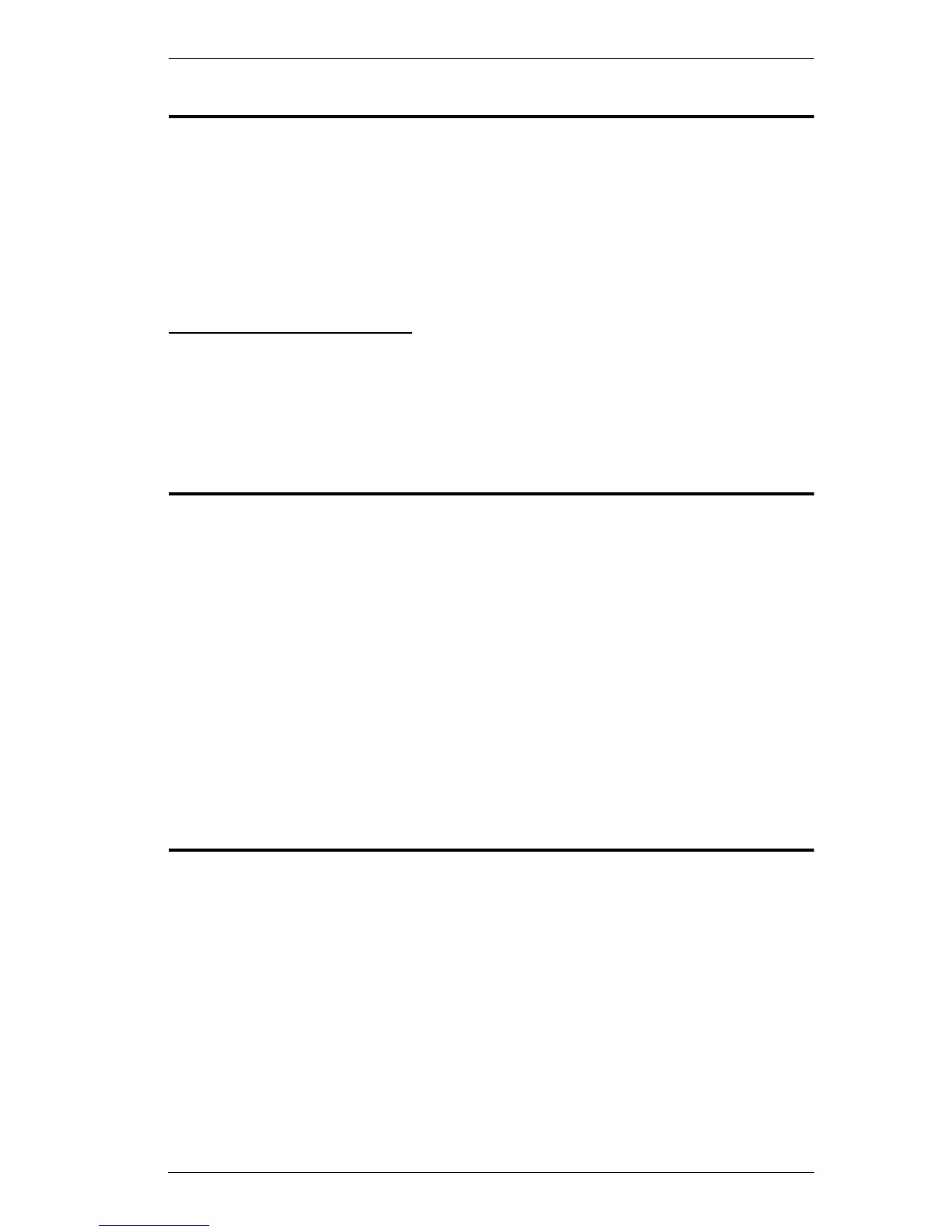3. Basic Operation
29
Port Selection
The RM-KB-LCD17x8/16KVM provides three port selection methods to
access the computers on the installation: Manual, an OSD (on-screen display)
menu system, and Hotkeys. Manual port switching is discussed below. See
Chapter 4, On Screen Display (OSD) Operation and Chapter 5, Keyboard
Port Operation for more information.
Manual Port Switching
Use the UP and DOWN Port ID selection buttons located on the keyboard
module (Page 8) to switch KVM focus to any port on the installation. Continually
pressing any button cycles through the list of available ports.
Port ID Numbering
Each KVM port on the installation is assigned a unique Port ID.
The Port Number is a two digit number of the port on the RM-KB-
LCD17x8/16KVM station that a computer is connected to. This number is
displayed on the front panel port ID LED.
When keying in a Port ID number, the station number precedes the port
number.
Port numbers from 1–9 are padded with a preceding zero, so they become
01–09.
For example, a computer attached to Port 6 would have a Port ID of: 01-06.
USB Peripheral Devices
The front panel USB port is available to connect a USB peripheral device (flash
drive, CD-ROM drive, printer, etc.) to the RM-KB-LCD17x8/16KVM. Any
computer connected to the RM-KB-LCD17x8/16KVM can access the USB
peripheral on a one-at-a-time basis.
The USB peripheral device is automatically detected on target computers when
switching ports on the RM-KB-LCD17x8/16KVM. For example, when
switching from a computer connected to port 1 to a computer connected to port
2, the peripheral device automatically disconnects from the computer on port 1
and connects to the computer on port 2.
