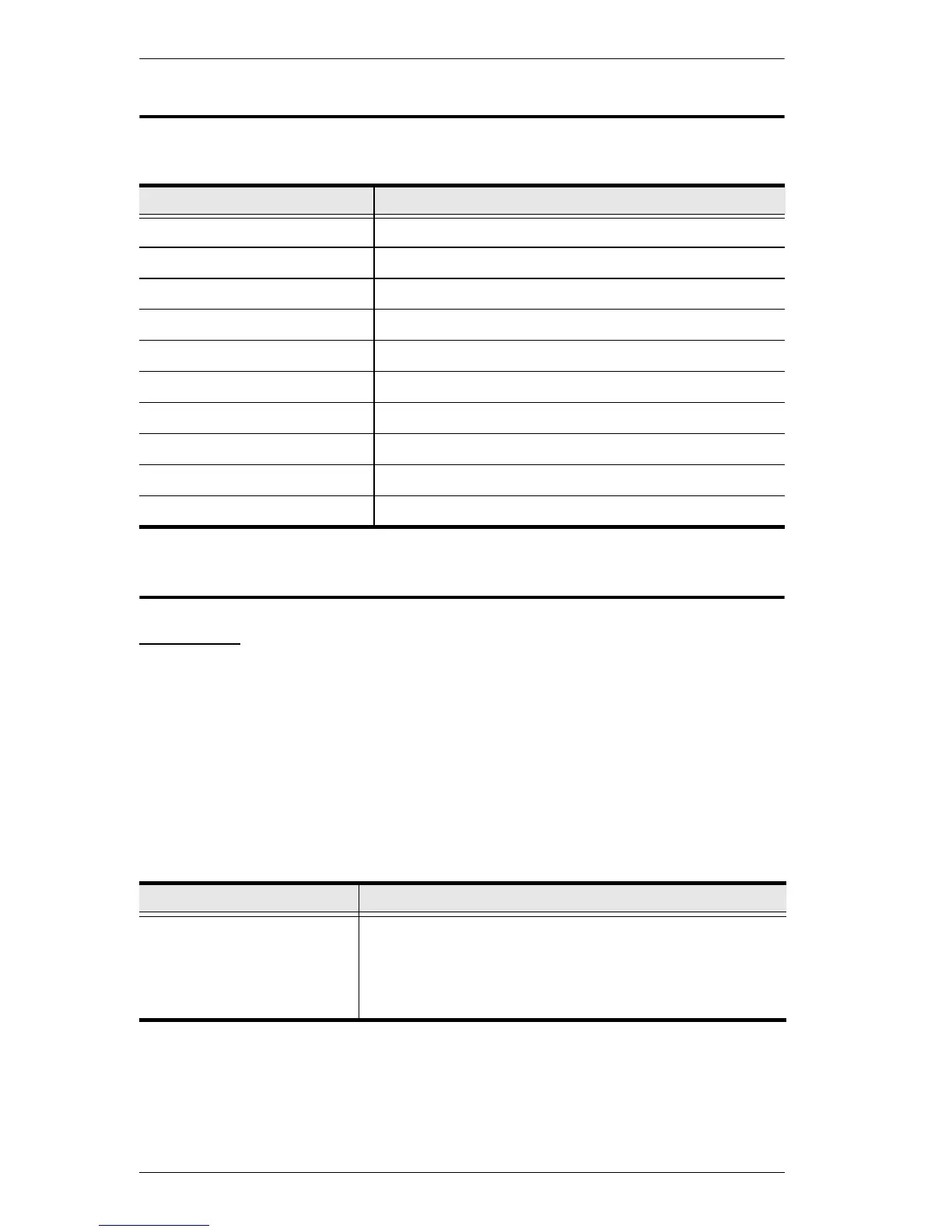RM-KB-LCD17x8/16KVM User Manual
64
OSD Factory Default Settings
The factory default settings are as follows:
Troubleshooting
Overview
Operation problems can be due to a variety of causes. The first step in solving
them is to make sure that all cables are securely attached and seated completely
in their sockets.
In addition, updating the product’s firmware may solve problems that have
been discovered and resolved since the prior version was released. If your
product is not running the latest firmware version, we strongly recommend that
you upgrade. See The Firmware Upgrade Utility, page 53, for upgrade details.
Setting Default
OSD Hotkey [Scroll Lock] [Scroll Lock]
Port ID Display Position Upper Left Corner
Port ID Display Duration 3 Seconds
Port ID Display Mode Port Number plus the Port Name
Scan Duration 5 Seconds
Scan/Skip Mode All
Screen Blanker 0 (Disabled)
Logout Timeout 0 (Disabled)
Beeper Y (Activated)
Accessible Ports F (Full) for all users on all ports
Problem Solution
There are ghost images on
the external monitor.
The distance between the external console and the RM-
KB-LCD17x8/16KVM is too great. The maximum VGA
cable distance should not exceed 65 feet (20 m) and, in
some cases, may need to be shorter. Replace the VGA
cable with one of an appropriately short length.
