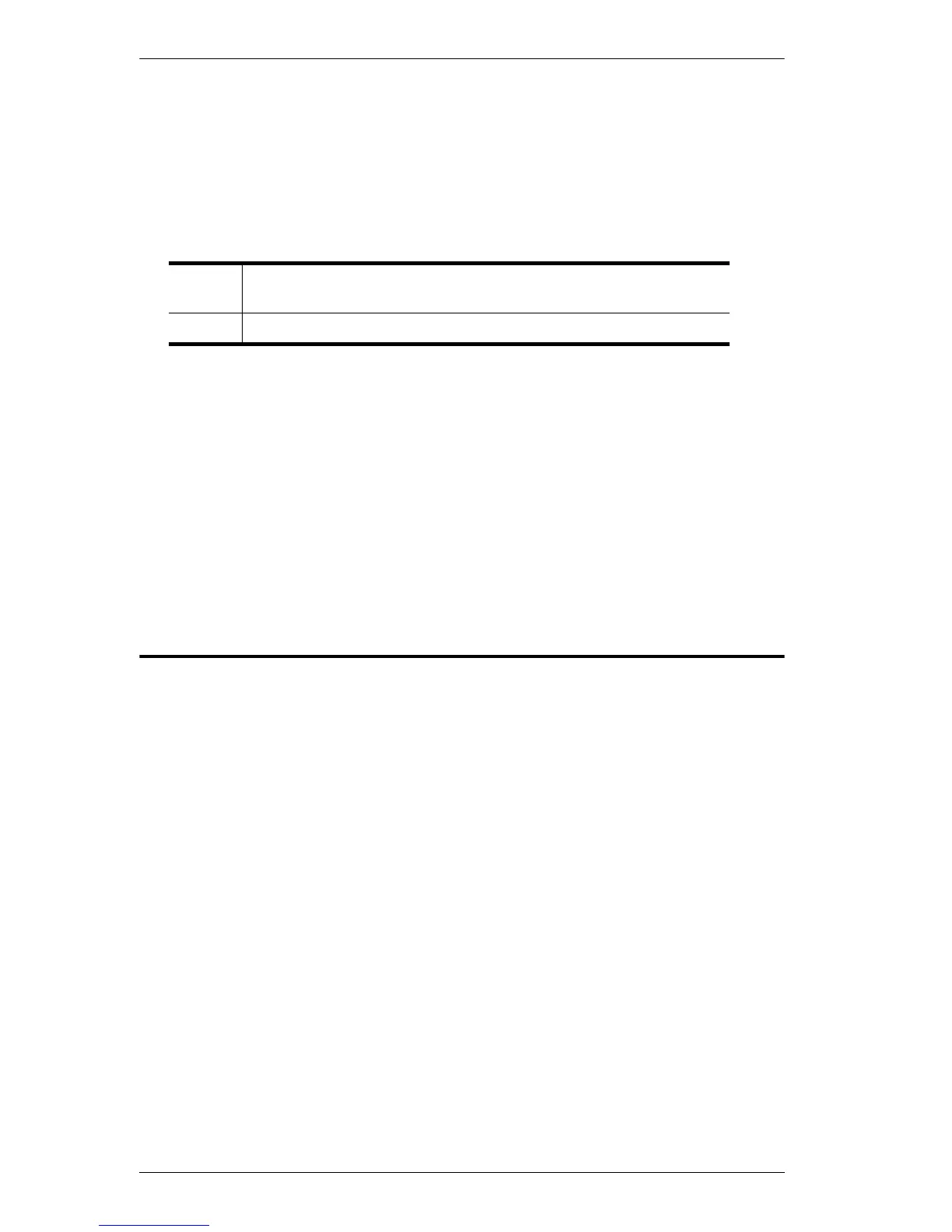RM-KB-LCD17x8/16KVM User Manual
48
1. Invoke hotkey mode with the [Num Lock] + [-] or [Ctrl] + [F12]
combination.
2. Key in [Arrow]
Where [Arrow] refers to one of the arrow keys. After you press an
arrow, you automatically exit hotkey mode and enter Skip mode where
you can switch ports as follows:
Once you are in Skip mode, you can keep on skipping by pressing the
arrow keys. You don't have to use the [Num Lock] + [-] combination
again.
While Skip mode is in effect, ordinary keyboard and mouse functions
are suspended – only Skip mode compliant keystrokes can be input.
You must exit Skip mode in order to regain normal control of the
console.
3. To exit Skip mode, press [Esc] or [Spacebar].
Computer Keyboard / Mouse Reset
If the keyboard or mouse cease to function on the computer connected to the
currently selected port, you can perform a keyboard / mouse reset on the
computer. This function is essentially the same as unplugging and replugging
the keyboard and mouse on the target computer. To perform a computer
keyboard / mouse reset, key in the following hotkey combination:
1. Invoke hotkey mode with the [Num Lock] + [-] or [Ctrl] + [F12]
combination.
2. Press [F5].
After you press [F5] you automatically exit Hotkey mode and regain keyboard
and mouse control on the computer connected to the KVM port. If you fail to
regain keyboard / mouse control on the computer after pressing [F5], perform
a system reset. For more information see Reset Switch, page 8.
← or ↑ Skips to the first accessible port. (See Scan/Skip Mode, page 37,
for information regarding accessible ports.)
→ or ↓ Skips to the next accessible port.
