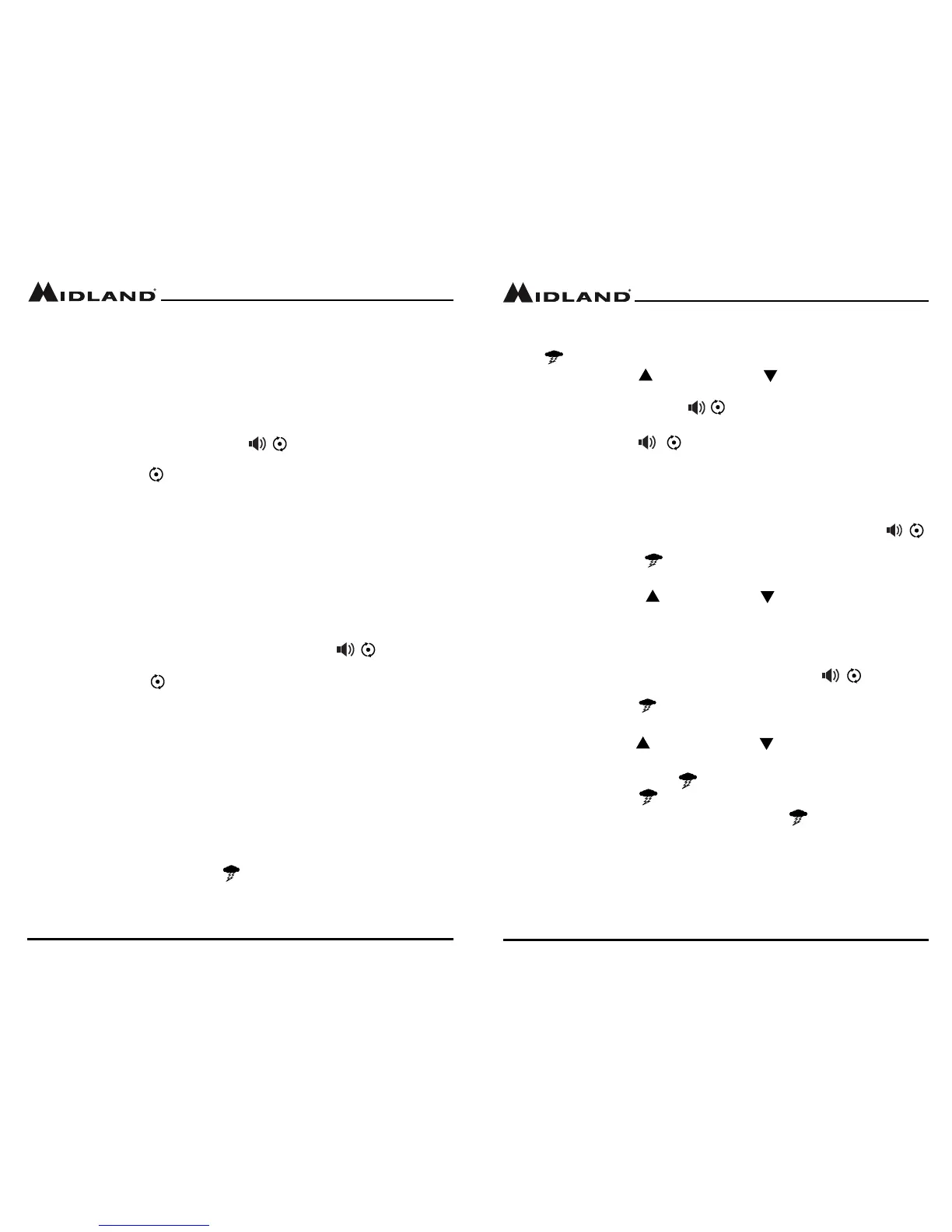Page 17
midlandusa.com
Model MXT115
Page 16
midlandusa.com
Model MXT115
Scanning for Active Channels
Your MXT115 includes an “auto-scan” mode that continuously scans all 15
available channels for activity.
To enter and exit “auto-scan” mode:
1. Be sure the radio is turned on (see Power On/O)
2. Press and release the Monitor/Scan / button to enter “auto-scan”
mode
▪ The Scanning icon will show on the LCD display when the radio
is in “auto-scan” mode.
▪ Your radio will rapidly scan through the 15 available channels and
will pause on any active channel.
▪ “Auto-scan” will resume when there has been no activity on the
current channel for four seconds.
3. To transmit during “auto scan,” press and hold the PTT button on the
microphone while the radio is paused on the desired channel.
▪ The radio will remain on the active channel for three seconds after
the PTT button is released.
4. To exit the “auto-scan” mode, press and release the / Monitor/
Scan button.
▪ The Scanning icon will turn o when the radio is no longer in
“auto-scan” mode.
NOAA Weather Radio/Scan
Your MXT115 has a NOAA Weather Radio function, to enable the user to
receive weather reports from designated NOAA stations. Your radio also
has a NOAA Weather Scan function, to enable the user to scan all 10
channels for the NOAA National Weather Service.
To enter and exit Weather Scan
1. Press and release the Weather button to enter weather mode.
2. The radio will then scan all 10 weather channels and will lock on to the
strongest weather channel in your area (the active channel and Weather
icon will continuously ash).
3. Use the Channel Up or Channel Down on the microphone to
force the radio to re-scan the weather channels
▪ Pressing the Monitor/Scan / button takes the radio out of
scanning mode, locking in the active channel. Press and release
the Monitor/Scan / button to reactivate weather scan.
4. Press the PTT to exit Weather Mode.
To Manually Set the Weather Channel:
1. With the Weather Scan activated, press the Monitor/Scan button /
button to exit scanning mode
▪ The Weather icon and active channel will stop ashing and will
continuously be displayed on the LCD
2. Using the Channel Up / Channel Down buttons on the micro-
phone, manually set the active weather channel.
To Enable Weather Alert:
1. With Weather mode activated, press the Monitor/Scan / button to
exit scanning mode
▪ The weather icon and active channel will stop ashing and will
continuously be displayed on the LCD
2. Use the Channel Up or Channel Down on the microphone to
select the desired Weather Channel
3. Press and hold the Weather button to turn the Weather Alert on.
▪ The weather icon will begin ashing
4. To return to GMRS mode, press and release the weather/PTT
button.
▪ When a Weather Alert goes o, the MXT115 will sound a siren.
Pressing any button on the mobile will take you to the assigned
weather channel and you will be able to hear the weather alert. If
the siren stops prior to you entering the weather mode, the mobile
will automatically take you to weather mode.
