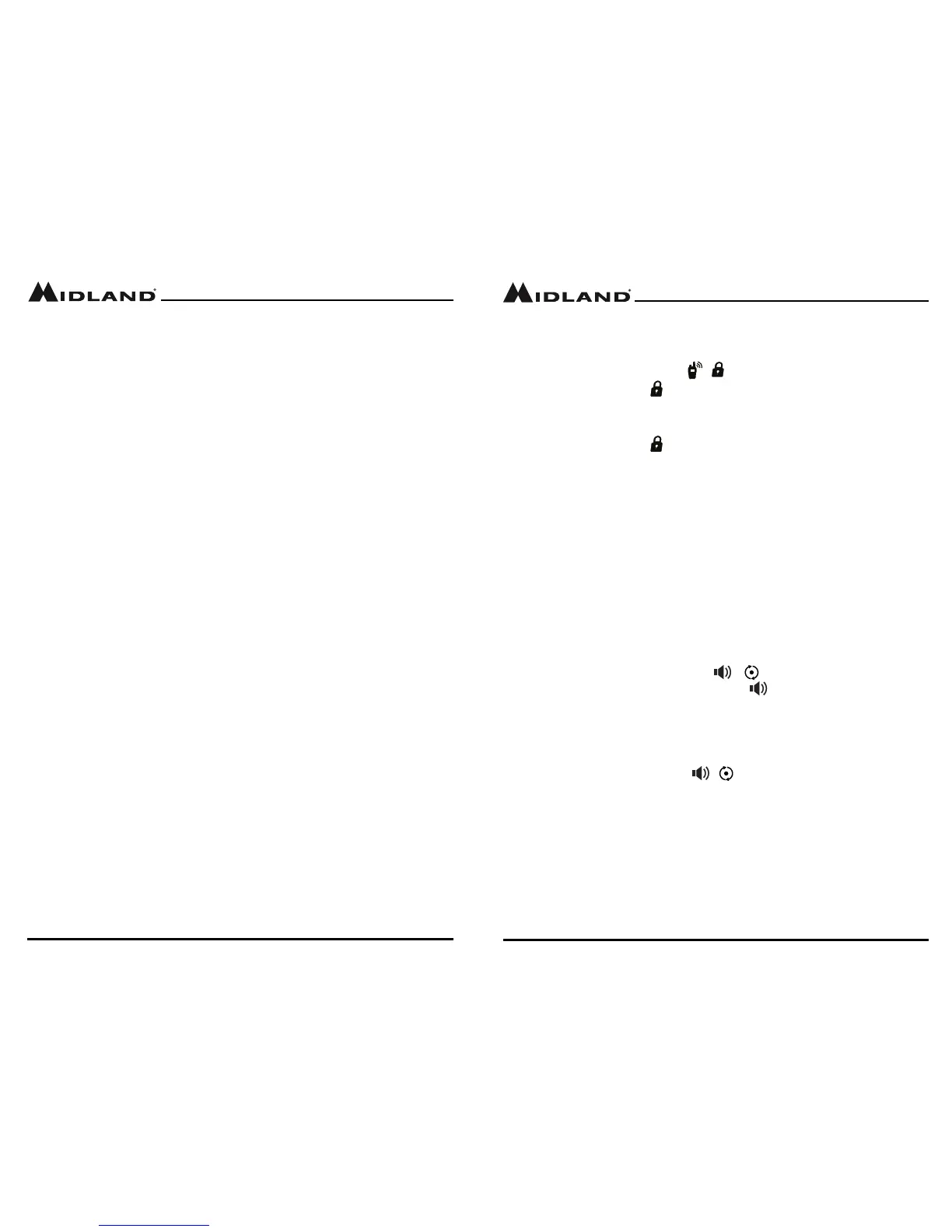Page 15
midlandusa.com
Model MXT115
Page 14
midlandusa.com
Model MXT115
To transmit and receive a call:
1. Be sure the radio is turned on (see Power On/O)
2. To transmit a call, press and hold the PTT button on the microphone,
and speak into the microphone in a normal voice.
NOTE: For maximum clarity, hold the microphone 2 to 3 inches from your
mouth when speaking.
▪ The TX icon will show continuously on the LCD display while
transmitting.
3. To receive a call, release the PTT button on the microphone.
▪ The RX icon will show on the LCD display when your radio is receiv-
ing a transmission.
4. If necessary, turn the volume knob clockwise or counter clockwise to
increase or decrease the radio volume.
UTILITY FUNCTIONS
Utility functions let you congure several operational parameters of the
MXT115 to suit your personal preferences. For additional functions, see
“MENU” MODE FUNCTIONS.
Locking the Keypad
You can use the keypad “lock” function to prevent accidentally changing
your radio’s settings. When the function is enabled, the current radio
settings are “locked” in place.
NOTE: When the “lock” function is enabled, the PTT button on the micro-
phone and the Volume Knob on the radio remain active.
To “lock” and “unlock” the keypad:
1. Be sure the radio is turned on (see Power On/O)
2. Press and hold the Call/Lock / button for three seconds.
▪ The Keypad Lock icon will show on the LCD display when the
keypad is “locked.”
3. Repeat steps 1 and 2 to “unlock” the keypad.
▪ The Keypad Lock icon will turn o when the keypad is
“unlocked”.
Using Monitor Mode
Monitor mode lets you check for activity on the current active channel. You
can also use Monitor mode to adjust the volume of your radio when not
receiving a signal.
To enter and exit Monitor mode:
1. Be sure the radio is turned on (see Power On/O)
2. Be sure you have selected the desired channel (see Selecting the
Active Channel)
3. Press and hold the Monitor/Scan / button to enter
Monitor mode. (the display will show the icon if the radio
channel is busy)
▪ You will hear any activity on the current selected channel.
4. Turn the Volume Knob to increase or decrease the volume
5. Once the volume has been adjusted to the desired level, press and hold
(3 seconds) the Monitor/Scan / button to exit Monitor mode.
