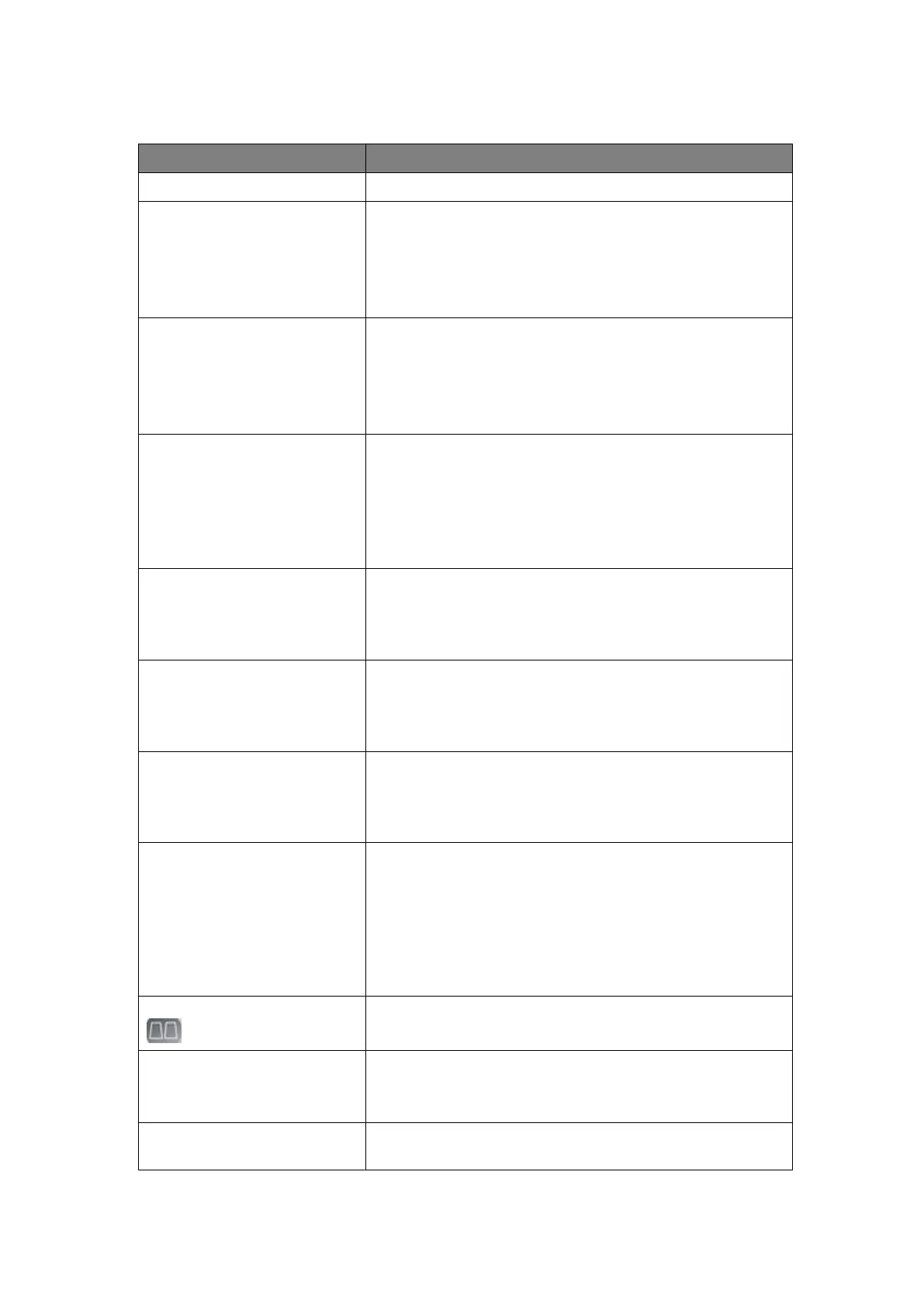5-6 Function Checking and Testing
1. Control Panel
Enter B mode, and B image displays
Rotate clockwise to increase
Rotate anticlockwise to decrease
The adjusting range is 0-100.The real-time value will be
displayed in the image parameter area in the upper right
corner of the screen.
Depth Adjustment
Press <Depth/zoom> to light
on the Depth indicator, rotate
the knob
Rotate clockwise to increase
Rotate anticlockwise to decrease
The adjustable depth values vary depending upon the
probe types.
Adjust through the
8-segment toggles
Push the toggle to the right to increase the corresponding
area brightness
Push the toggle to the left to decrease the corresponding
area brightness
About 1.5s after the adjustment is finished, the TGC
curve disappears.
Focus Position Adjustment
Press <Focus/Freq./THI.> to
light on the Focus indicator,
rotate the knob
The focus position will change in correspondence with
the knob rotates.
Press <Focus/Freq./THI.> to
light on the Freq./THI
indicator, rotate the knob
Rotate clockwise to increase
Rotate anticlockwise to decrease
iTouch sign will be displayed in the image area to activate
image effect auto optimization.
Click [iTouch] on the image menu to adjust gain value in
iTouch mode.
Press <Depth/zoom> to light
on the Zoom indicator, rotate
the knob
Rotate clockwise to zoom in the image (max.
magnification factor is 10); rotate anticlockwise to zoom
out the image.
Roll the trackball to change position of the magnified
image.
Press <Zoom> in zoom status to exit the mode, the
current window returns to the display before zoom.
Press <B>, and then press
Enter dual mode, and the right image is activated
Press again to switch between the windows
Press <B>, and then press
user-defined key (Quad).
Press 4 times, and 4 images will be displayed on the
screen with only one image activated at one time
Press again to switch among the windows
To enter single mode in multiple window mode, or to exit
from other modes.
