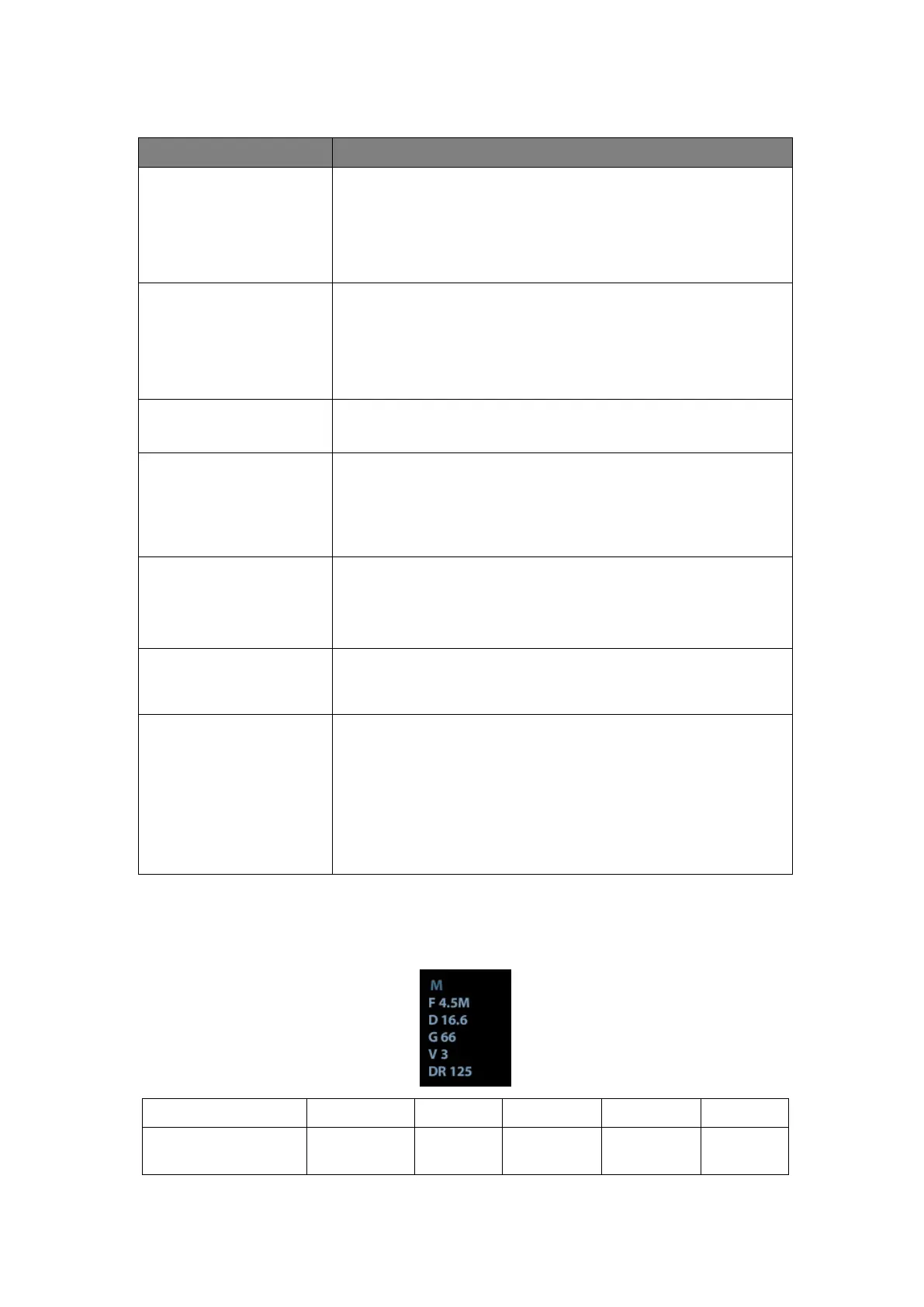Function Checking and Testing 5-7
2. Menu
Click [A.power] and rotate the multifunctional knob to adjust.
AP value is displayed in real time in the upper part of the
screen.
You should perform exams according to actual situation and
follow the ALARA Principle.
B mode menu [Focus
Number]
Click [Focus Number] and rotate the multifunctional knob to
adjust (B mode image has max. 4 focus )
The focus position symbol is displayed on the right side of the
image.
Click [FOV] and rotate the multifunctional knob to adjust. The
adjustment for field of view can be fulfilled automatically.
B mode menu->
[Dynamic Range]
Click [Dynamic Range]; rotate the multifunctional knob to
adjust, the real time value will be displayed on the image
parameter area in the upper right of the screen. As the
dynamic range increases, the darker the image and the
contrast, as well as the noise may increase.
B mode menu-> [Line
Density]
Click [Line Density], and rotate the multifunction knob to
adjust the parameter.
The higher the line density, the higher the resolution, and the
lower the frame rate.
Click [iClear] to adjust, off represents no iClear is turned on,
and the bigger the value the stronger the effect. The bigger
the value the more clearly the profile of the image.
B mode menu-> [U/D
Flip]/[L/R Flip]
B mode menu-> [U/D Flip]/[L/R Flip]
Click [Rotate] to adjust.
When the image is rotated in the angle of 90° or 270°, the
depth scale is displayed on the upper part of the screen.
When you flip or rotate an image, the “M” mark will change its
position on the screen; the M mark is located in the upper left
corner of the imaging area by default.
5.4.2.2 M Mode
In M Mode scanning, the image parameter area in the right corner of the screen will
display the real-time parameter values as follows:
