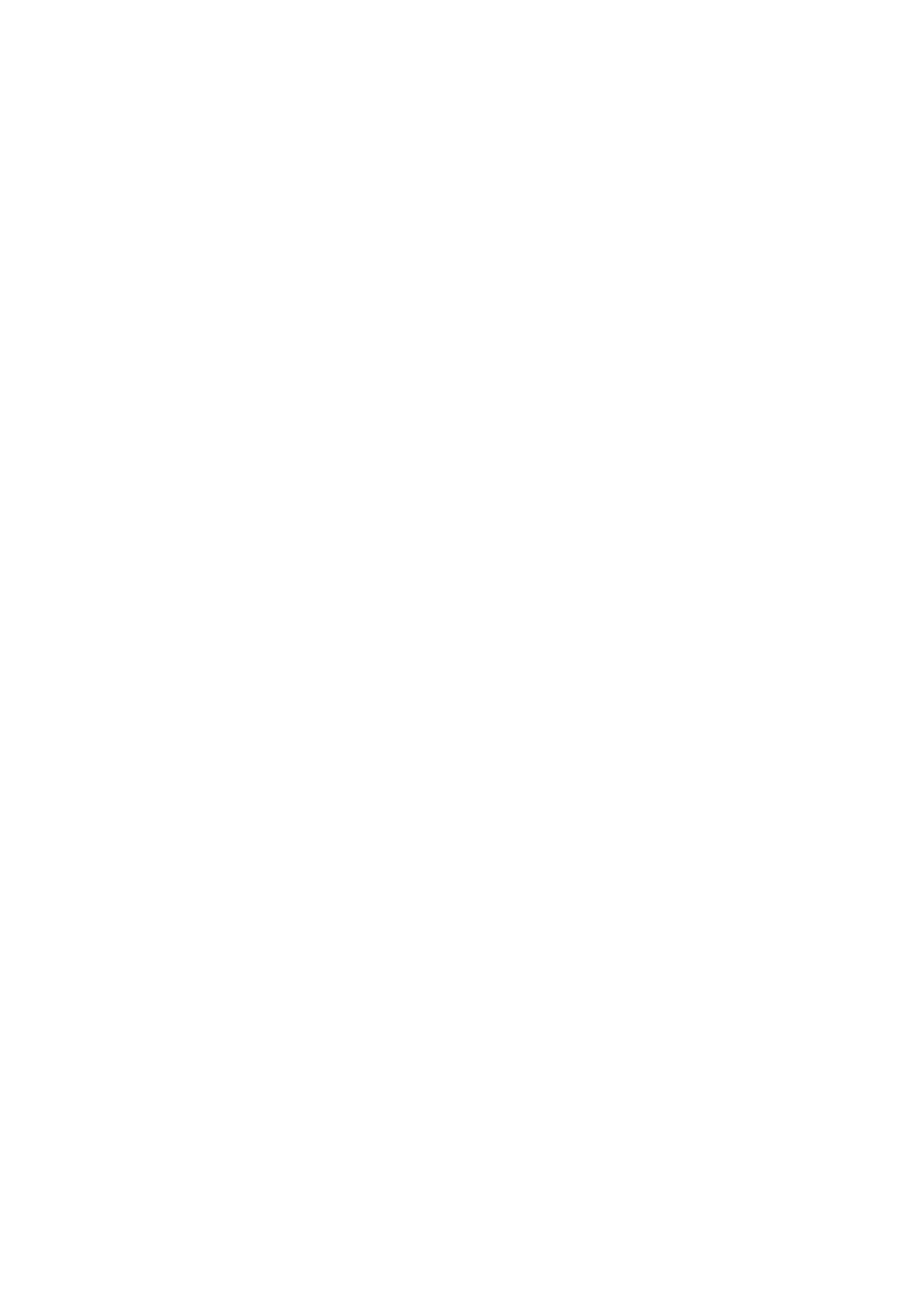3-12 System Installation
3.4.2.2 Add Network Printer
1. Make sure the target network printer and the ultrasound system are both connected
into the same LAN.
2. Check the IP address of the network printer (for details, please refer to the
accompanying documents of the printer).
3. Enter [Setup]->[Print Preset]->”Printer Driver” page, click [Add Network Printer] to
enter the screen, type in the IP address of the network printer. (Port is 9100 in
default).
4. Click [Verify Net Printer], the IP address, name and port information of the network
printer will be displayed under the “Port” box. Change the port to match the verified
printer information if necessary.
5. Click [OK] to enter the ppd installing screen:
Select ppd file from media: select the path from the external media and install.
Select ppd file from database: select the ppd. file integrated in the ultrasound
system.
6. After the ppd file is installed completely, enter the printer name to finish the
installation.
7. After installation succeeds, the system returns to the “Printer Driver” page and
displays the added network printer.
3.4.2.3 iStorage UltraAssist Print
The system supports printing by iStorage function. Before using this function, please make
sure that the iStorage server has configured a defaulted printer, and the ultrasound
system has configured an iStorage server.
1. Enter [Setup]->[Print Preset]->”Printer Driver” and check iStorage printer status,
which should be AssistPrinter@IP address with “Ready” status.
2. Click “Print Service” to enter the screen, and select AssistPrinter@IP address to be
the printer for the Report Print service.
3. Click [Save] .
3.4.2.4 Print Service
You can use a graph/ text printer to print report or images.
To set the default report printer and its attribute:
In "[Setup]-> [Print Preset]" screen, select the "Print Service", select “Report
Print” column in the service list, set the items in the "Property" box.
Report print:
Click [Print] in the report dialog box to print a report; or, use the user-defined key
to print.Please refer to the accompanying manuals of the printers for more details.