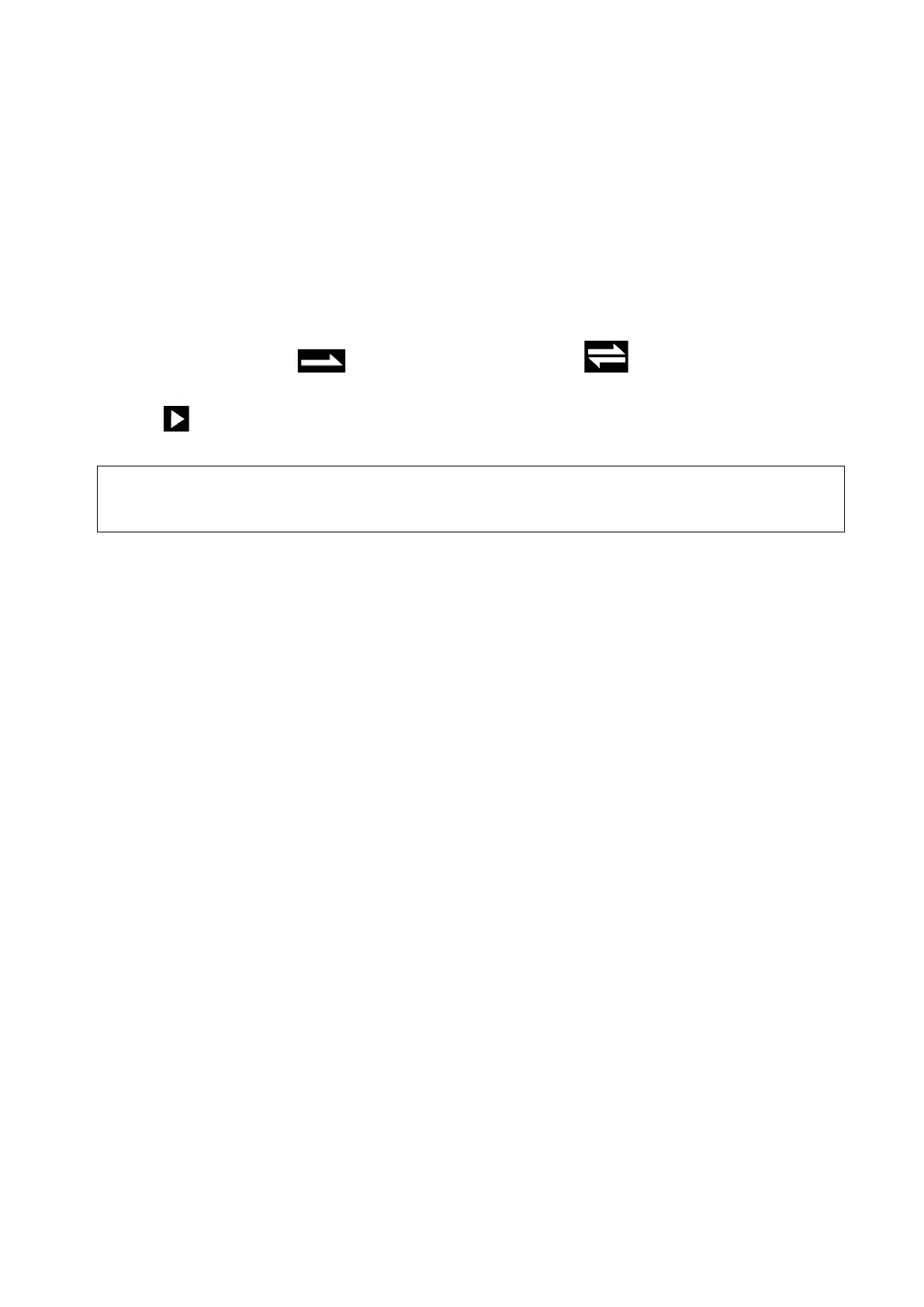Image Optimization 5-49
Auto Rotation
1) In 3D viewing mode, tap the [Auto Rotation] subtab under [Tool] tab on the touch screen, system
enters into auto rotation preparation state.
2) Tap [Left/Right] or [Up/Down] to set the auto rotation direction.
3) Select the angle under rotation range to set the auto rotation range.
4) Set Start position and End position:
Start position: roll the trackball to view to a certain position, press the trackball function key of
“Set Start” according to the trackball hint area.
End position: roll the trackball to view to a certain position, press the trackball function key of
“End Start” according to the trackball hint area.
5) Set rotation mode: tap for single direction rotation; tap for bidirectional rotation.
Set the auto rotation increment: rotate the knob under the [Step].
6) Tap to start auto rotation. Rotate [Speed] to adjust the rotation speed.
NOTE:
You can view the back of the VR by rotating it 180°. The back view image may not be as
vivid as the front. (Here we call the initial view of the VR the “front”). It is recommended to
re-capture rather than rotate the VR if a certain desired region is obscured in the VR.
Inversion
Function: vessel shape is correct with the capture target. The vessel wall is smooth and clear.
Surface Enhancement
Description: This function is to make the edge structure of the image and surface details clearer, so as to
enhance the overall contrast.
Operation: Touch [Surf. ENH] to adjust the enhancement level.
Effect: The higher the level is, the clearer the edge structure of the image is.
When the level is higher than 0 and [Move Light] is highlighted, image close to the light source is
clearer, and image away from the light source is darker.
Move the light
This function is to adjust the position of the light source as VR is considered. The image becomes
clearer as keeping closer to the light.
Adjustment: roll the trackball and change the light position to make fine adjustments after tapping [Move
Light].
Image Zooming
Function:
Adjust the zoom factor of 3D image, the section images will be zoomed in/out accordingly.
Operation:
Switch the current window to 3D window.
Rotate <Zoom> to change the magnification factor.
Zoom in or out by pinching or stretching in mapping mode.
Range:
0.2 – 4 times.
