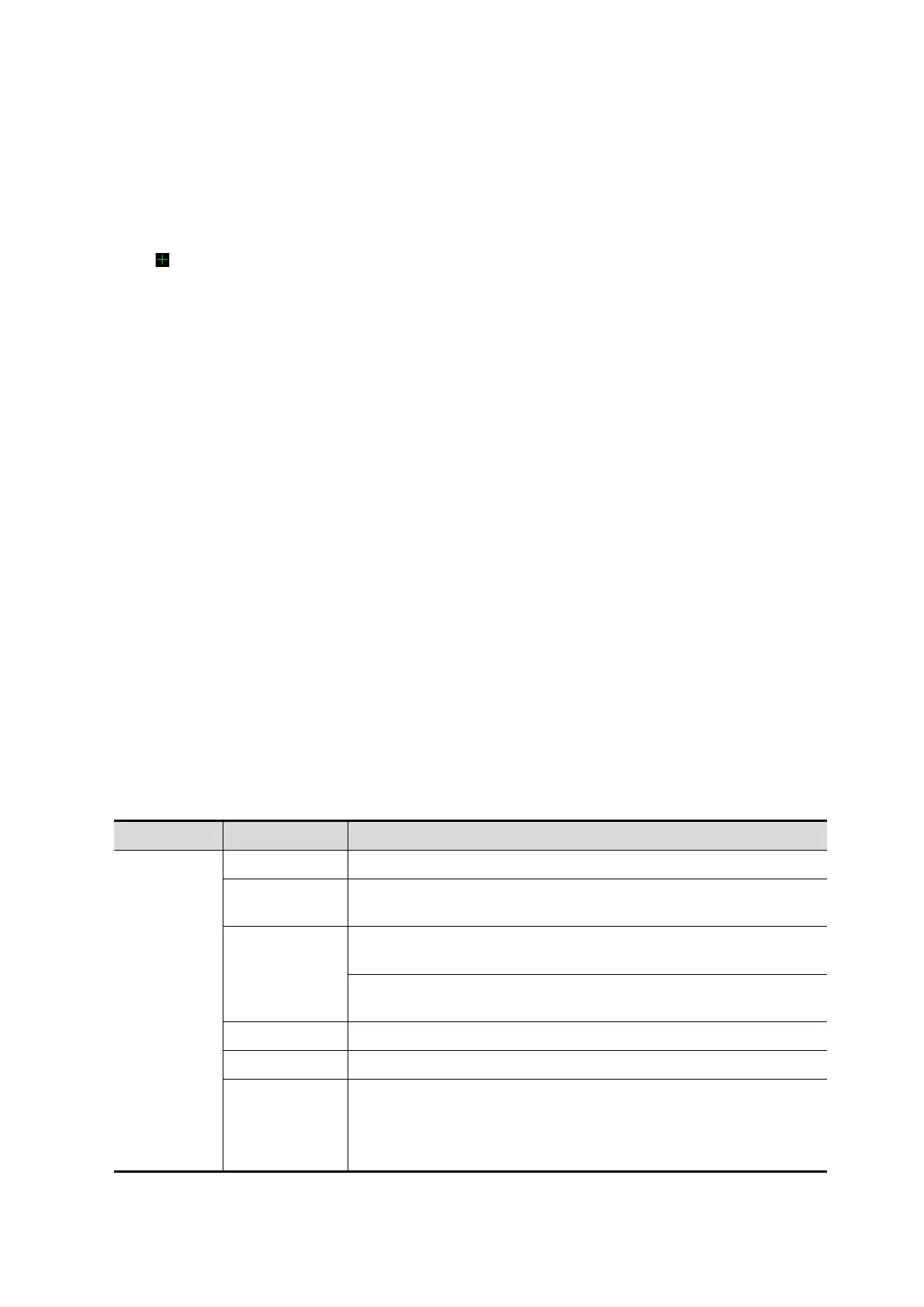Image Optimization 5-51
Image Editing
Function:
Image cutting is a more elaborate function than VOI adjusting to optimize the 3D by clipping
(removing) the part blocked the region of interests.
NOTE:
Tip: in image cutting status, image parameter cannot be edited. There displays a cutting cursor
, and the system enters “Accept VOI” status.
The editing function is only available on 3D image.
Procedures:
1. Enter image cutting status by taping “Tool” tab page.
2. Select an edit/erase tool:
Polygon: Press <Set> to position the start point, roll the trackball to set a region and press
<Set> to trace the region. When the start point and the end point coincide, the region is
selected or you can press <Set> twice to finish tracing. Move the cursor to the region you want
to edit and press <Set> again to edit.
Contour: Press <Set> to position the start point, roll the trackball to trace the region. When the
start point and the end point coincide, the region is selected or you can press <Set> twice to
finish tracing. Move the cursor to the region you want to edit and press <Set> again to edit.
Rectangle: Press <Set> to fix the rectangle position, roll the trackball to change the size, and
press <Set> again to finish rectangle drawing.
Line: Press <Set> to position the start point and the system will display a reference line, roll the
trackball to set the line orientation and press <Set> to start drawing, press <Set> when ends
are necessary; press <Set> twice to finish drawing. Move the cursor to the region you want to
edit and press <Set> again to edit.
Soft/ hard eraser
Press <Set> to position the start point and roll the trackball to select the region. Press <Set>
when ends are required. You can repeat the step to erase all parts blocking the interesting
region.
To undo one operational step, tap [Undo] on the touch screen and to undo all operational steps, tap
[Undo All] and start a new editing operation.
Parameters are described as follows:
Type Parameters Description
Edit Type
Contour Allows you to trace the portion of the image you want to cut.
Rect
Displays a box which can be used to define the portion of the
image you want to cut.
Rubber
Applies to softer or smoother boundary within a small range of
the image.
Applies to a distinct boundary of within a wider range of the
image.
Polygon Allows you to trace a polygon on the image you want to cut.
Use a multi-point line to trace the boundary quickly.
Eraser Diam.
As the eraser erases the image by means of sphere, you can
adjust the size so as to adjust the erased area and depth.
The eraser sphere center has a more distinct effect of clearing
compared to other parts.
