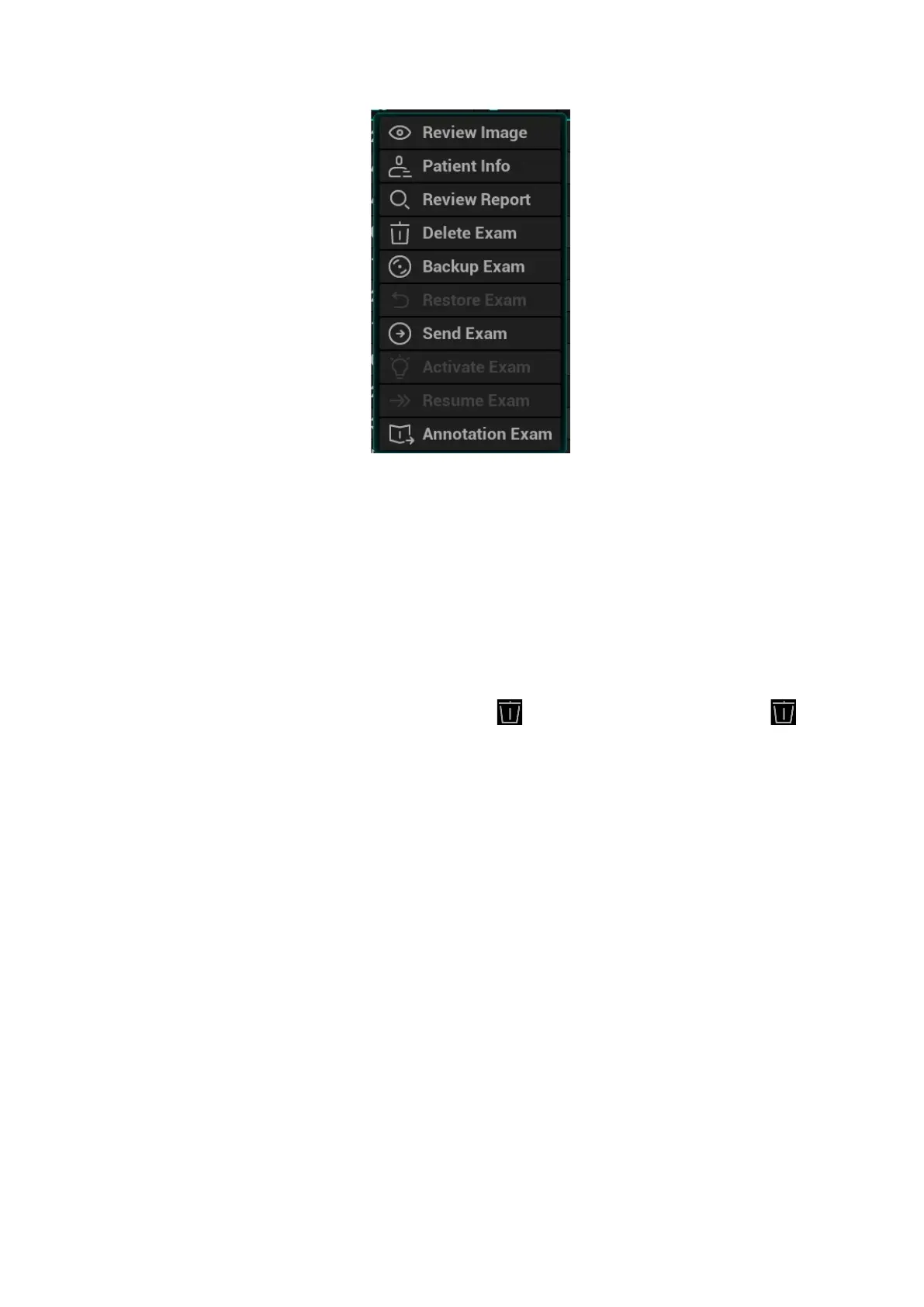10-12 Patient Data Management
Review an Image
Select an exam of a patient, click [Review Image] to enter Review screen.
Patient Information
Select an exam of a patient, click [Patient Info] to check the patient information of this exam.
Review Report
After you select an exam of a patient, click [Review Report] to view the report of this exam for this
patient.
Delete Exam
Select the patient record. Click [Delete Exam] to delete the exam. However, you cannot delete
patient data being printed, exported or sent, or delete the current exam.
To delete an image, select the image and click on the right side. Or tap the icon on
the mapping mode. See Chapter 3.7.4 The Display of Touch Screen and Its Operation.
Backup/Restore the exam
You can back up the selected patient data to the system-supported media in order to view it on PC,
or restore the patient data to the system from an external media. The exam after being backed up
can be restored to the system for another review.
[Backup Exam]: click to back up the selected patient data to the system-supported media;
Original format: to back up the data in original format.
DICOM format: you can change the cine compression mode, and JPEG compression mode.
You can select whether to remove images or the whole exam record from the system.
[Restore Exam]: click to import the patient data from an external media.
