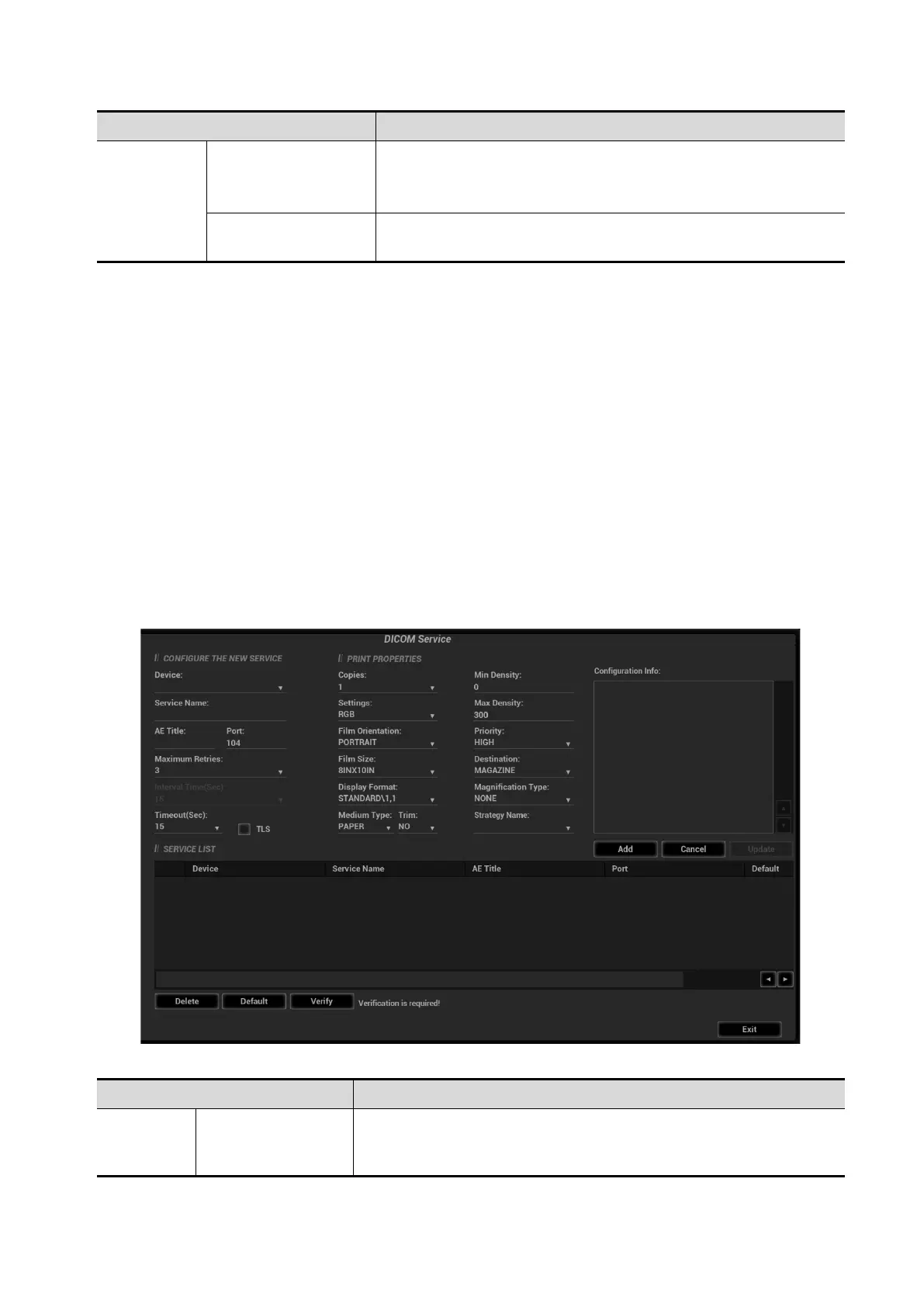11-6 DICOM/HL7
Name Description
Default
Set the default server for the storage service.
Select an item in the service list, click [Default] and you can
see “Y” in the Default column.
Verify
Click to verify if the two DICOM application entities are
normally connected.
Tip:
If the server software supports the compression algorithm, select JPEG, RLE, JPEG2000.
Otherwise, original data should be used (RLE is the default method).
RLE, JPEG and JPEG2000 are not supported by all SCPs. Refer to the SCP's DICOM
CONFORMANCE STATEMENT electronic file to check whether SCP supports it or not. Do not
select these compression modes if the storage server does not support them.
Images of PW/M/TVM/TVD mode (B image is not frozen) and images other than
PW/M/TVM/TVD mode: if “Max Frame rate” is not “Full” and the actual frame rate is larger than
the set value, the system will save the image files in a frame rate of the set value, and transfer
in a frame rate of B mode.
Images of PW/M/TVM/TVD mode (B image is frozen), the system will save/transfer the images
files in frame rate of 6.
11.1.3.2 Print Service Preset
1. On the DICOM Service screen, click the [Print] page tab to enter the Print page.
2. Select a device and enter the correct AE Title, port, etc.
3. Click [Add] to add the service to the Service List.
DICOM print preset items are described as follows:
Configure
New
Service
Device
After you set the server (s) in DICOM Preset screen, the name (s)
will appear in the drop-down list, select the name of the print
server.
