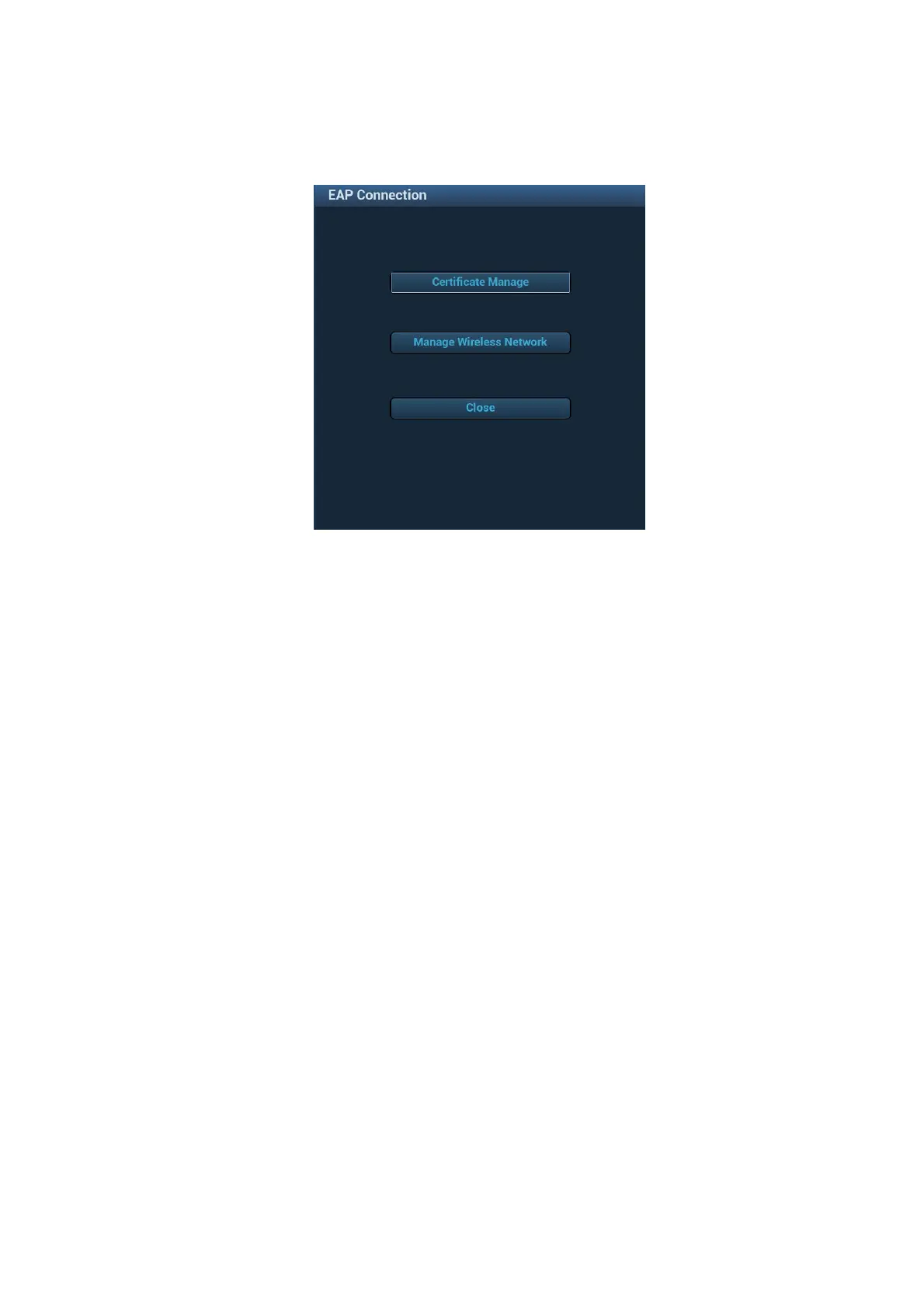System Installation 3-31
EAP Network
Import Certificate
1. In Wireless network manager screen, click [Eap Network] to open the page:
2. Import certificate: Click [Certificate Manage] to enter Certificates page, click [Import…]
to import root certification in “Trusted Root Certification Authorities” page, then click
[Import…] to import personal certification in “Personal” page, and set EAP network
password.
Set EAP Network
1. Login the system with the account of Service. Enter [Setup]→[Maintenance]→[Setup],
and click [Enable ms-setting].
2. Save the settings. The system is automatically powered off.
3. Power on the system. Enter [Setup]→[Maintenance]→[Setup]→[Enter Windows], input
the password. For details about obtaining password, please refer to "6.4 Enter
Windows".
4. Open Startup menu on the Windows interface. Select [Settings]→[Network &
Internet]→[Wi-Fi] →[Manage known networks]→[Add a new network], and set EAP
network.
Network name: input Eap network name;
Security type: WPA2-Enterprise;
Encryption type: AES;
Security key: keep blank;
Select “Start this connection automatically” and “Connect even if the network is not
broadcasting”.
