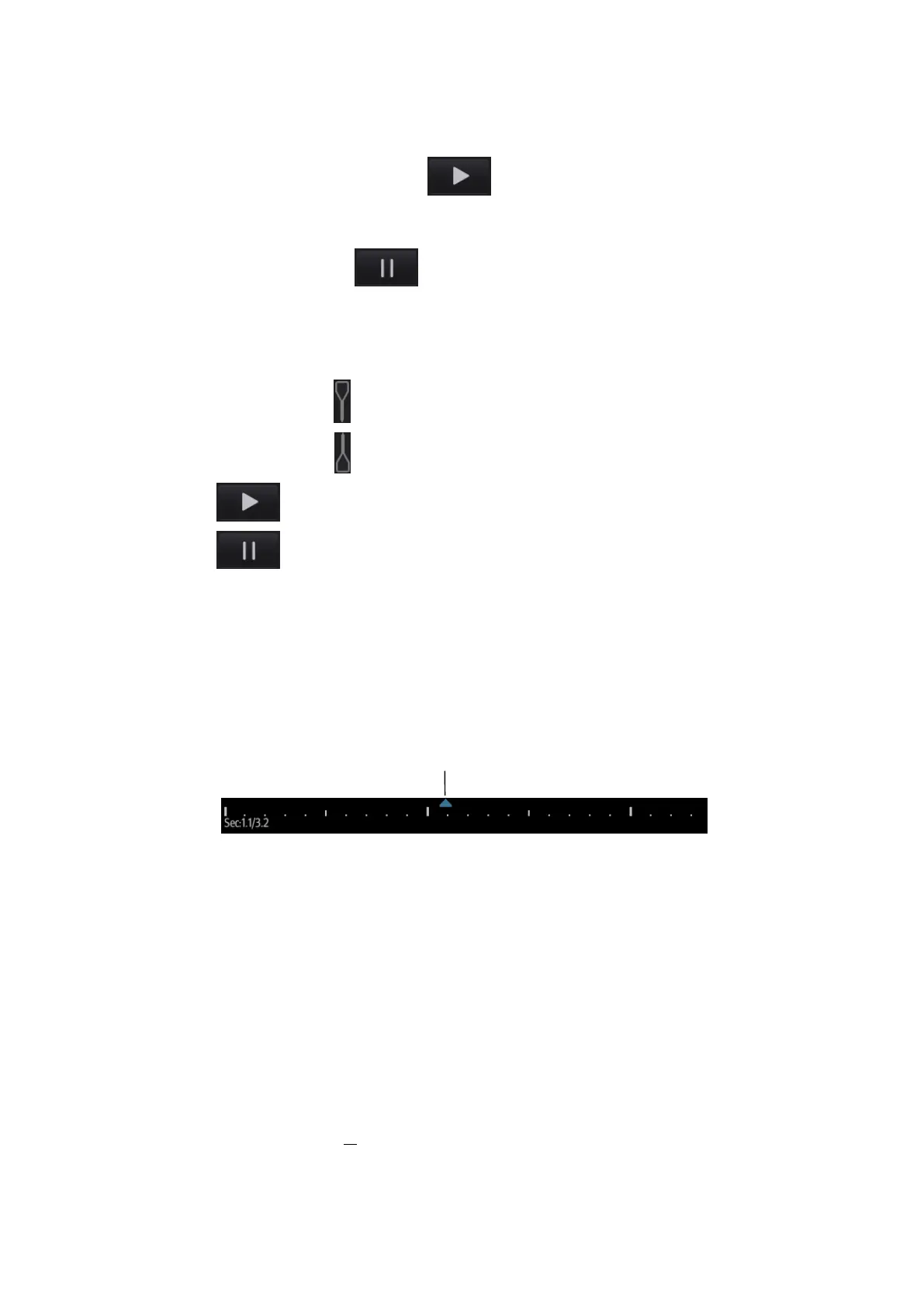6-4 Display & Cine Review
Auto Review
Reviewing all
a) In manual cine review status, tap to activate auto cine review.
b) Review speed: in auto cine review status, tap to select different speeds:
1/10x,1/5x,1/4x,1/2x,1x.
c) In auto play status, tap to stop auto play.
Setting the Auto Review Region
You can set a segment of cine loop which can be reviewed automatically. After the auto
review region is set, the auto cine review can only be performed within this region; but the
manual cine review can be performed beyond this region.
a) Set first frame: drag to the frame as start point.
b) Set end frame: drag to the frame as end point.
c) Tap to start play and select the speed.
d) Tap to end auto play.
Tip: When the cine file is saved, only images within the auto review region are saved.
6.5.3 Linked Cine Review
Linked cine review reviews images captured at the same moment.
B+M
Duplex mode (B+PW/CW)
Triplex mode
The frame mark on the time mark of the M/PW/CW image indicates the corresponding 2D image.
6.6 Image Compare
Perform the following steps to perform image compare.
1. Tap [iStation] to enter the iStation screen, and select the exam to be compared.
2. Tap [Compare] to enter the Compare screen, and select the images to be compared.
Tip: for B/B+COLOR/B+TVI/B+POWER/B+TEI mode image, you can select at most 2 images;
for PW/M/CW/TVD/contrast single mode image, you can select at most 2 images.
3. Tap [Done] to enter image comparison mode.
4. Review images from different image windows. Tap the single-frame image to switch the active
image window; or, tap the cine twice to switch the active image window.
The window with the highlighted “M” mark is the currently activated window.
5. Save the image if necessary.
6. Tap [Return] on the screen or tap [UnFreeze] to exit image compare.
Frame synchronization mark