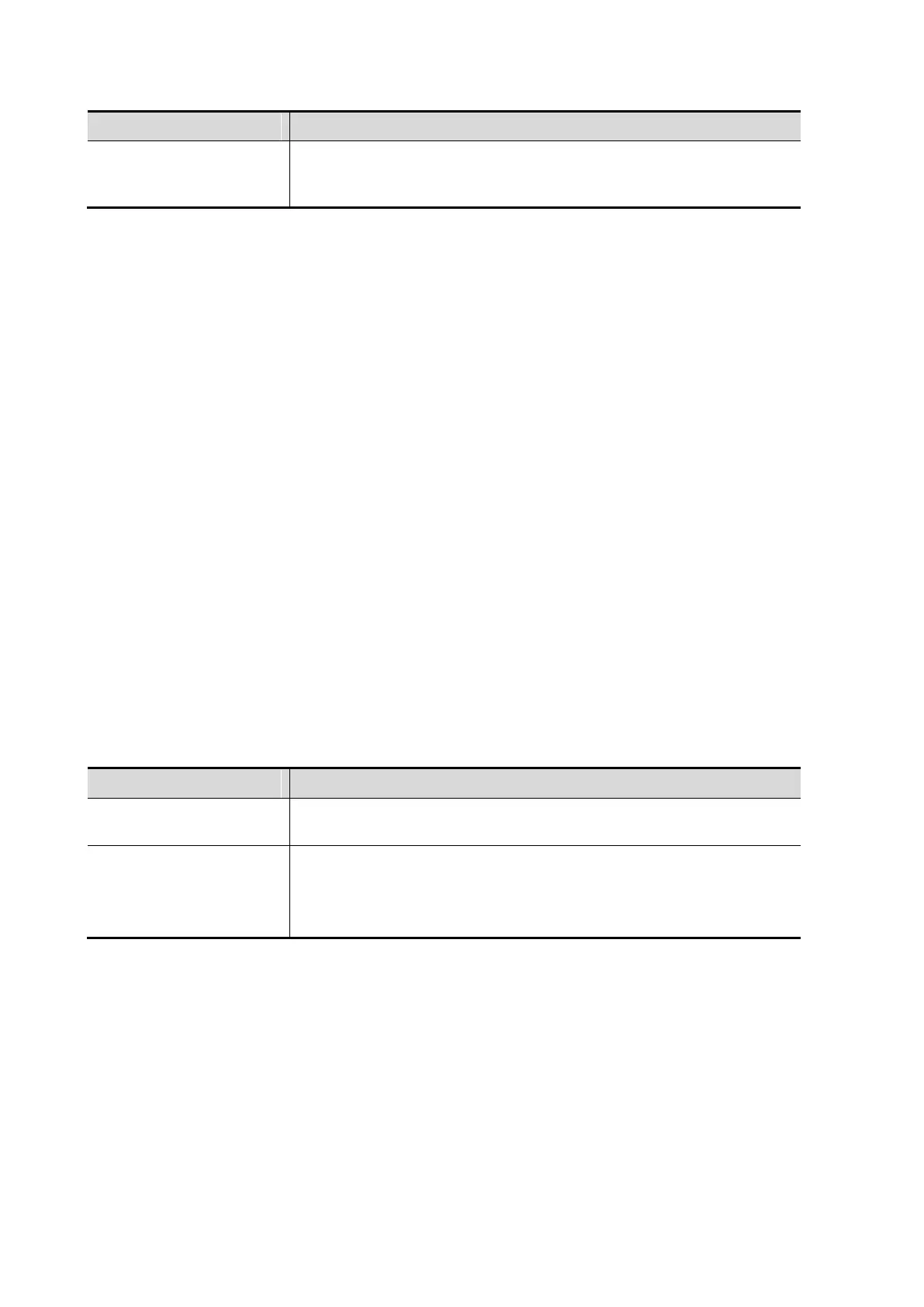11-12 DICOM/HL7
Associated Storage
Service
The associated storage server should be preset before storage
commitment. Storage commitment can only be created after the
exam is sent out.
11.1.3.6 Query/Retrieve Preset
1. On the DICOM/HL7 screen, select the [Query/Retrieve] page tab to enter the Query/Retrieve
page.
2. Select a device and enter the correct AE Title, port, etc.
3. Tap [Add] to add the service to the Service List.
4. Tap [Exit] to confirm the preset and exit the page.
The DICOM Query/Retrieve service parameters are similar to those described in DICOM Storage
Preset. See “11.1.3.1 Storage Service Preset” for details.
11.1.3.7 HL7Query Preset
HL7 protocol, enacted by Health Level Seven organization in 1987, is a 7
th
layer (application layer)
based on the OSI model (Open System Interconnection) released by ISO (International Standard
Organization).HL7 is used to rule and manage communications between HIS/RIS system and
devices, as well as reduce the intercommunication cost.
The following HL7 protocol versions are supported in the ultrasound system: V2.3, V2.4, V2.5 and
V2.6.
1. On the DICOM/HL7 screen, select the [HL7Query] page tab to enter the HL7Query preset
page.
2. Select a device and enter the correct AE Title, port, etc.
3. Tap [Add] to add the service to the Service List.
Two special setting items for the HL7Query service are the Listen Port and Listen Mode, as
described in the following. Other parameters are similar to those described in DICOM Storage
Preset. See “11.1.3.1 Storage Service Preset” for details.
“Verify” function is not available under HL7Query preset.
This function enables the ultrasound system to use the listen port for
data receiving.
Port for ultrasound system to receive data after the listen mode
function is activated. Here, the port should be consistent with that of
the Worklist server port.
For details of listen port setting, refer to settings in the server.
11.2 Verify Connectivity
To verify connectivity (not essential), tap [Verify] on the Storage, Print, Worklist, MPPS, Storage
Commitment and Query/Retrieve pages respectively.
If the verification is successful, the system displays “xxx Verify Succeed.” Otherwise, it displays
“xxx Verify Failed.”
If verification failed, possible causes may be:
The ultrasound machine cannot communicate normally with the server. Check that the
cable is properly connected, or,