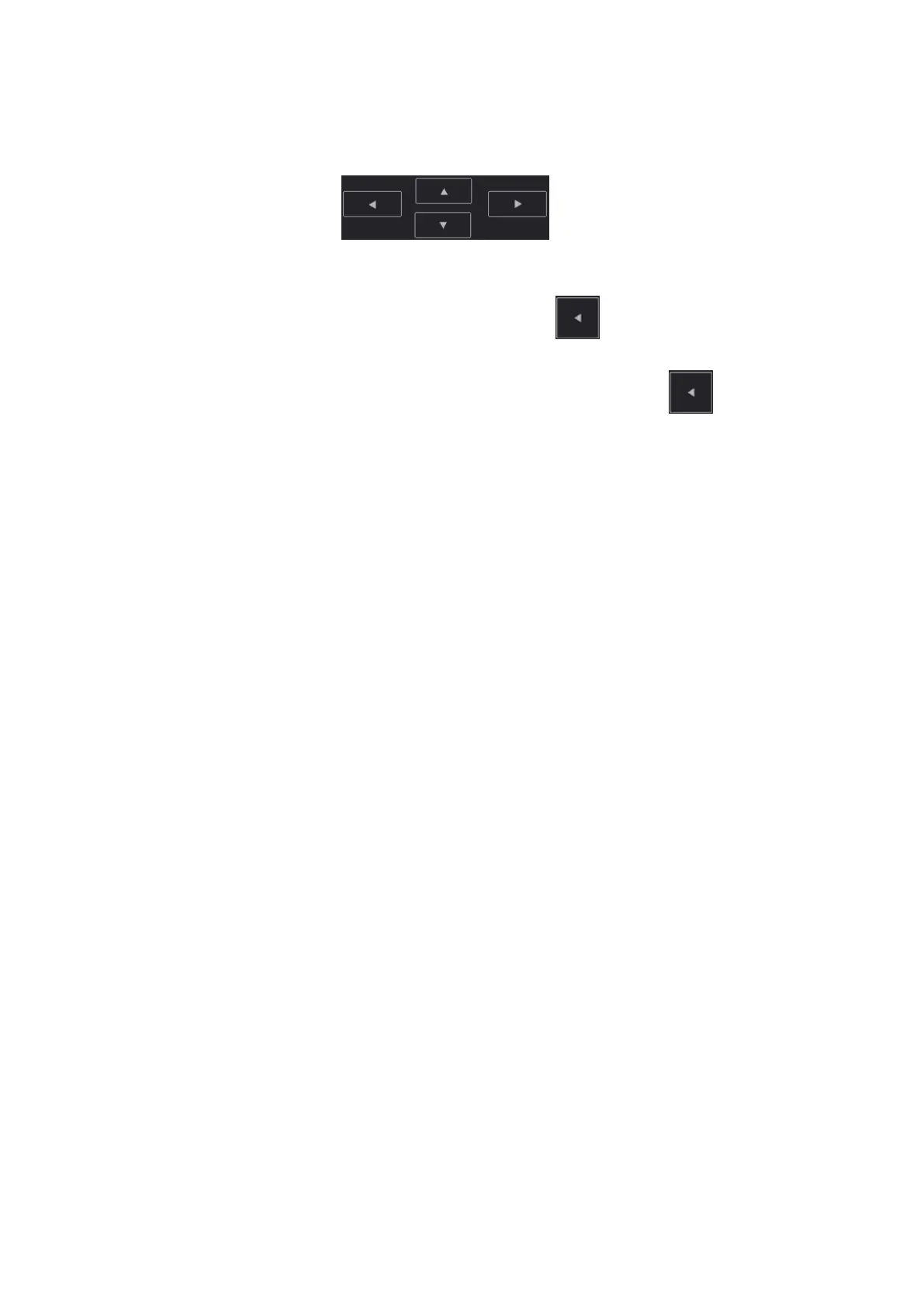12-18 Setup
Tap an item on the right side box to make it highlighted in blue, and tap the desired
position to move the item to the position;
Or you can use directional buttons below to make the change.
4. Withdraw a comment or delete a user-defined comment:
Withdraw an item in the annotation menu:
Select an item in annotation menu on the right, and tap to withdraw it.
Delete a user-defined item in the annotation menu:
Select a user-defined item in the annotation menu on the right, and tap .
You can only delete the user-defined items rather than the items in the system library.
After a user-defined item is deleted, it will not be available.
5. After you customize comments, tap [Save] to confirm and exit the screen.
12.2.4 iWorks Preset
See “17.2Appendix G iWorks (Auto Workflow Protocol)” for details.
12.3 Network Related Preset
Select [Setup] -> [Network] to enter the screen. You can configure network related settings here,
including DICOM setting, eGateway setting, network setting and Q-Path setting.
For details of local IP setting, see “11.1.1 IP Preset”.
12.3.1 DICOM Local and DICOM/HLP Preset
See “11.1 DICOM Preset” for details.
12.3.2 eGateway Preset
Before using eGateway, the system should be in the same network segment with the eGateway
server, and ensure that the eGateway software version is 7.1 or later versions.
For details of eGateway installation and configuration, see eGateway manual.