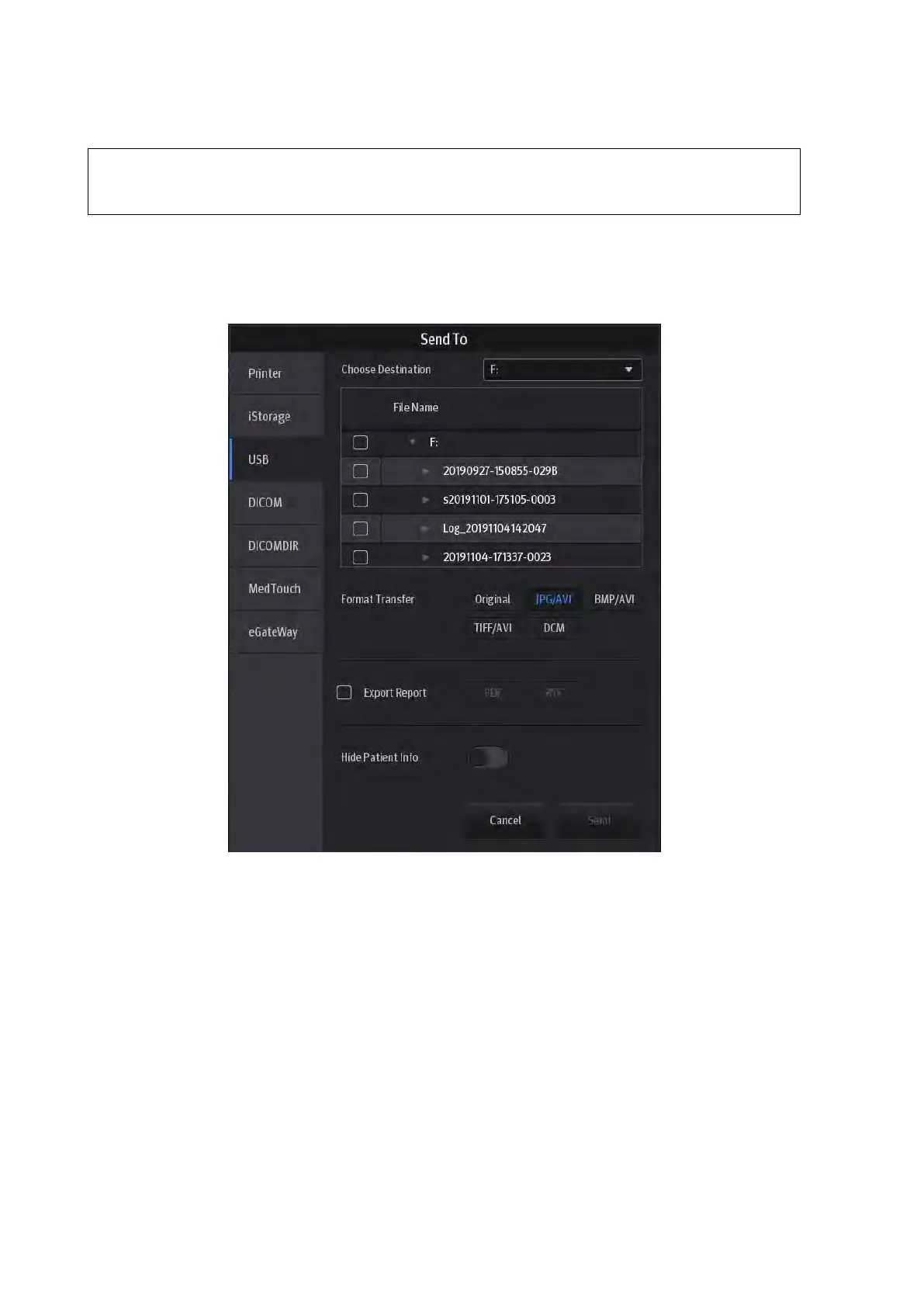10-6 Patient Data Management
10.2.7 Sending Image Files
Data saved this way can only be reviewed on the PC and cannot be restored to the
ultrasound system. See chapter “10.4.2 Patient Data View & Management” for details
about data backup.
In the iStation screen, select an exam and then tap [Send To], or, in the Review screen, tap
[Send To] to send patient images to an external memory device, DICOM Storage server,
DICOM Print server or local connected printer. You can choose whether reports are exported
with images. See the figure below.
See the figure below.
For external memory devices (e.g., USB memory devices) or iStorage:
PC format transfer: JPG/AVI, BMP/AVI, TIFF/AVI. Where a single-frame image is
exported as JPG, TIFF or BMP, and the cine file is exported as AVI.
DCM format transfer: DCM (including single-frame DCM and multi-frame DCM).
You can also select whether to export reports and select the report type.
You can select if to hide patient information.
For DICOM servers, select the DICOM Storage or Print server.
For DICOM media storage (DICOMDIR), you can select cine file compression mode.
For video printers, send images to the video printer connected to the system. For
graph/text printers, send images to the default graph/text printer.
For MedTouch devices, single-frame image will be saved in PNG format, and multi-frame
image will be saved in AVI format.
For eGateway servers, select the eGateway server.