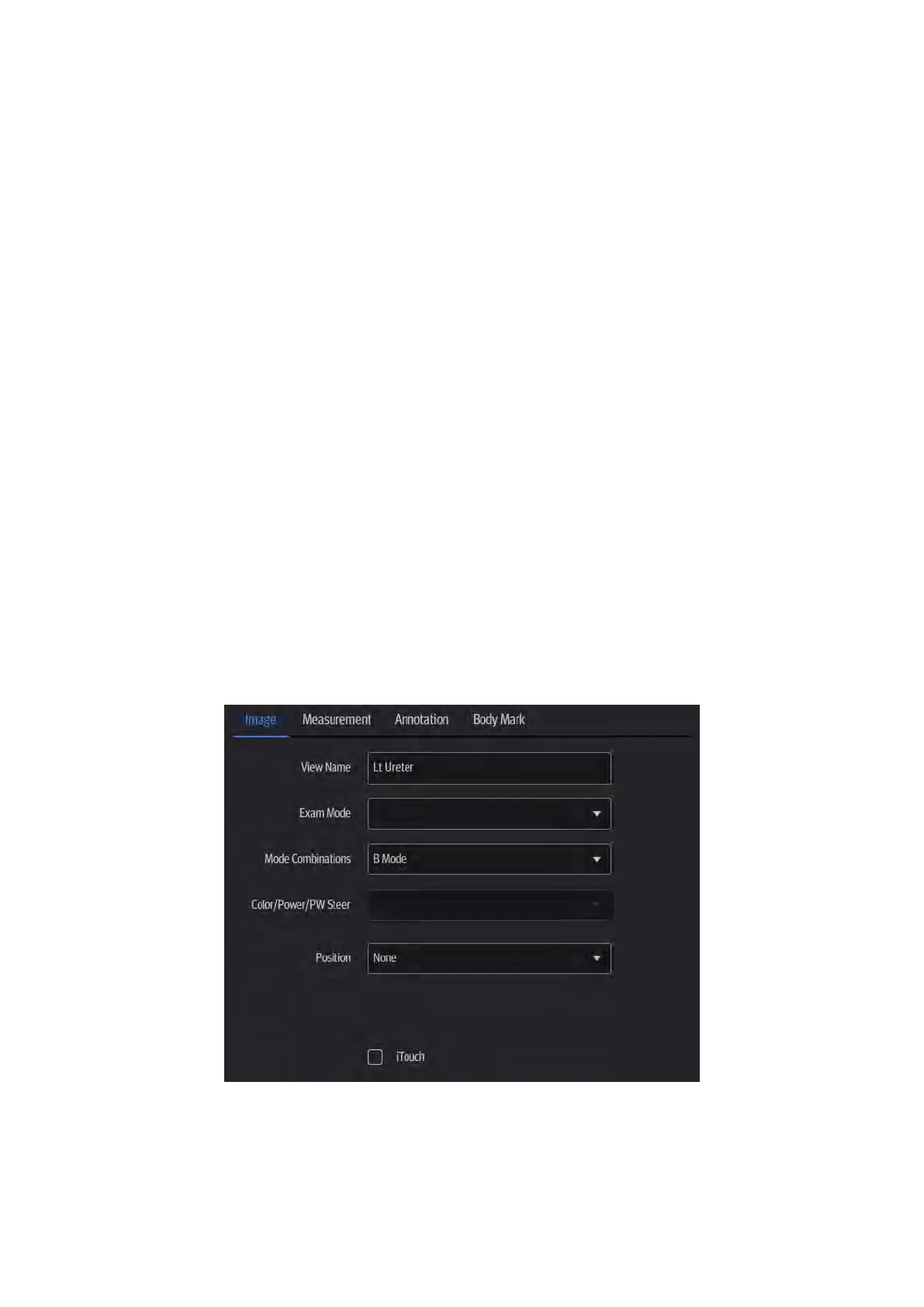iWorks (Auto Workflow Protocol) G-5
G.7.1 Protocol Management
Tap to select the protocol in the list. The protocol type can be checked on the lower part.
Check to select applied exam modes in the “Exam Mode(s) applied to” column.
Tap [Add Protocol] to create a new protocol. It can be customized.
Tap to select a protocol in the iWorks list and tap [Copy]. A protocol named “XXX_Copy1”
is created with the copied views, which can be customized.
Tap [Delete] to delete a user-defined protocol.
Tap [Up] or [Down] to move the selected protocol.
Tap [Move to Top]/[Move to Bottom] to move the selected protocol to the top or bottom of
the list.
G.7.2 View Management
Tap to select the views in the list. The image, annotation, body mark and measurement
settings can be checked on the right.
Tap to select a user-defined protocol in the list. Tap [Add View] to add a view template to
the protocol.
G.7.3 Create New Protocol
You can create user-defined protocols and customize the automated procedure.
1. In the iWorks preset screen, tap [Add Protocol] to create a new protocol. Enter the
protocol name, type and select the application region.
Or, select an existing protocol and tap [Copy] to customize the protocol based on the
previous template.
2. Tap [Add View] to enter the view name and perform image settings.
3. Add comments, body marks and perform measurement settings.
