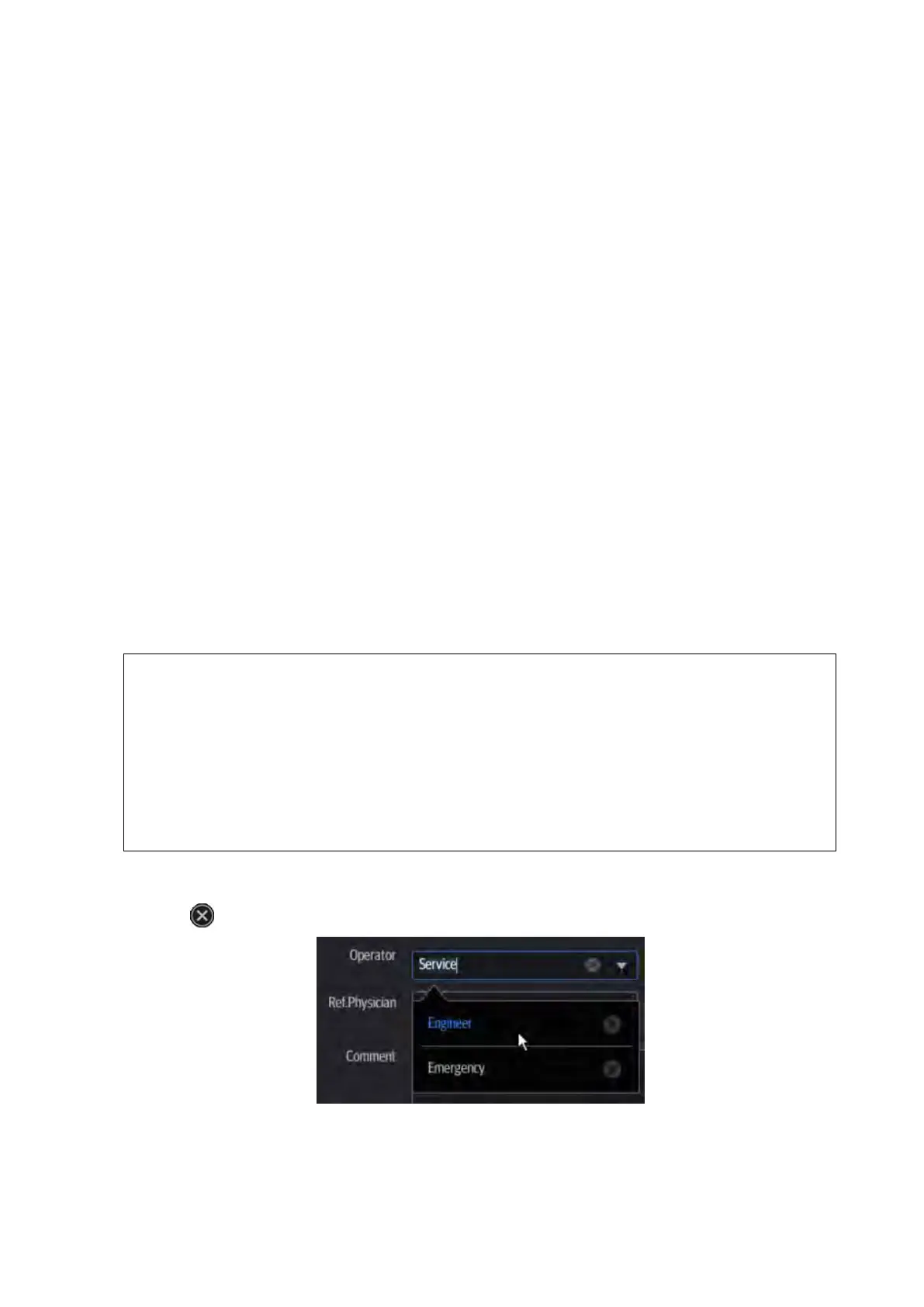Exam Preparation 4-3
Tap to select the desired field. The field box is highlighted and a flashing cursor appears.
Information can be entered or selected from the options.
Information includes:
1. General information
Patient ID
The Patient ID is generated automatically by the system after starting a new patient, and can
be modified manually.
The ID can also be obtained using the bar code reader.
Tip: you can change patient ID when there is no other exams of the current patient in the
system (including the recycle bin) and the exam is the current active exam.
Name
Gender
DOB (date of birth):
Age
Auto-generated age: once the DOB is obtained, the system displays an auto-generated
age in the field box. The unit can be “Years”, “Months” or “Days.” If the age is less than
one year, the system will automatically calculate the age in months or days.
You can also enter the age manually.
2. Exam information
Exam application type
You can select from: ABD (Abdomen), OB (Obstetrics), GYN (Gynecology), CARD (Cardiac),
VAS (Vascular), URO (Urology), SMP (Small Part) and BREAST (Breast).
Select the exam type drop-down list to enter exam-specific information.
General information:
To enter the primary indications (reason for performing the exam.)
To enter the exam number used in DICOM.
To enter the secondary indications.
Person responsible for the exam.
Person responsible for image collection and scanning.
Person who requires the operator to carry out the ultrasound.
To enter the exam-specific explanation or remarks.
To delete history entered information:
1. Tap and hold the drop-down list of the item: Operator, Diagnostician or Ref. Physician.
2. Tap to delete.
