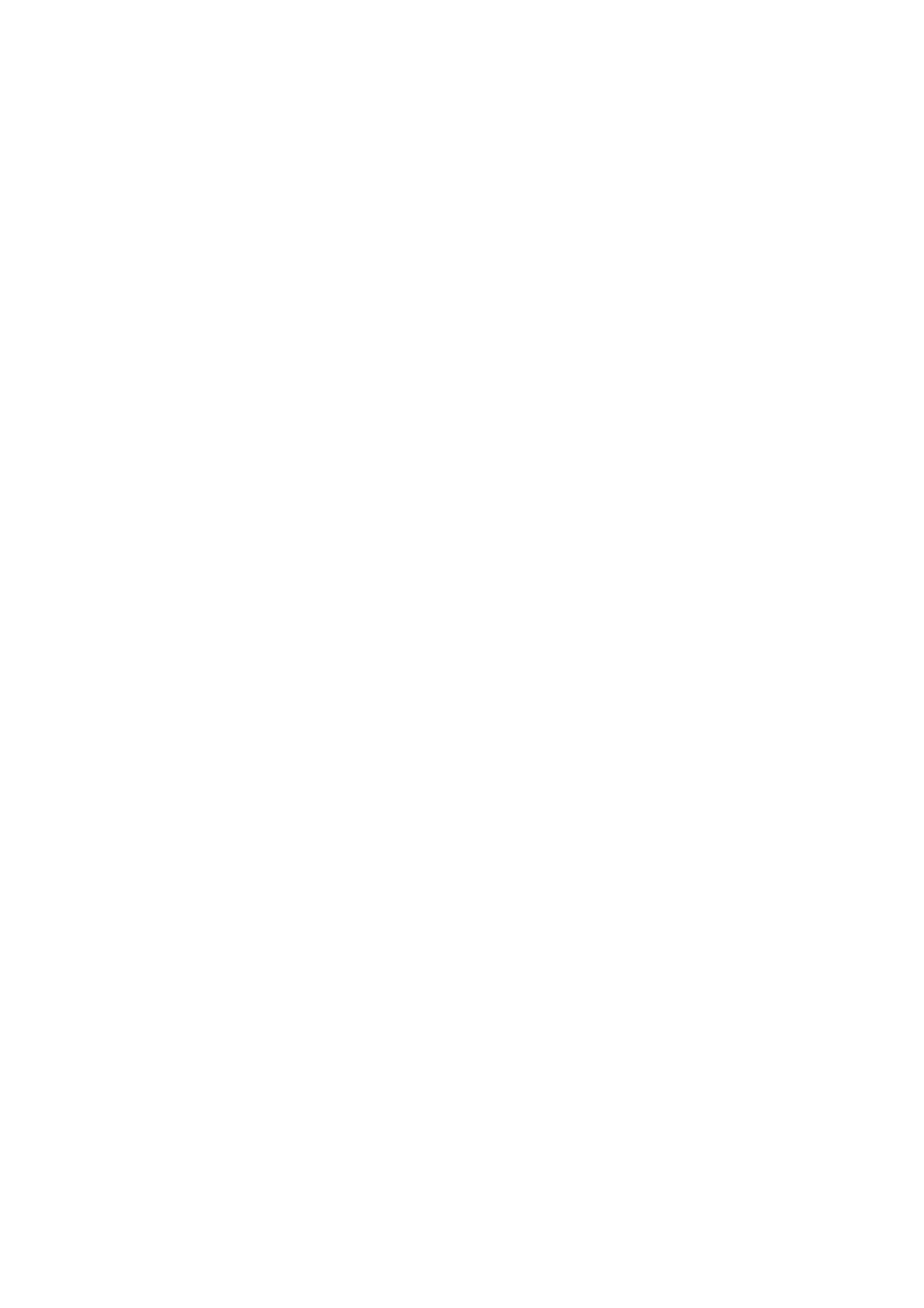Patient Data Management 9-5
If entered from iStation, the screen displays the record(s) selected in the iStation.
If no patient is selected when it was in iStation, then all the patients in the system
database will be displayed, and the current patient exam is listed.
If entered from the imaging status, the Review screen displays the images of the
current exam, and the default selected image is the one displayed on the
preview main screen.
Info:
Click to enter the Patient Info screen, you can review or edit the currently-selected
patient information.
Report
Click to review or edit the currently-selected patient report.
Image operations
[Select All]: click to select all images in the thumbnail window.
[Deselect All]: after clicking the [Select All], the button changes into [Deselect All], you
can cancel all the selections by clicking [Deselect All].
[Send To]: click to send the selected image to other location, DICOM server, printer
and etc. Or, select the image and click the Send To Arrow.
[Delete]: click to delete the selected image. Or, select the image and click the Delete
icon.
Thumbnail Size
Small: 4x4
Middle: 2x2
Full: 1x1
Switching operations:
[New Exam]: click to create a new exam for the selected patient and open the Patient
Info screen.
[Activate Exam]: click to activate the ended exam and enter the image scanning
screen.
[iStation]: click to enter the iStation screen.
[Exit]: click to exit the Review status, and return to the main screen.
9.2.8.2 To analyze images
For the image analysis, you can view, zoom, perform post processing and measurements,
add comments and perform cine (multi-frame) review for a stored image. The operation steps
are the same as those for real-time scanning; please refer to relevant sections for details.
To enter image analysis:
In the image scanning or freeze status, double-click a thumbnail stored in this exam
to enter the image analysis status; or
Double-click the selected thumbnail to open the image.
To exit the image analysis:
Press <Freeze> or click [Exit] to exit and enter the real-time scanning status.
Press <Review> to exit from the image analysis to the Review status.
In image analysis status, the selected image is open on the screen, and the thumbnails of
the same exam are displayed on the Thumbnail area, you can turn the pages, delete or
send a selected image.
