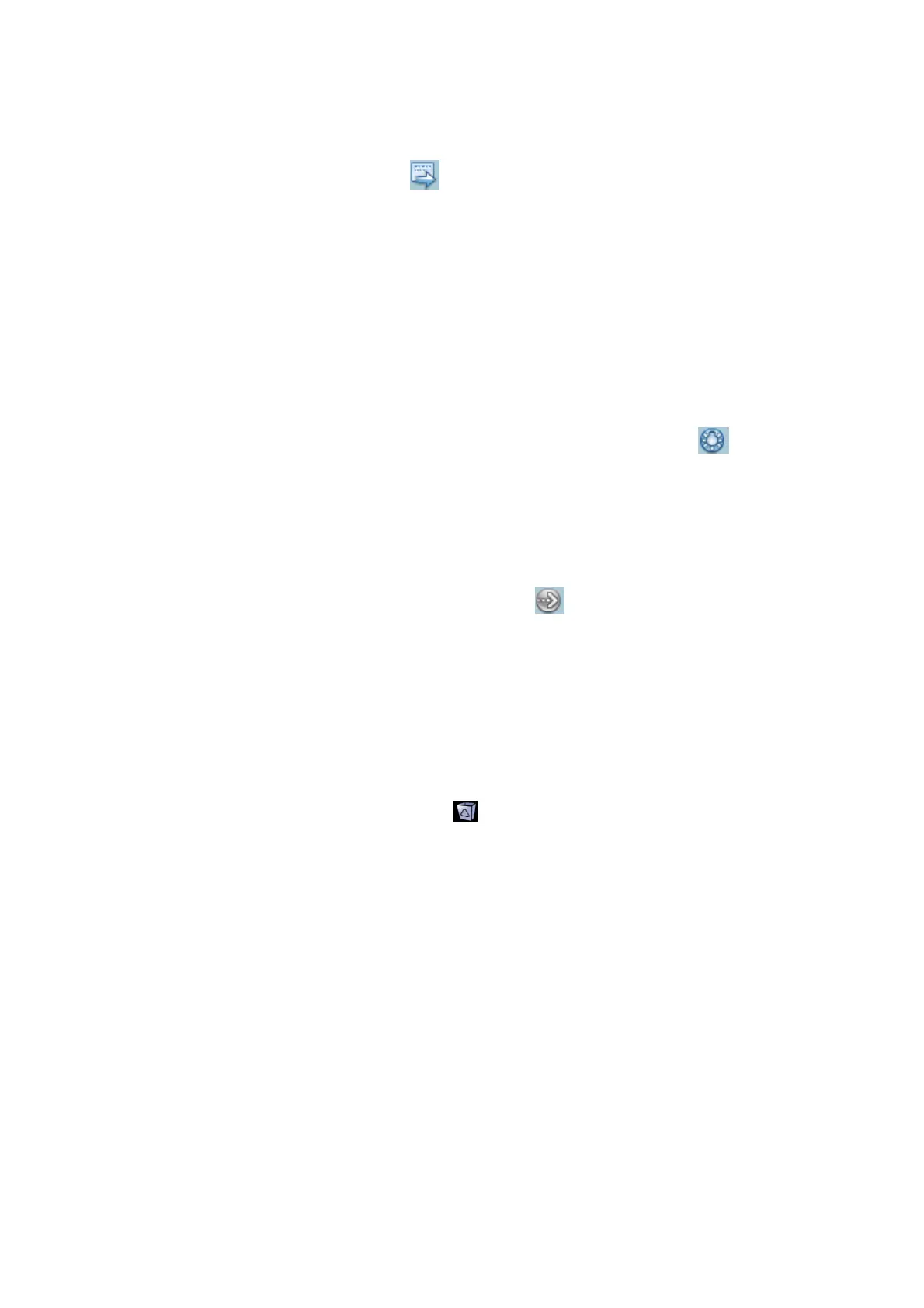Patient Data Management 9-11
Send To
The system supports to send data to external memory devices or print.
Select the patient record, click in the menu to send exam data or images of the
selected record.
Select the image, click the Send To Arrow to send the selected image.
Send patient exam data to USB devices, DVD drive and iStorage.
Send images to USB devices, DVD drive, DICOM storage server, DICOM printer,
video printer, text/ graph printer and iStorage.
Send images with report to USB devices, DVD drive and iStorage.
Format transfer is available when sending images to USB devices, DVD or
iStorage. See "9.2.10 Sending Image File" for details.
Press <Shift> on the control panel to select more than one exam or image at one
time.
Activate exam
After you select an exam, which has been performed within 24 hours, click to
activate the exam and load the basic patient information and measurement data to
continue the exam.
If you want to select a patient data in an external memory database to start a new exam
or recover the exam, you have to first allow the system to load the patient data to the
system’s patient database.
Continue Exam
Select an exam that is paused within 24 hours, click to activate the exam and load
the basic patient information and measurement data to continue the exam.
If you want to continue an exam which data lies in an external memory database, you
have to first allow the system to load the patient data to the system’s patient database.
Recycle bin
The recycle bin is used to store the deleted patient data, exam data and images (time
lasts from deleting to system is powered off). The system supports recovery of those data
from the recycle bin. NOTE: The recycle bin will be cleared after the system is powered
off.
To recover the deleted patient data, click at the lower right corner of the screen
(when the button is gray, the operation is unavailable) to enter the Patient Recycle Bin
screen.
(1) Select items to be recovered in the list.
(2) Select operations:
Click [Restore Items] to restore the item back to iStation;
Click [Delete] to delete the item permanently, and the item can never be restored
again;
Click [Restore All Items] to restore all the items back to iStation;
Click [Empty Recycle Bin] to empty the recycle bin and all items can never be
restored again.
Click [Exit] to exit Recycle Bin screen and return to iStation.
