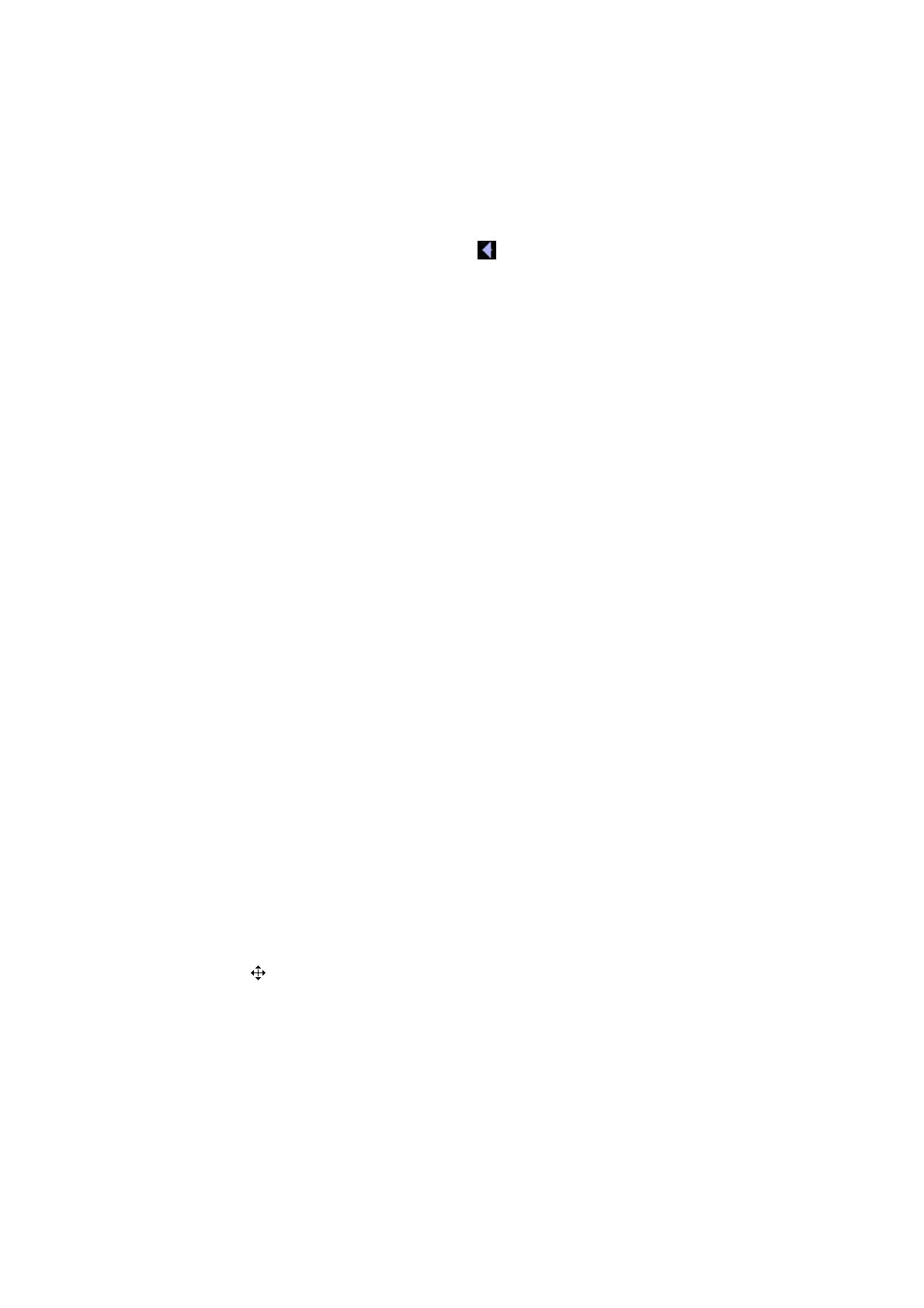System Preparation 3-11
Menu area
Include image menu, measurement menu, comment menu, bodymark menu and so on.
Use the trackball or the multifunctional knob to operate on the menu.
Image area
The image area displays the ultrasound images, probe mark (or activating window mark),
time line (in M mode), coordinate axis (including depth, time, velocity/frequency), focus
position (located at depth axis in the form of ), besides, the annotation, bodymark,
measurement calipers, grayscale bar are also displayed here.
Grayscale/ color bar
Displays the grayscale/ color bar corresponding to the current mode.
Cine Review area
Displays the cine review progress bar to indicate the cine replay progress.
Thumbnail preview & Zoom Window (image-in-image)
In the zoom status, this area displays the thumbnail of a complete image, and a
rectangular frame is used to highlight the currently magnified area. This feature is called
image-in-image.
Help information area
The help information area displays various help information or progress bar in the current
status.
Besides, the system can provide help for each key. Press [Help] to enter key-help status,
you can see the cursor changes into an arrow with a question mark on it. Press any key
on the control panel, the screen displays the key-relevant information, meanwhile, the
system exits the key-help status.
Tips: in terms of help information, “TB” refers to “Trackball”, “Knob refers to Multifunction
knob.
Thumbnail area of images stored
Displays the thumbnail images stored under the current patient.
System status icon
This area displays the relevant system icons, such as USB memory device, printer,
network, Chinese / English entry, and current system time, etc.
None-fixing Area
Position of areas illustrated here are not fixed, you can move them by the trackball within
a certain area on the display.
Result window
The measurement result window displays the results of recently performed
measurements.
To move the result window:
a) Place the cursor on the title of result window (you can see the cursor changes
into ).
b) Press <Set> and move the trackball, the window moves together with the cursor.
c) Move the cursor to the target position, press [Set] again to anchor the result
window in the target position.
Comment area
For details, please refer to “8 Comments and Body Marks”.
Body mark area
For details, please refer to “8 Comments and Body Marks”.
