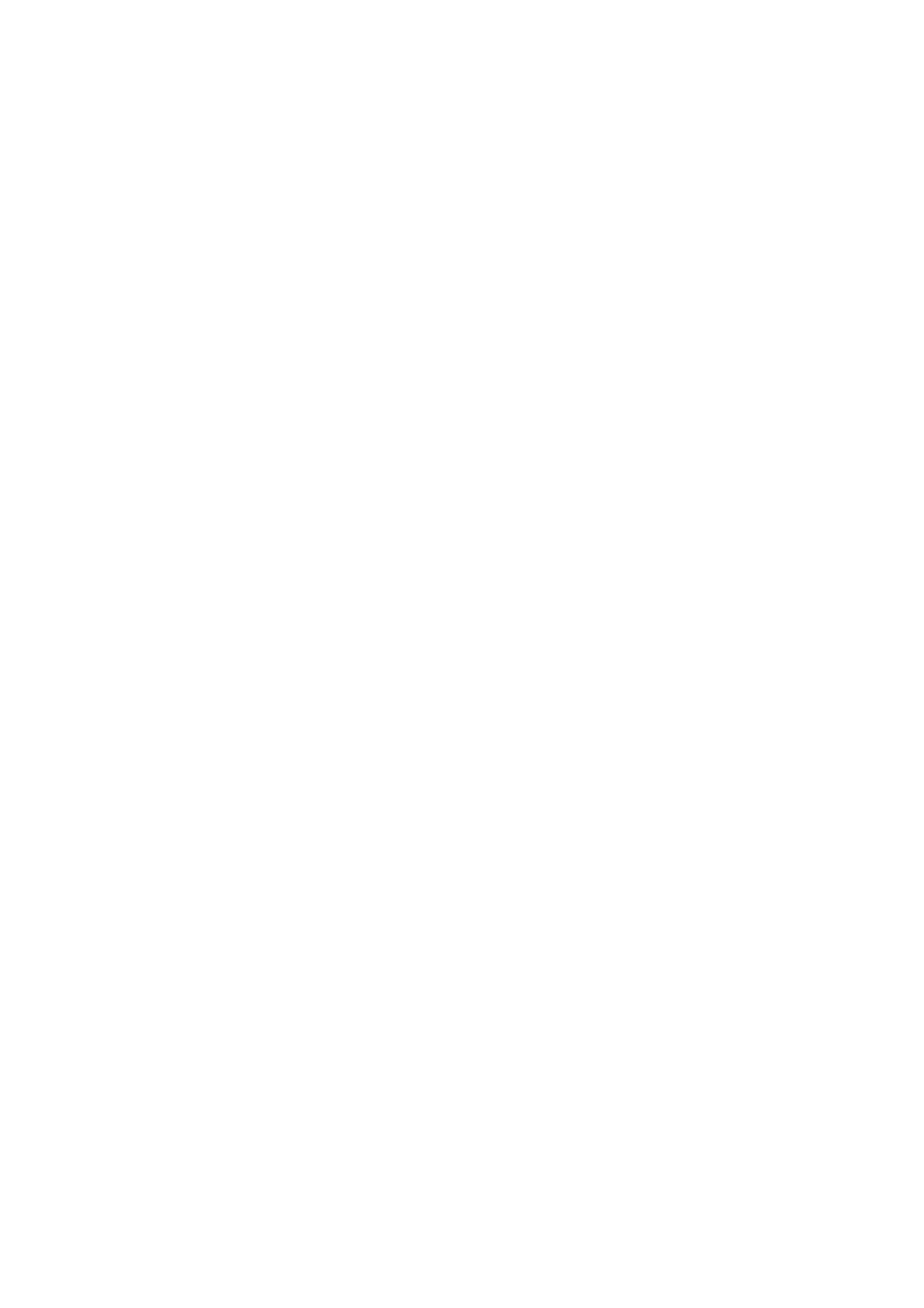5-6 Image Optimization
To invert the image horizontally or vertically.
Click [L/R Flip] or [U/D Flip] in the menu to invert the image.
Rotate the image through the [Rotation] item in the menu.
Image can be rotated by the manners in angle of 0°, 90°, 180°, 270°.
When the image rotates in the angle of 90° or 270°, the depth scale is
displayed on the upper part of the screen.
When you flip or rotate an image, the “M” mark will change its position on the screen; the M
mark is located in the upper left corner of the imaging area by default.
The function is available in real-time imaging, freeze or cine review status.
iBeam
This function is used to superimpose and average images of different steer
angles to obtain image optimization.
Adjust through the [iBeam] item in the menu;
Off: no iBeam
On: maximum iBeam optimization
Images after iBeam processing can be optimized with less spot noise and
higher resolution, so that more details for the structure are revealed.
iBeam is not available when ExFov function is turned on.
Auto Merge
In the Dual-split mode, when the images of the two windows use the same
probe type, depth, invert status, rotation status and magnification factor, the
system will merge the two images so as to extend the field of vision.
Turn on/ off the function through the [Auto Merge] item in the menu;
Available only for linear probes.
The function is available in real-time imaging, freeze or cine review status.
Gray Map
Adjusting grayscale contras to optimize the image.
Select among the maps through the [Gray Map] item in the menu.
The system provides 1-25 gray maps to be selected among.
The function is available in real-time imaging, freeze or cine review status.
Colorize and Colorize Map
Colorize function provides an imaging process based on color difference
rather than gray distinction.
Turn on/ off the function through the [Colorize] item in the menu ;
Select the colorize map through the [Colorize Map] item in the menu;
The adjusting range are off, and 1-25.
The function is available in real-time imaging, freeze or cine review status.
