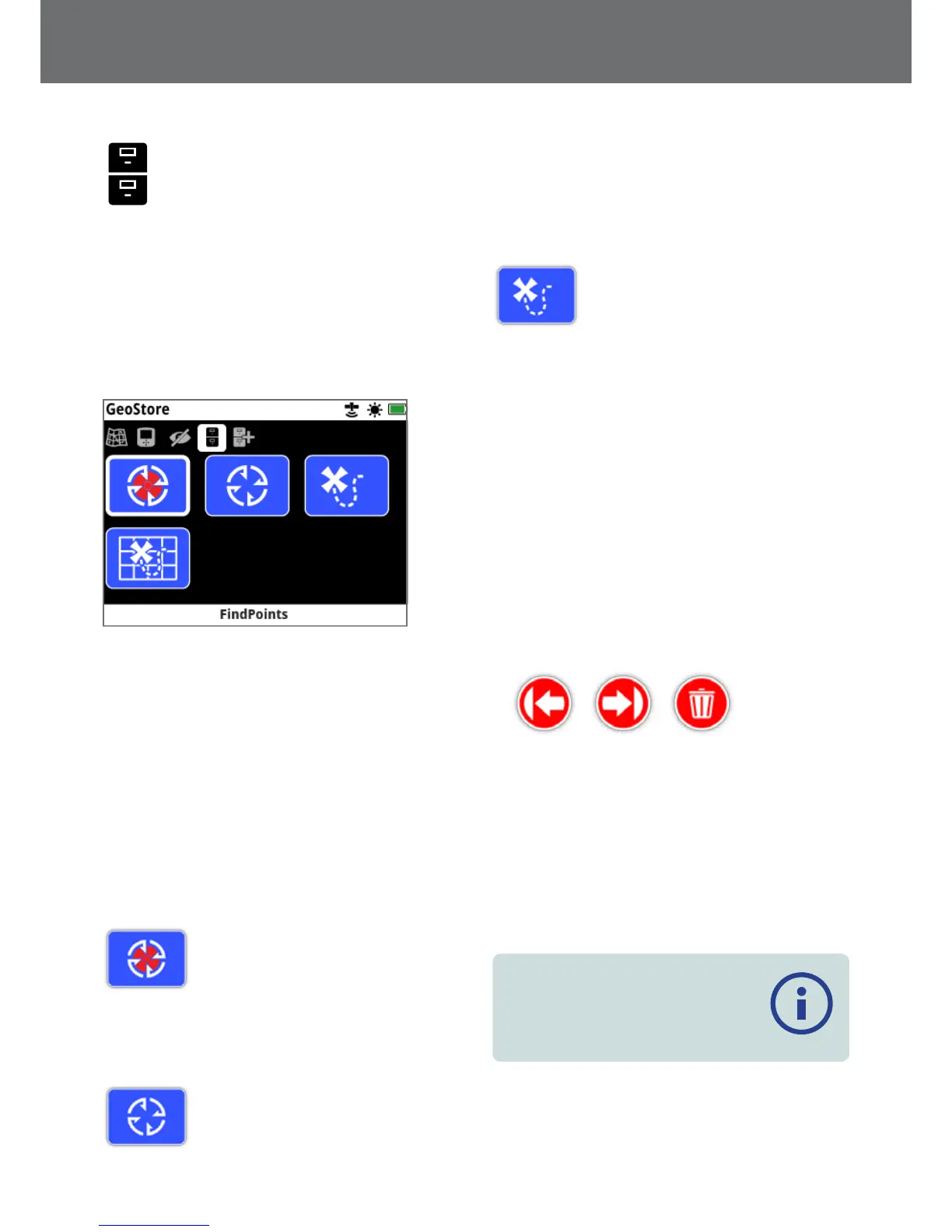GeoStore
The GeoStore page allows you to sort, view, and delete up
to 100 FindPoints, 100 WayPoints and 10 GeoHunts, and to
display GeoTrails from previous GeoHunts on the Map.
The GeoStore page contains the following functions:
• FindPoints
• WayPoints
• GeoHunts
• GeoTrails
The GeoStore Page
Each time you save a FindPoint, WayPoint or GeoHunt, a
name is automatically assigned to each item using the
following naming convention:
• FindPoint – FP001, FP002 to FP100
• WayPoint – WP001, WP002 to WP100
• GeoHunt – GH01, GH02 to GH10
Names assigned by the detector can be changed using
the XChange 2 application. FindPoints and WayPoints can
be deleted on the detector, but cannot be edited, except
for FindPoint Weight and Depth.
FindPoints
FindPoints are displayed on the Map to
indicate find locations. The FindPoints
function on the GeoStore page allows
you to go to, view, edit, or delete
FindPoints that have been saved to the
GeoStore database.
WayPoints
WayPoints are displayed on the Map to
indicate points of interest, without
storing any detector related information. The WayPoints
function on the GeoStore page allows you to go to, view,
or delete WayPoints that have been saved to the GeoStore
database.
GeoHunts
The GeoHunt function stores your
position information while you are
detecting. It allows you to see a map
view of the ground you have covered,
and records the location, time and detector settings used.
FindPoints and WayPoints stored while a GeoHunt is active
are displayed and stored with the GeoHunt.
The GeoHunts function on the GeoStore page allows you
to go to, view, or delete GeoHunts that have been saved
to the GeoStore database.
Go to Start/End of a GeoHunt
1. From the GeoStore page, select GeoHunts.
2. Select a GeoHunt from the list.
A selection box will be displayed with the following
options:
• Go to Start
• Go to End
• Delete
Go to Start Go to End Delete
3. Select either the Go to Start or Go to End option.
You will be automatically returned to the Map once
the GeoHunt has loaded. There will be a Destination
icon at the GeoHunt’s start/end point. The Navigation
Tool will indicate the direction and distance to your
destination.
The Destination icon may not appear on the Map if it is
a long way from your current position.
NOTE
GPS must be enabled and a valid GPS
position fix established before any Go to
function can be performed.
GeoStore
40
