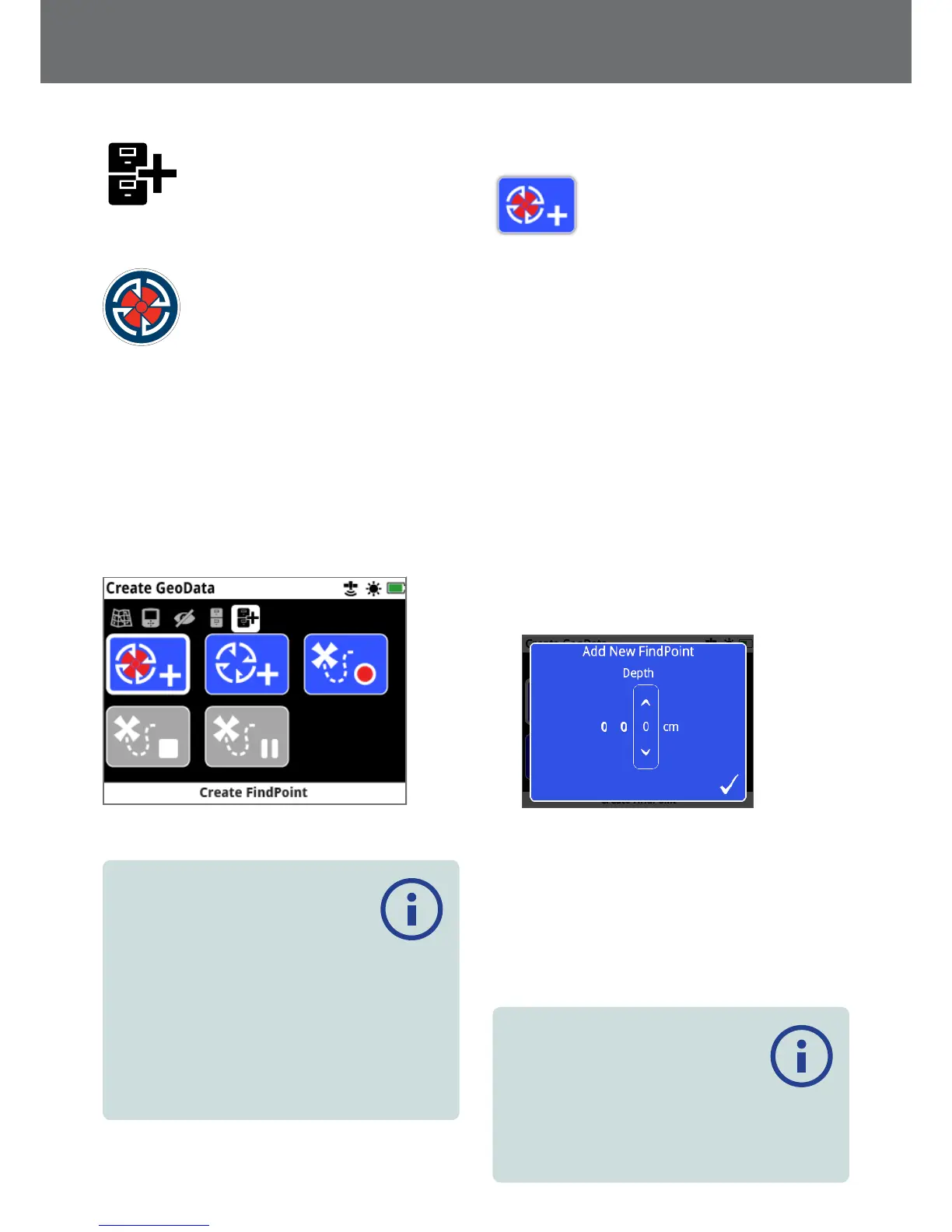Create GeoData
View the Create GeoData page by navigating to it via the
Map menu, or by pressing the Store button.
The Store button
This page allows you to create and store FindPoints,
WayPoints and to control a GeoHunt.
The Create GeoData page contains the following
functions:
• Create FindPoint
• Create WayPoint
• Record GeoHunt
• Stop GeoHunt
• Pause GeoHunt
The Create GeoData Page
NOTE
A valid GPS position x is required to
use the Store button functions.
If you attempt to create a FindPoint, a WayPoint or record
a GeoHunt without GPS turned On, a message will be
displayed giving the option to change your GPS settings.
If GPS is turned On but you do not have a valid GPS
position fix, the message ‘No GPS position available’
will be displayed. You will need to wait until you have
a valid position fix before you can create a FindPoint, a
WayPoint, or record a GeoHunt.
Create FindPoint
Use the Create FindPoint function to
save the time, location, depth, and
weight of your finds. They are stored as
FindPoints in the GeoStore.
To Create a FindPoint:
You can cancel at any time during the Create FindPoint
process by pressing the Back button.
1. Press the Store button to display the Create GeoData
page.
2. Select Create FindPoint.
FindPoint name, time and location information will
be displayed. This is the information that will appear
in the GeoStore. Press Select.
3. The Depth Entry screen will appear. Input the depth
of your find using the up and down Arrow buttons
to change the number that appears in each field.
To move across fields, use the left and right Arrow
buttons. The depth entry is input in the unit of
length assigned on the Preferences page. Press Select
to confirm the depth entry.
The Depth Entry screen
4. The Weight Entry screen will appear. Input the weight
of your find (using the same method as Depth Entry)
and press Select. The weight entry is input in the unit
of weight assigned on the Preferences page.
5. Press the Select button to save. A confirmation
message will be displayed. After a few seconds the
message will disappear and you will be returned to
the Create GeoData page.
