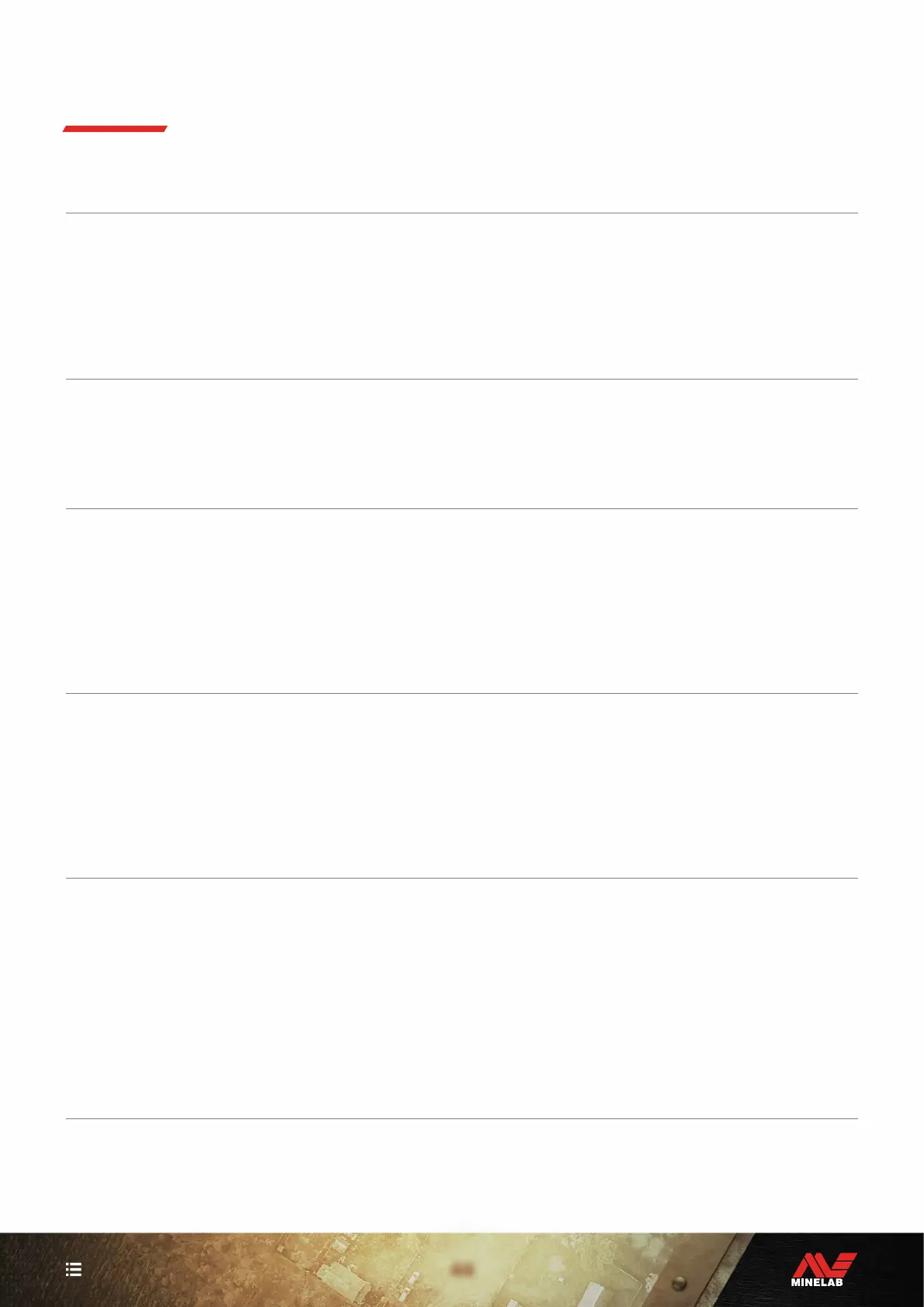44
CONTENTS
Try the recommended actions listed, in order, before contacting an Authorised Service Centre.
Detector does not turn on, or turns Off by itself (with or without the ‘bF’ Error Code)
1. Check that the Coil is connected.
2. Charge the detector.
3. Check that the detector is charging and the green Charge Status LED is flashing.
4. Check that you are charging from a USB charging source with a 2 A @ 5 V charging capacity.
5. Check that the magnetic connector and Charging Interface on the back of the Control Pod are clean and free of debris.
6. Check that the USB charging cable is properly seated/connected to the detector.
Erratic and/or excessive noise
1. Move away from local sources of Electromagnetic Interference (EMI).
2. Perform an Auto Noise Cancel.
3. Perform a Ground Balance.
4. Reduce the Sensitivity Level.
No sound — Wired headphones
1. Check that the detector is On, and start-up has completed.
2. Check that the headphones are plugged in and fully inserted into the Headphone Socket.
3. Check that the Headphones indicator is displayed in the Status Bar.
4. Check that Volume is set to an audible level.
5. Unplug the headphones and confirm that the detector Speaker is audible.
6. Check that the headphones connector is free of moisture or debris.
7. If available, try using a different set of headphones.
No sound — Wireless Headphones
1. Check that the headphones are turned On.
2. Check that detector Wireless is turned On and paired with headphones (i.e. the Wireless indicator is steady On).
3. Check that the headphones are charged.
4. Check that the detector Volume is set to an audible level.
5. Check the volume control on the headphones is set to an audible level.
6. Pair the detector to a different set of compatible wireless headphones.
7. Try wired headphones.
Wireless Headphones will not pair
1. Check that the headphones are compatible with your detector — Minelab ML 85 Headphones are recommended.
Note: Minelab ML 80 and ML 100 headphones are NOT compatible with X-TERRA Pro.
2. Try powering Off the headphones and then re-pair.
3. Ensure the headphones are within 1 metre (3 feet) of the detector Control Pod, with no obstructions between the
headphones and detector (including your own body).
4. Move away from sources of interference such as mobile phones.
5. If there are many other wireless devices nearby, pairing may take longer. Move away from the area and try to pair again.
6. Perform a Factory Reset on the headphones and attempt to re-pair to the detector.
7. Pair the detector to a different pair of compatible wireless headphones, then attempt to re-pair the original
headphones to the detector.
General Troubleshooting
