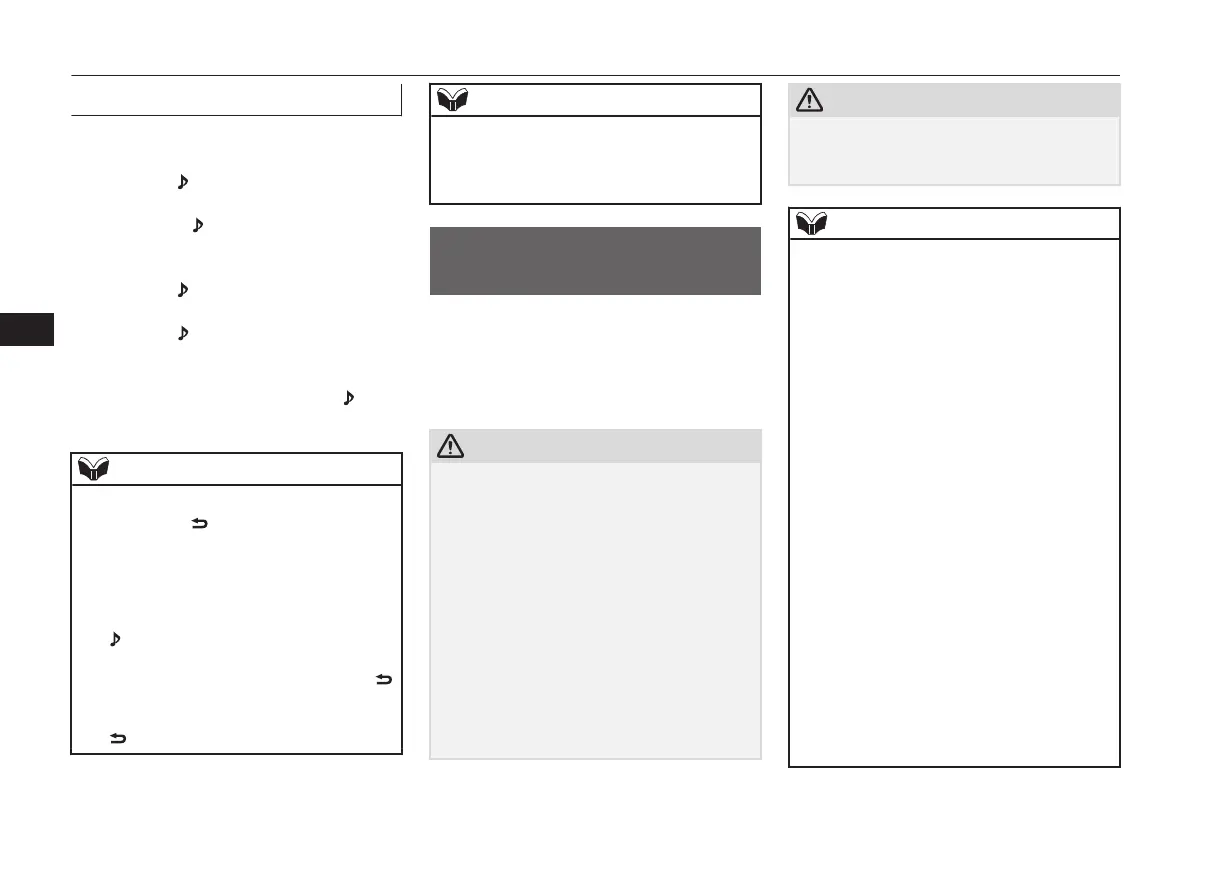Search Tracks
Search categories or track names, and select a
track.
1. Turn the /SEL key to select the cate-
gory.
2. Press the
/SEL key. Categories or
tracks within the selected category are
displayed.
3. Turn the /SEL key to select the cate-
gory or track.
4. Press the
/SEL key.
Repeat steps 1 to 4, and search for
tracks.
Select the track, and press the
/SEL
key to play.
NOTE
l
While the category (1
st
level) is selected,
press the 6
key to cancel track search
mode.
l
If there is no operation for 10 seconds after
selecting the category, then track search
mode will be cancelled.
l
Select the category, and hold down the
/SEL key to start playback from the first
track in that category.
l
While the track is selected, press the 6
key to return to the previous operation.
l
While the track is selected, hold down the 6
key to cancel track search mode.
NOTE
l
If there is no operation for five seconds after
selecting the track, that file is played back.
l
iPod operations such as selecting a track will
cancel track search mode.
Listening to Audio Files on a
USB Device
E00736501245
By connecting commercially-available USB
devices such as USB memory to this product,
you can play back audio files on these
through the product.
CAUTION
l
Do not leave the USB device unattended in
the vehicle.
l
Never hold these devices in your hand to op-
erate while driving, as this is dangerous.
l
Do not use hard discs, card readers, or mem-
ory readers, as damage may occur to these or
to the data contained therein. If these are er-
roneously connected, then turn the ignition
switch to the “LOCK” position or put the
operation mode in OFF, then remove.
l
Because of the risk of data loss, it is recom-
mended that files be backed up.
l
No guarantee is made as regards damage to
the USB device, nor regarding loss or dam-
age to data contained therein.
CAUTION
l
Depending on how the devices are handled,
audio files being damaged or lost, therefore
it is recommended that data be backed up.
NOTE
l
Digital audio players that support the mass
storage class specifications can be connec-
ted.
l
For details regarding the types of USB devi-
ces that can be connected and the types of
files that can be played back in vehicles with
a Bluetooth
®
2.0 interface, refer to “Types
of connectable devices and supported file
specifications” on page 7-79.
l
Regarding how to connect USB devices, re-
fer to “How to connect a USB memory de-
vice” on page 7-78.
l
When connecting a USB device, use a con-
nection cable. Failure to use a connection ca-
ble when connecting may place undue load
on, or damage the USB connector.
l
Set up the device in order that no unsafe ac-
tions, such as plugging in the connection ca-
ble are taken while driving.
l
When inserting and removing the USB de-
vice, for safety’s sake first stop the vehicle.
l
Do not insert other than audio devices into
the USB port. Damage to the device or
equipment may result.
l
Depending on the status of the USB device,
it may take some time until the device is rec-
ognized, or playback starts.
Listening to Audio Files on a USB Device
7-42
OGKE18E1
For pleasant driving
7