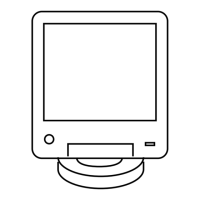If… Then…
If you know the IP
address for the de-
vice,
perform the following actions:
a In the Device IP Address field, enter the IP address for the de-
vice.
b Click Connect.
c Go to step 7.
Trunked Device: If
you do not know
the IP address, but
know the system
identification of the
device (the zone,
physical site, sub-
site, and device ID
of the device),
perform the following actions:
a Click Device Name Wizard to open the Device Name Wizard
dialog box.
b From the Device drop-down list, select the relevant device type.
c In the Zone, Physical Site, Subsite, and Device ID fields, enter
the proper values.
NOTICE: Some fields, such as Subsite, do not allow
entries for some devices. Therefore, select the device
first.
d Click OK.
The Domain Name Services (DNS) information of the device au-
tomatically appears in the Device IP Address field.
e Click Connect.
f Go to step 7.
Conventional De-
vice: If you do not
know the IP ad-
dress,
perform the following actions:
a Establish a serial connection to the device. See Connecting
Through a Serial Port Link
on page 135.
b For a base radio, receiver, or comparator, from the menu, select
Tools → Set IP Address/BR_CM Pairing Number. For a site
controller or reference distribution module, select Set IP Ad-
dress/Box Number.
c In the Device IP Address field, record the IP address.
d Re-establish an Ethernet connection and repeat steps 1 through
4.
e In the Device IP Address field, enter the IP address for the de-
vice.
f Go to step 7.
7 To make the connection, click Connect.
If this device is SNMPv3-capable, the SNMPv3 Passphrase Prompt dialog box appears.
MN003286A01-E
Chapter 4: GTR 8000 Base Radio Configuration
141

