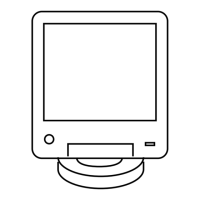If… Then…
If you know the IP ad-
dress of the device,
perform the following actions:
a In the Device IP Address field, enter the IP address of
the device.
b Go to step 6.
If you do not know the IP
address of the device, but
know the system identifi-
cation of the device (the
zone, physical site, sub-
site and device ID of the
device),
perform the following actions:
a Click Device Name Wizard to open the Device Name
Wizard dialog box.
b From the Device list box, select the desired device type.
c In the Zone, Physical Site, Subsite, and Device ID
fields, enter the proper values.
d Click OK.
The DNS information of the device automatically appears
in the Device IP Address field.
e Go to step 6.
6 Click Connect
to make the connection.
7 From the menu, select File → Read Configuration From Device.
The parameters download from the device to the service computer/laptop. When the download
is complete, the CSS Main window opens.
8 Open the Software Download Manager application.
CAUTION:
Make sure to load the correct version of the software. There is a possibility of a mismatch in
software versions when replacing the transceiver module with an on-hand spare. If a mismatch
in software versions occurs, this mismatch may cause the transceiver to go into a configuration
mode of operation with a reason of ‘Invalid Software Version’. To exit the base radio out of
configuration mode, see CSS Procedures > Changing from Configuration to Normal Mode in the
CSS Online Help.
9 Download and install the necessary software onto the site controllers and base radio as follows:
a From the menu, select File → File Manager.
The Software Depot File Manager opens.
b From the menu, select Component Operations → Import Fileset.
The Import a Fileset Into the Software Depot dialog box appears.
c Click Browse and search for the swdlv1.cfg file, or use path E:\swdl\swdlv1.cfg. Click
Open.
d Click Generate to add the file to the Components In the Software Depot list. Click OK.
e Exit the Software Depot File Manager.
f From Software Download Manager, select the appropriate ASTRO 25 System Site Type.
g Select the Zone, Site, and if applicable, the Subsite.
h Click Connect.
i For the Operations Type, select Transfer and Install.
MN003286A01-E
Chapter 11: GTR 8000 Base Radio Disaster Recovery
277

