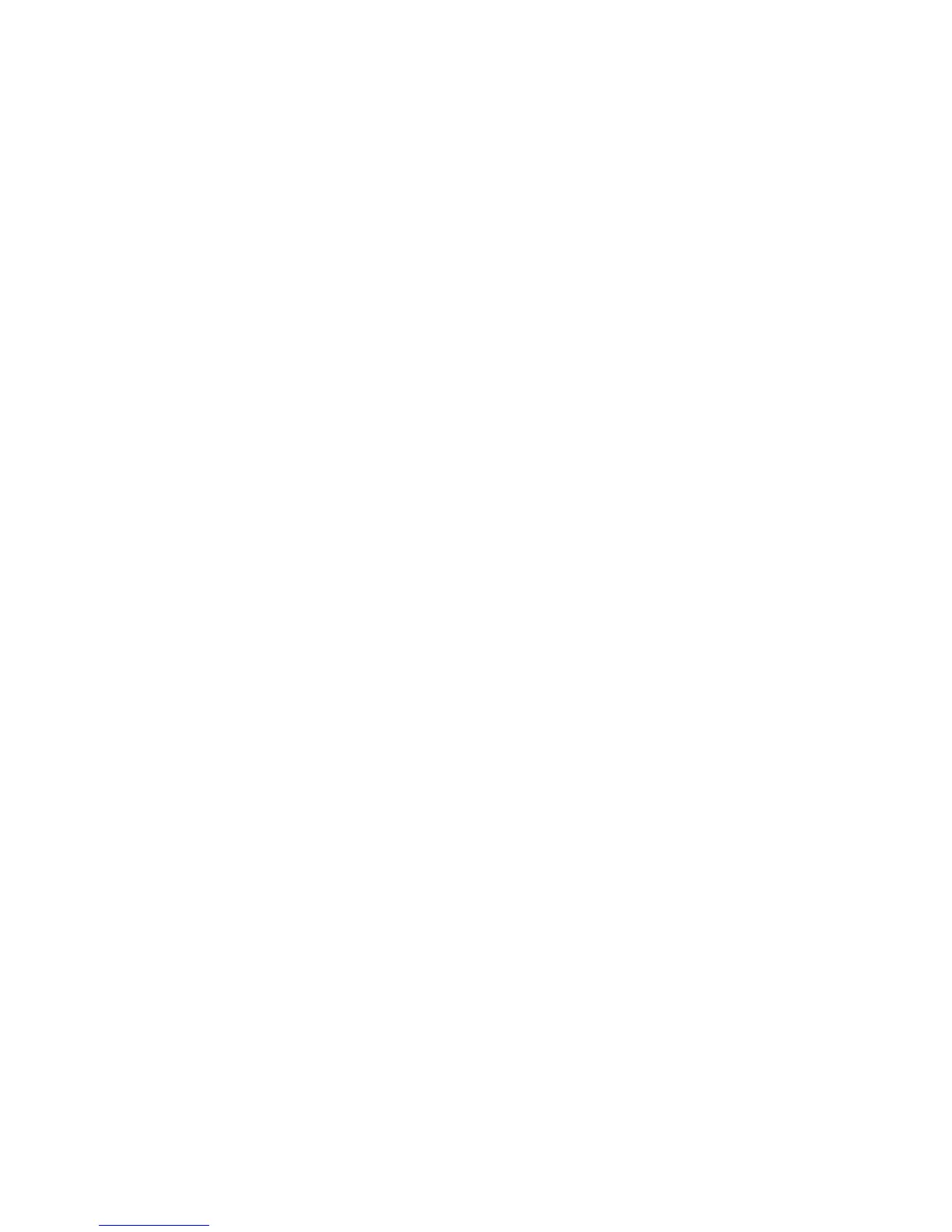6-1
DEC 2010
Troubleshooting 6
Chapter 6: Troubleshooting
Power
• Check that the AC power adapter is properly plugged into the electrical outlet and
into the Desktop CPE.
• Check that the electrical outlet is working.
A Computer Cannot Log On to the CPE
Check that the Ethernet cable is properly connected to the Desktop CPE unit and the
computer.
Cannot Connect to the Internet
• Check the Desktop CPE connection status from the Web Interface, refer to the
Connection Status section to verify the connection status.
• If the Desktop CPE connection is down, and the gateway has not received an IP for
5 minutes to 10 minutes:
- Re-Run the Setup Wizard.
- If the Setup Wizard does not help, then reset the Desktop CPE using the reset
button.
Additional Troubleshooting Help
Contact your service provider for additional help.
