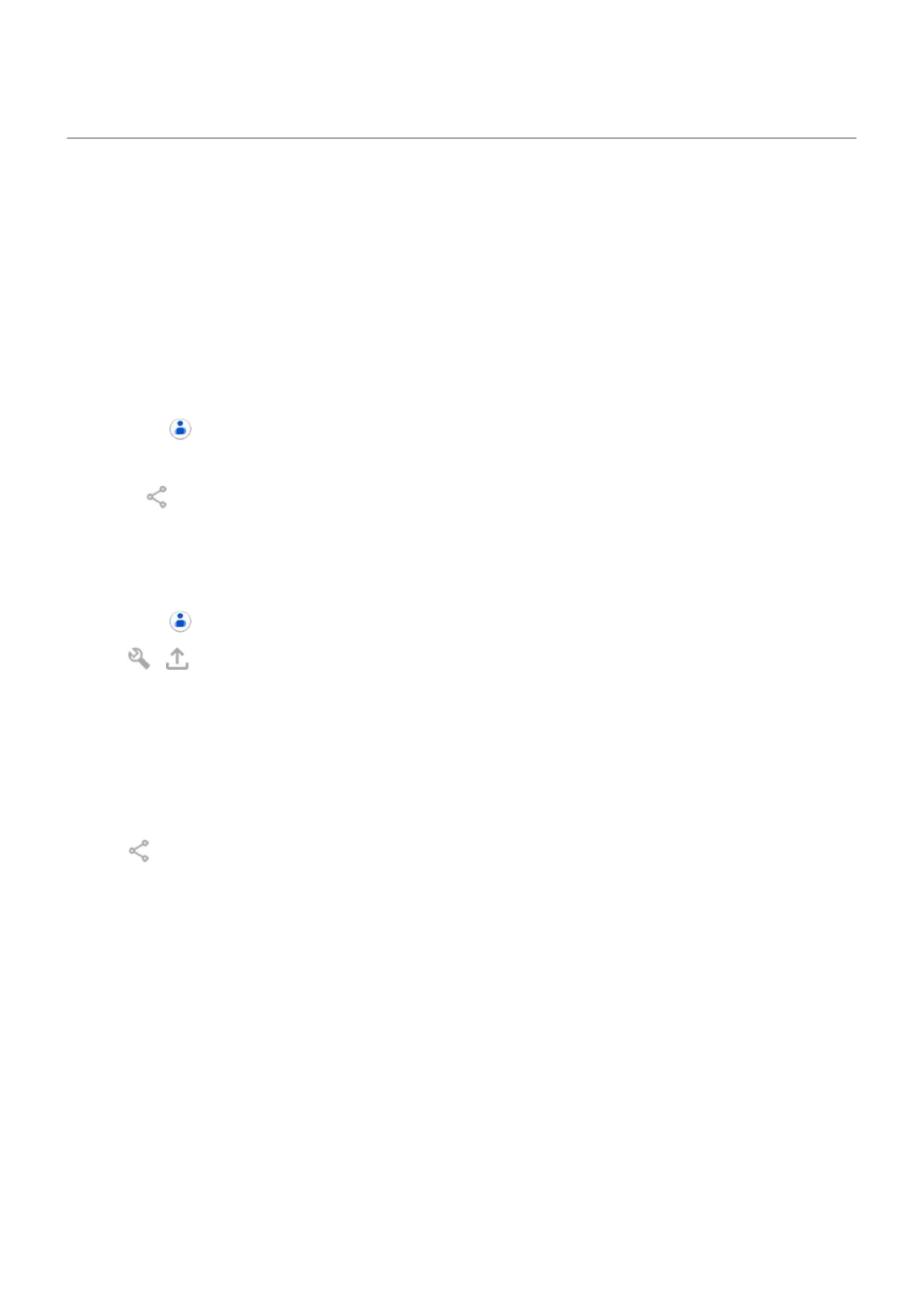Share contacts
Ways to share contacts
You can share one or all contacts by sending a name card file (.vcf).
You can also share a contact’s information as a text message attachment.
Or, just touch your phones together and beam the contact information with NFC.
Share one or a few contacts
1.
Open the Contacts app.
2. Touch & hold a name to select it, then touch others to select more.
3.
Touch .
4. Select the way to share.
Export all contacts
1.
Open the Contacts app.
2.
Tap > .
3. If you use more than one account, select the account.
4. Tap SAVE to save it in your Downloads folder.
5. Open the Files app.
6. Go to Downloads.
7. Touch & hold the file.
8.
Tap .
9. Select the way to share.
Receive a name card file
1. When someone sends you a name card file, you'll see a file transfer notification. Touch the notification
and accept the file transfer.
2. Touch the name card file (.vcf) to open it and add the person to your contacts.
Contacts, calls, voicemail : Contacts
126
