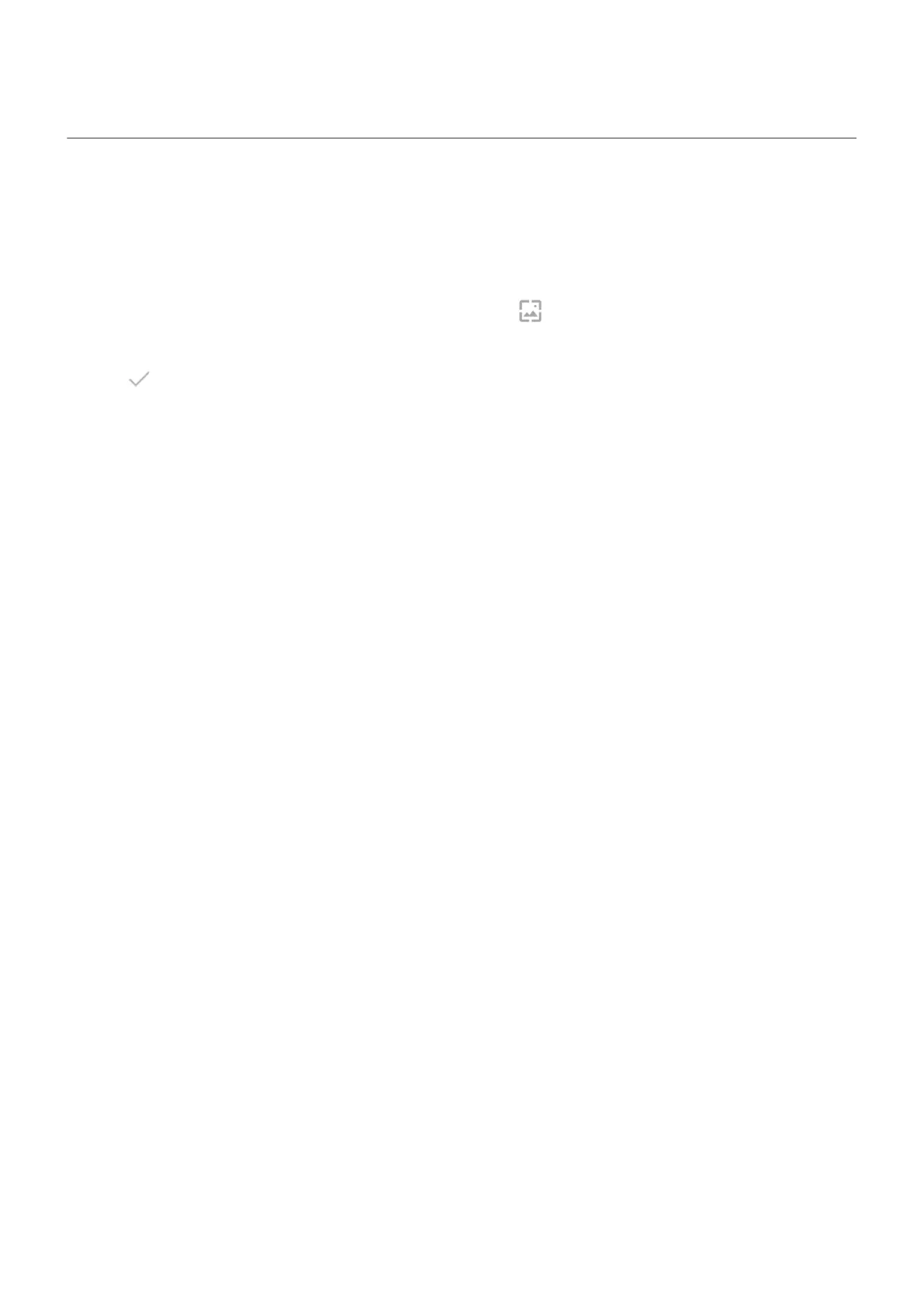Change wallpaper
You can change the background image on your home screen or lock screen.
Set the wallpaper
1.
Touch & hold a blank area on your home screen, then tap Wallpapers.
2. Touch a wallpaper or photo to use.
3.
Tap or Set wallpaper.
4. Select whether you want to use the wallpaper on your home screen, lock screen, or both.
If your photo is too large
Open the photo and take a screenshot of it. Then edit the screenshot as needed and set it as the wallpaper.
If you selected a dynamic or interactive wallpaper
If your battery is low, temporarily change wallpaper to a static image to save power.
Create a stylized wallpaper
You can stylize your photos with AI visual effects and use them as wallpaper.
1. Touch & hold hold a blank area on your home screen, then touch Wallpapers > Stylize.
2. Select an image.
3. Select a style to apply to the image.
4. Touch Set wallpaper, then follow onscreen instructions to apply it.
Personalize your phone : Home screen 57
