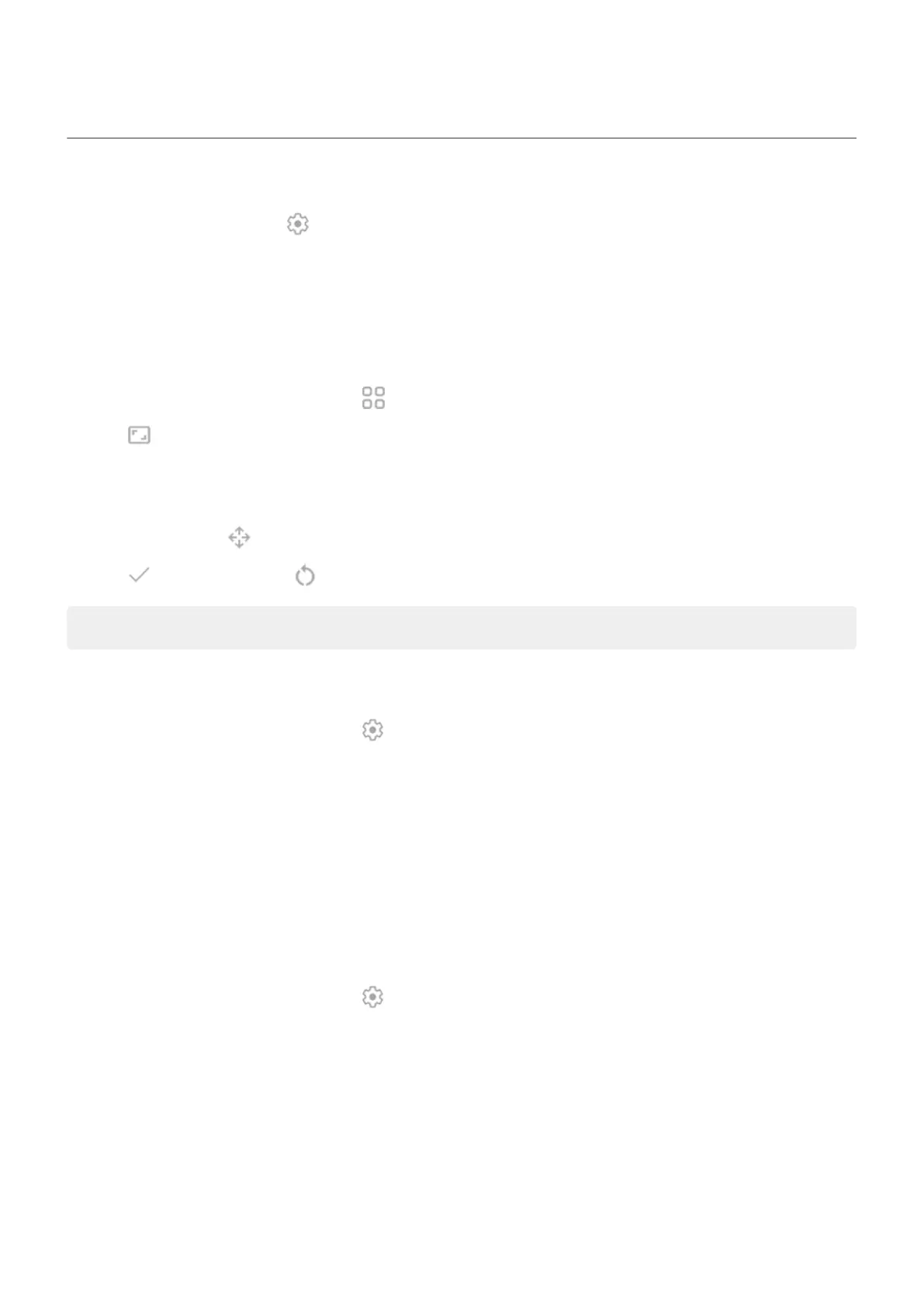Customize the keyboard
To customize Gboard, just tap in top row of the keyboard.
Or, go to Settings > System > Languages & input > On-screen keyboard > Gboard.
Resize keyboard to type more accurately
Give yourself more space to type and reduce typos by adjusting the height of the keyboard. You can also
reposition it for your best fit.
1.
On the top row of the keyboard, tap .
2.
Tap
3. Adjust sizing:
•
Drag the handles on the frame to increase or decrease the keyboard height.
•
Touch & hold to drag the keyboard up or down.
4.
Tap to save changes or to reset to the original size and position.
Tip: Voice typing can also improve typing speed and accuracy.
Change background appearance
1.
On the top row of the keyboard, tap .
2. Tap Theme.
3. Select a color or landscape to use as the background.
4. Tap Apply.
Adjust keyboard sounds or vibration
The onscreen keyboard vibrates when you tap a key. Turn off vibration feedback if you prefer not to use it or
want to improve battery life.
To adjust keyboard sounds or vibration:
1.
On the top row of the keyboard, tap .
2. Tap Preferences.
3. To adjust vibration:
•
Turn Haptic feedback on keypress off or on.
•
If on, tap Vibration strength on keypress and move the slider.
Settings : System : Languages & input
265
