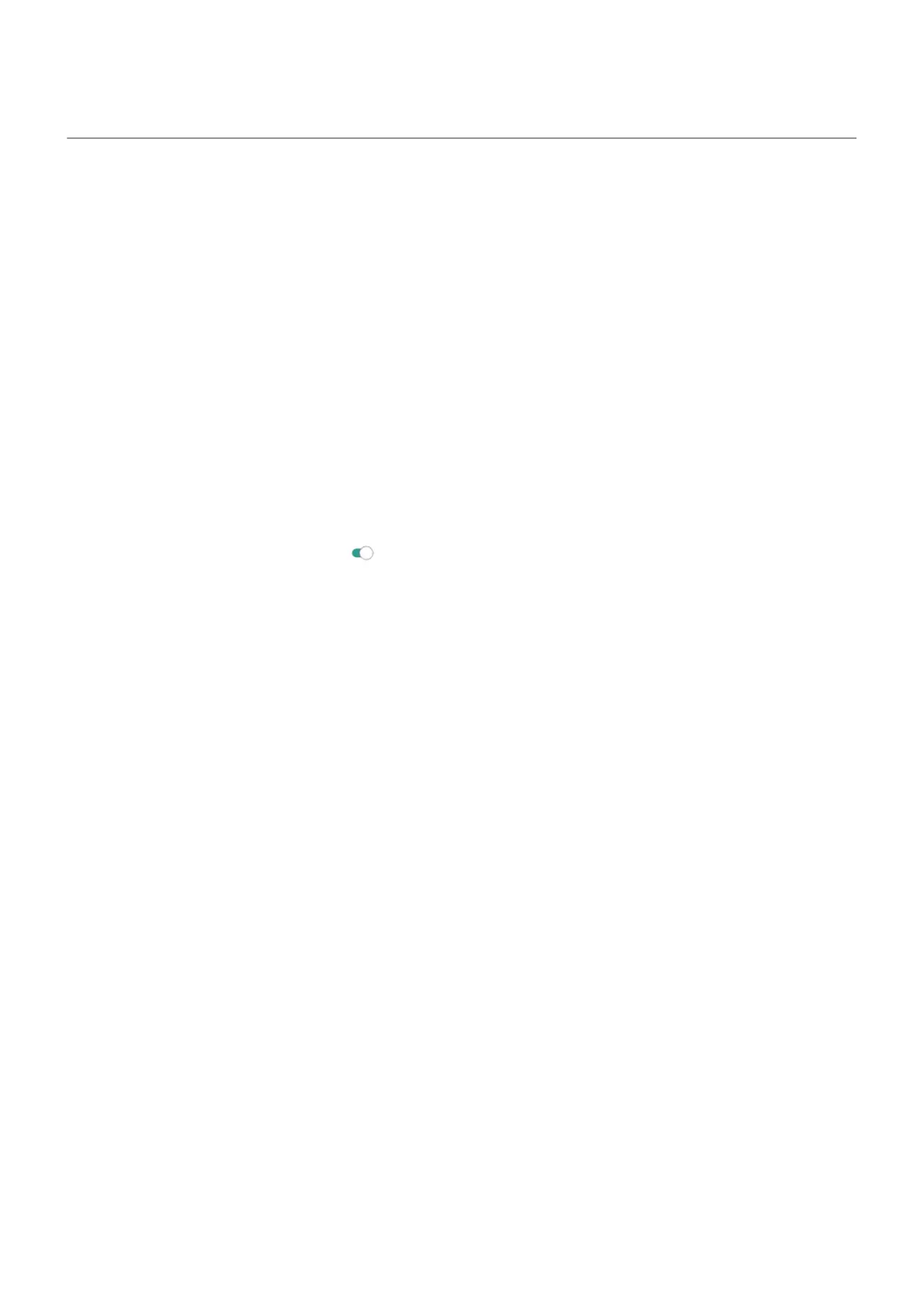Make sure your phone can be found
Make sure your phone can be found. Find My Device allows you to remotely locate, lock, and erase your
phone.
If you ever need to find your phone, your phone will need to:
•
Be turned on
•
Be signed in to a Google account
•
Be connected to mobile data or Wi-Fi
•
Have location services turned on. If location services are off, you can lock or erase the phone, but
cannot locate it.
•
Have Find My Device turned on
To check that Find My Device is on for your phone:
1. Go to Settings > Security.
2.
Tap Find My Device and turn it on .
To confirm that you can find your phone, go to android.com/find on your phone or from a computer.
If you have lost your phone, consider calling your carrier to suspend your account. If your phone doesn't
have a SIM lock and it's stolen, someone could use your SIM card.
Settings : Security 241
