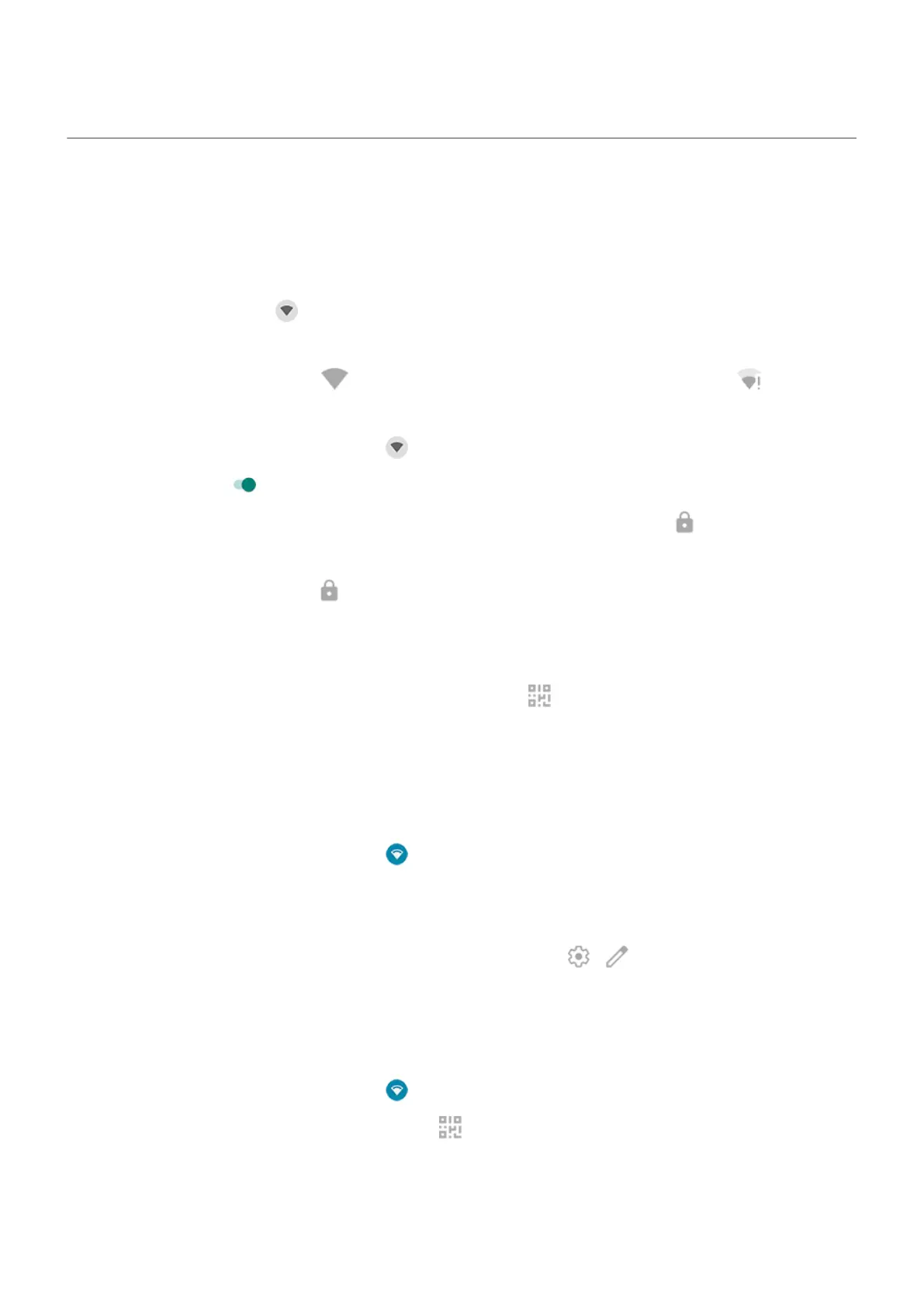Connect to Wi‑Fi networks
Turn on and connect
Turn Wi‑Fi on
Open quick settings and tap .
Your phone will automatically connect to Wi-Fi networks you've used before.
When you're connected, you'll see in the status bar. If the connection is poor, you'll see instead.
Search for available networks
1.
Open quick settings, then touch & hold .
2.
Turn Use Wi-Fi on .
You'll see a list of available networks. If a network needs a password, you'll see .
3. Do one of the following:
•
If the network is open (no ), tap its name to connect.
•
To type a password from the network owner, tap the network to connect to, then enter the
password. For your home network, get the password from the label on the Wi-Fi router. For a public
network, get the password from the business or organization.
•
To connect using a QR code, next to Add network, tap and scan the code.
•
If the network is hidden, you'll need to set it up before it'll show up in the list of available networks.
Change, share, remove networks
Change
1.
Open quick settings, then touch & hold .
2. In the list of nearby networks:
•
To connect to a different network, tap its name.
•
To change settings for the currently connected network, tap > .
•
To change settings for a saved, disconnected network, touch & hold its name, then tap Modify.
Share
You can share connection information with a friend so they can connect to the same network.
1.
Open quick settings, then touch & hold .
2.
Tap the network you’re connected to, then tap .
3. Show the person the code to scan or the Wi-Fi password to type.
Remove
If you don't want to automatically connect to a saved Wi-Fi network, you can forget that network.
Settings : Network and internet
151
