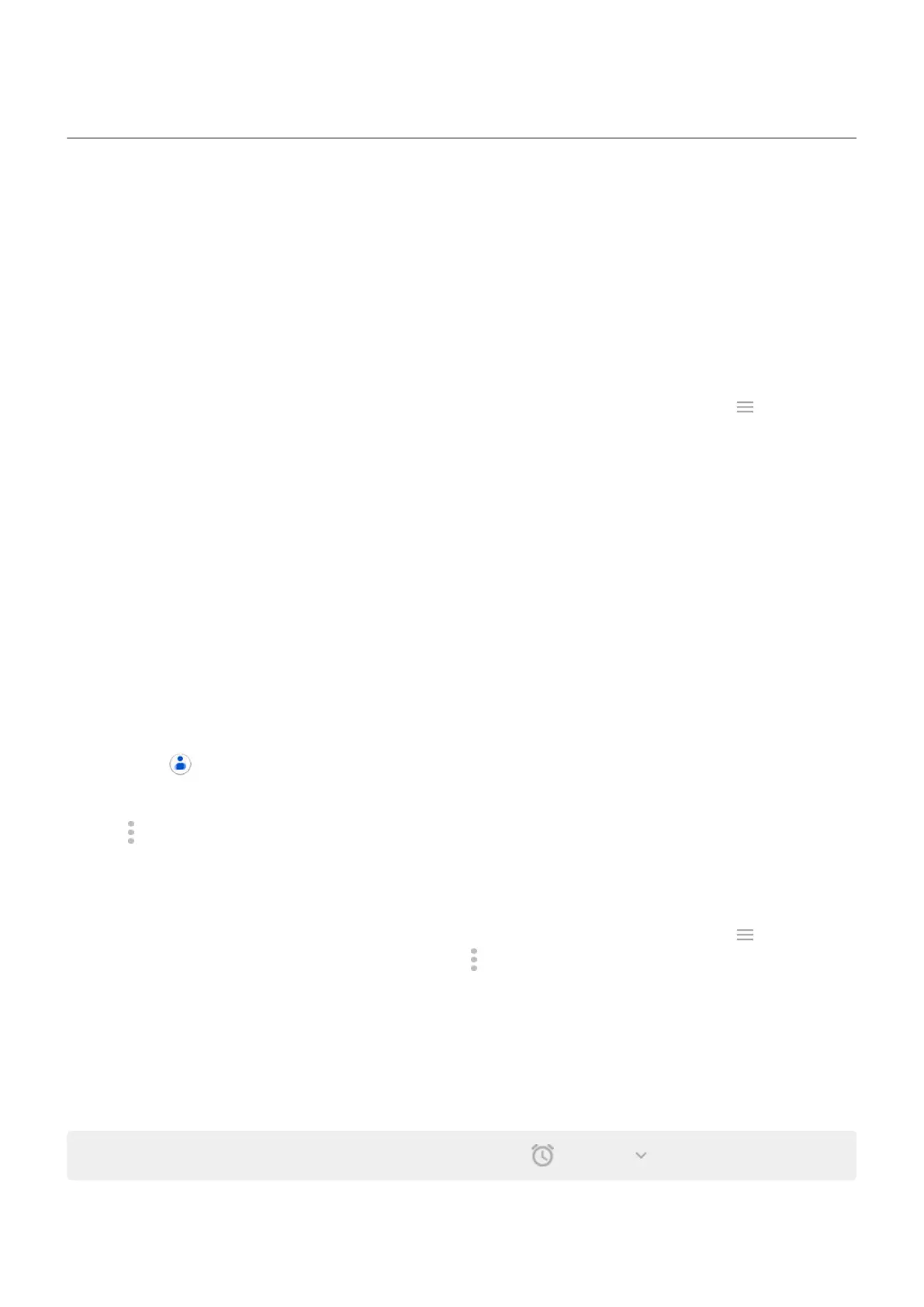Set ringtones
Change default call ringtone
1. Go to Settings > Sound & vibration.
2. Tap Advanced > Phone ringtone.
3. Do one of the following:
•
Select a ringtone from the list.
•
To use a song as the ringtone, tap Add ringtone at the bottom of the list. Then tap > Audio and
select the song stored on your phone.
•
For silence, tap None at the top of the list.
Vibrate phone for calls
To extend battery life, turn vibrate off.
You can set the phone to vibrate when the phone rings, or set it to vibrate first, then ring gradually.
1. Go to Settings > Sound & vibration.
2. Touch Vibrate for calls and select an option.
Set call ringtone for a contact
You can choose a unique ringtone for calls from specific people so you'll know instantly who's calling.
1.
Open the Contacts app.
2. Tap the contact's name.
3.
Tap > Set ringtone.
4. Do one of the following:
•
Select a ringtone from the list.
•
To use a song as the ringtone, tap Add ringtone at the bottom of the list. Then tap to browse
and select the song stored on your phone. Tap to show internal storage.
•
For silence, tap None at the top of the list.
Set ringtone for app notifications
You can set a default sound for notifications from apps including messaging and email. You can also set a
unique ringtone for notifications from specific apps. Learn how.
Tip: To change your alarm sound, open the Clock app and tap . Then tap .
Settings : Sound & vibration
202
