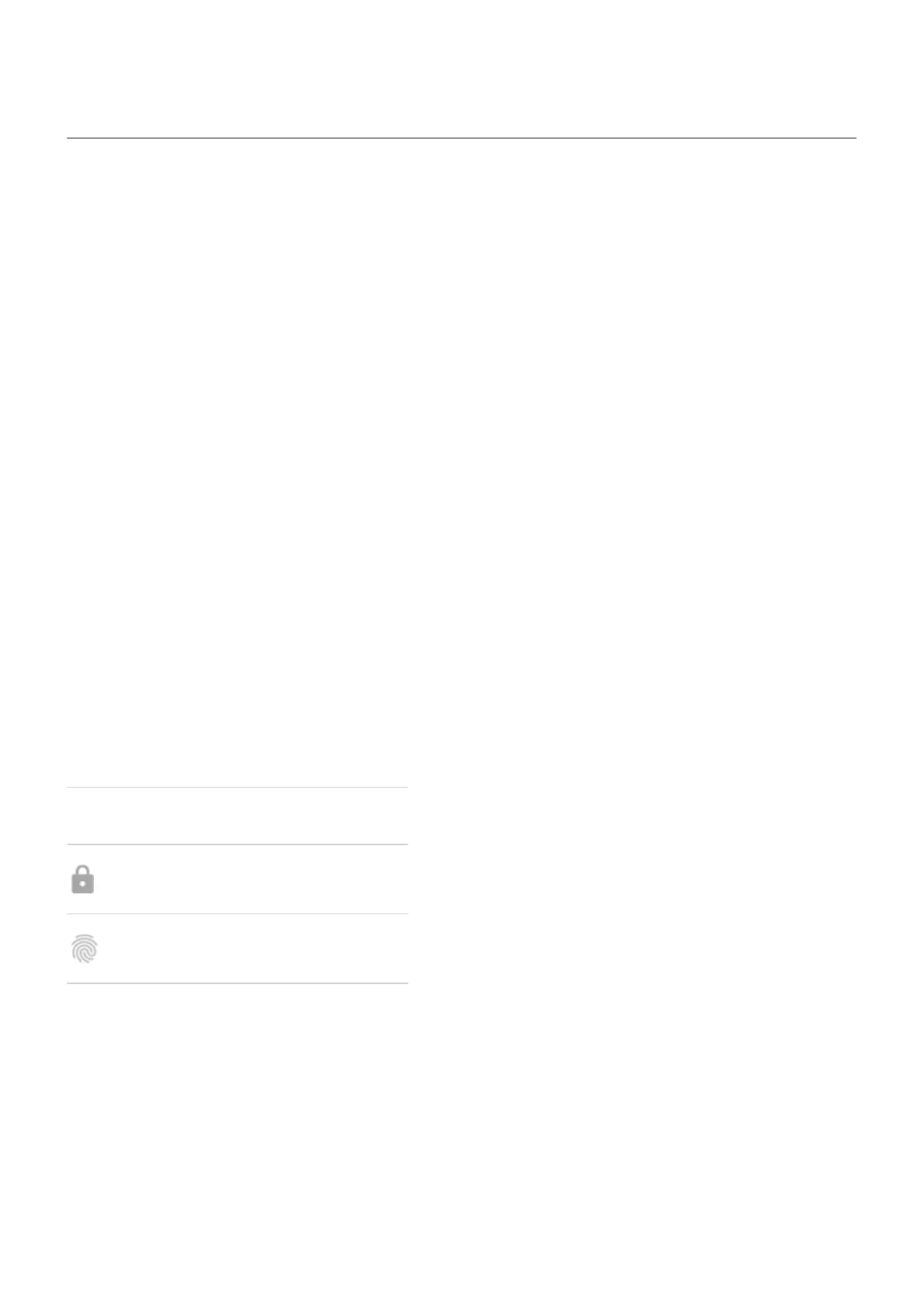Unlock with your face
Before using face matching
Keep in mind that:
•
Looking at your phone can unlock it, even when you don't intend to.
•
Your phone can be unlocked by someone who looks a lot like you.
•
Your phone can be unlocked by someone else if it’s held up to your face while your eyes are open. Keep
your phone in a safe place. To prepare for unsafe situations, you can turn on lockdown.
Set up face matching
1. Make sure you have set a screen lock on the phone.
2. Go to Settings > Security > Face Unlock.
3. Unlock your phone.
4. Follow the onscreen instructions. Be sure to frame your entire face with the outline.
Face matching data is stored securely on the phone.
Whenever you turn on or wake the phone, it will search for your face and unlock when it recognizes you.
Unlock your phone
Show your face to the lock screen.
If it doesn't recognize you, it stays locked and displays one of these icons.
Icon How to unlock
Use your password, PIN, or pattern
Use the fingerprint sensor
Turn off face matching
1. Go to Settings > Security > Face Unlock.
2. Unlock your phone.
3. Tap Delete face data.
The phone will no longer recognize your face, and the data is deleted. To turn it on again, set up face
matching again.
Settings : Security : Lock and unlock phone
246
