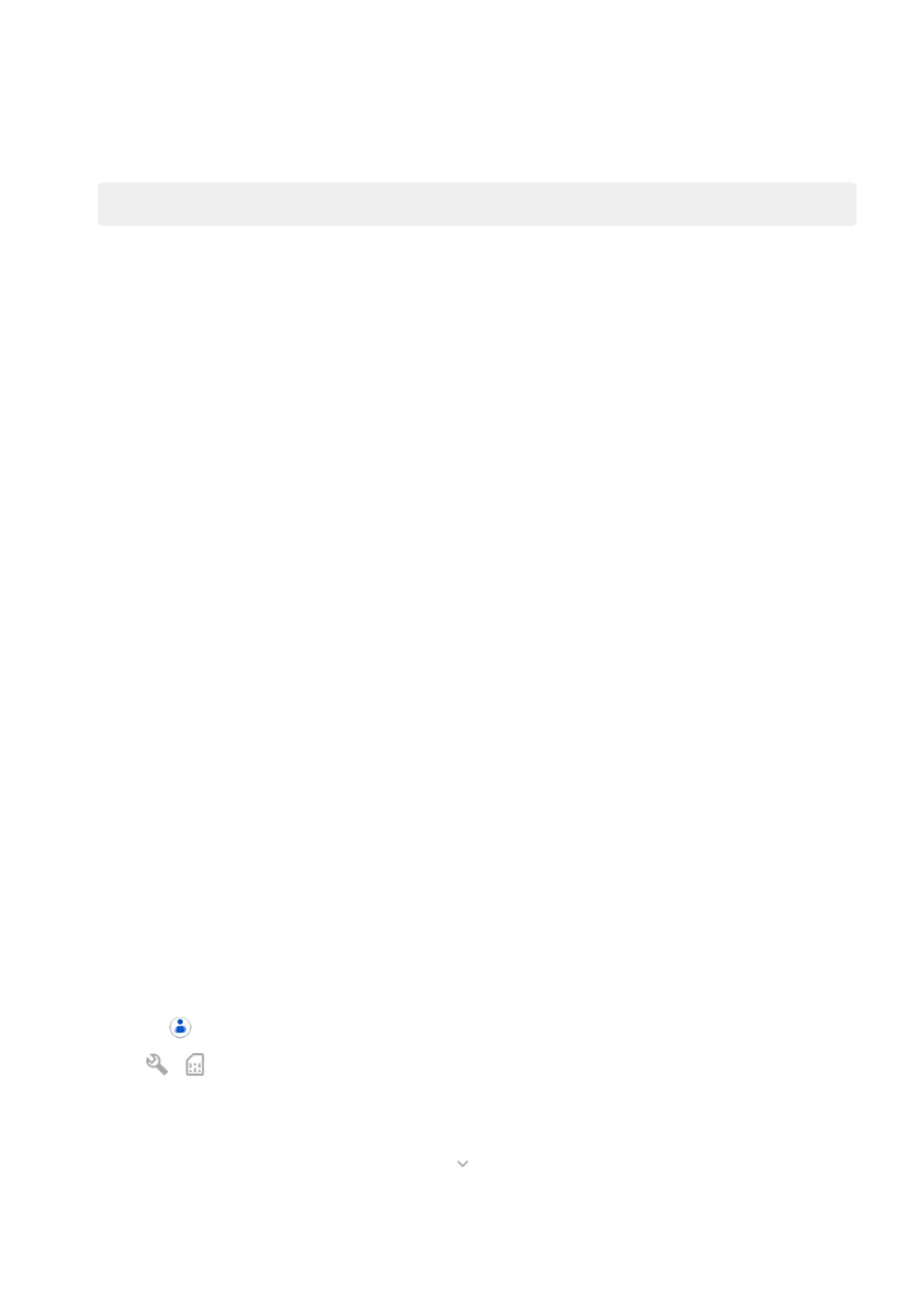6. Follow the onscreen instructions to select the old phone or backup associated with your Google
account, and to choose which apps and data to copy.
Tip: Be sure to leave Back up to Google Drive turned on.
What gets copied from Android phone
If you copy data from another Android phone during setup, here's what gets copied:
•
Apps and app data
•
Music, photos, and videos
•
Google accounts
•
Contacts stored on your phone or SIM card
•
Text messages
•
Multimedia attachments in messages
•
Most phone settings
•
Wallpaper
•
Call history
You’ll see these when you sign in to your Google account on your new phone.
What won't copy:
•
Downloads, like PDF files
•
Apps that aren’t from Play Store
•
Accounts other than Google accounts
•
Contacts and calendars for services other than Google (such as WhatsApp)
•
Ringtones
Import contacts from SIM
If you have a SIM card with contacts saved on it, you can import them into your Google account.
1. Insert the SIM in your phone.
Or, if your old phone is an Android phone and can connect to Wi-Fi, turn it on.
2.
Open the Contacts app.
3.
Touch > .
4. If your phone has dual SIMs, select the SIM.
5. Select where to save the contacts:
•
If you have multiple Google accounts, touch and choose the account where you want to save
them.
•
To save them to your phone, touch Device.
Set up phone
7
