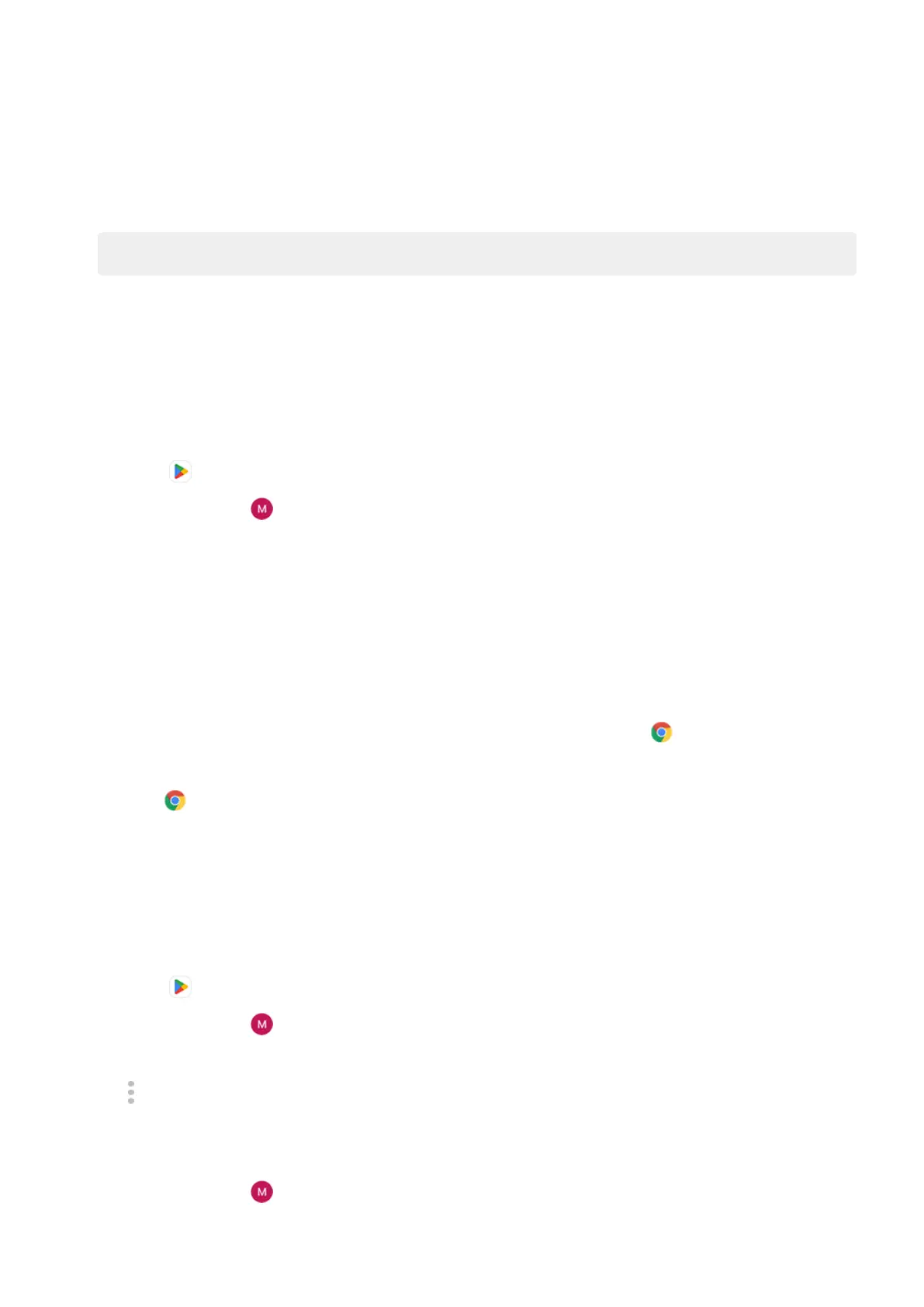3. Under Updates available:
•
Tap Update all.
•
Or, to update a specific app, tap See details, then tap Update by its name.
Tip: To read the summary of what changed, tap the app name before you update it.
Update Play Store apps automatically
Updating your apps gives you the latest features and improves security and stability. For best performance,
apps are set to update automatically.
If an app changes the information it wants to access on your phone, you'll get a notification to update the
app manually and will be required to review and accept the new permissions.
To control when your apps are automatically updated:
1.
Open the Play Store app.
2.
Tap your profile icon > Settings.
3. Tap Network preferences > Auto-update apps.
4. Choose whether apps should:
•
Auto-update over any network
•
Auto-update only over Wi-Fi - save data charges on your cellular plan
If you can't update apps
If you see apps waiting to update that are stuck in “Pending” status, update the Chrome app first.
1. On the “Pending downloads” screen, cancel all downloads.
2.
Swipe to Chrome and touch Update.
3. After Chrome has updated, touch .
Apps will now update normally.
Turn off Play Store auto-updates
To stop a specific app from updating automatically:
1.
Open the Play Store app.
2.
Tap your profile icon > Manage apps & device.
3. Tap Manage, then tap the app's name.
4.
Tap and turn off Enable auto update.
To stop all apps from updating automatically:
1. Open the Play Store app.
2.
Tap your profile icon > Settings.
3. Tap Network preferences > Auto-update apps > Don't auto-update apps.
Use apps : Get, delete, manage apps
83
