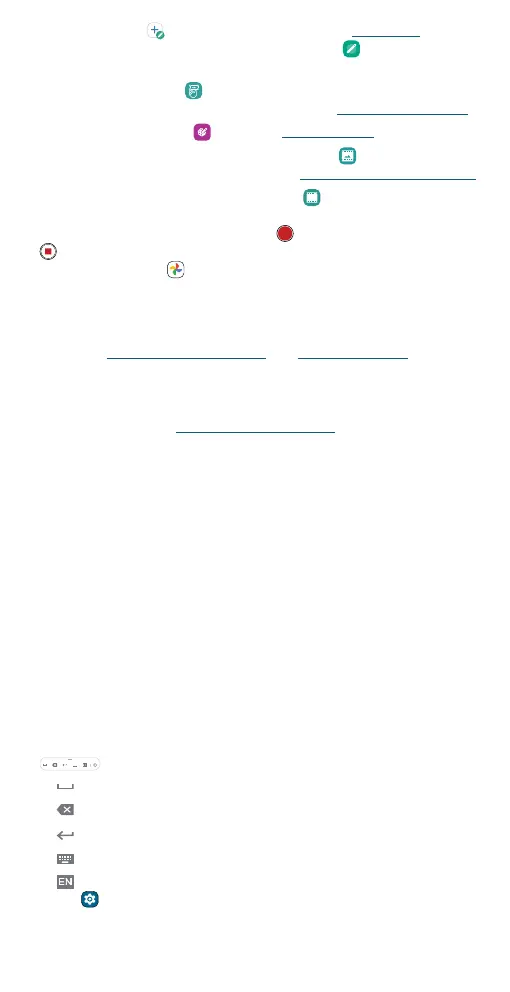Learn the basics
» Take a note: Tap to start writing or drawing in Moto Note. Or, swipe
up from the home screen and tap Moto folder >
Moto Note to
create, edit, and share notes.
» Edit a screenshot: Tap to take a screenshot. Then you can edit,
share, or delete it. To capture a screenshot, see Capture your screen.
» Use Coloring book: Tap to color in Coloring book.
» Open your camera in Cinemagraph mode: Tap to create a splash of
motion in a still photo. To learn more, see Take moving cinemagraphs.
» Record your screen and save as GIF: Tap
GIF
to make an animated GIF
from screen recording. Drag the corners of the recording frame to
customize the recording window. Tap
to start recording. Then tap
to stop recording. To view the GIF, swipe up from home screen of
your phone and tap Photos > Library > Screenshots.
Note: While capturing GIFs, the system can capture any sensitive
information that’s visible on your screen or played on your device. This
includes passwords, payment info, photos, messages, and audio.
Tip: See also Set up your Smart Stylus and Explore by touch.
Handwrite with your Smart Stylus
Use the stylus to write directly into text boxes. Your handwriting will be
converted into text. See Set up your Smart Stylus to turn o this feature
or change the stylus settings.
Note: This feature may not be available in all languages.
» Handwrite text: Remove the stylus from the stylus slot and open any
text box or app that you can type in. You can then write anywhere on
the screen. Your phone converts your handwriting into text and enters
it into the text box.
Tip: If you cannot handwrite on the screen, tap next to the entered text
in the text box.
» Edit the text using gestures:
• Strike through or squiggle over text to remove it.
• Draw a box, circle, or line to select the text. Then choose Translate,
Cut, Copy, Share, or Select all.
• Draw a down arrow to add a space and an up arrow to remove the
space between characters.
» Edit using the handwriting control bar: The handwriting control bar
appears when you write text with your stylus.
• : Add a space.
• : Delete a space or character.
• : Add a new line.
• : Open the virtual keyboard.
• : Change the language. Or swipe up from the home screen and
tap
Settings > Stylus > Stylus Writing > Handwriting language.
