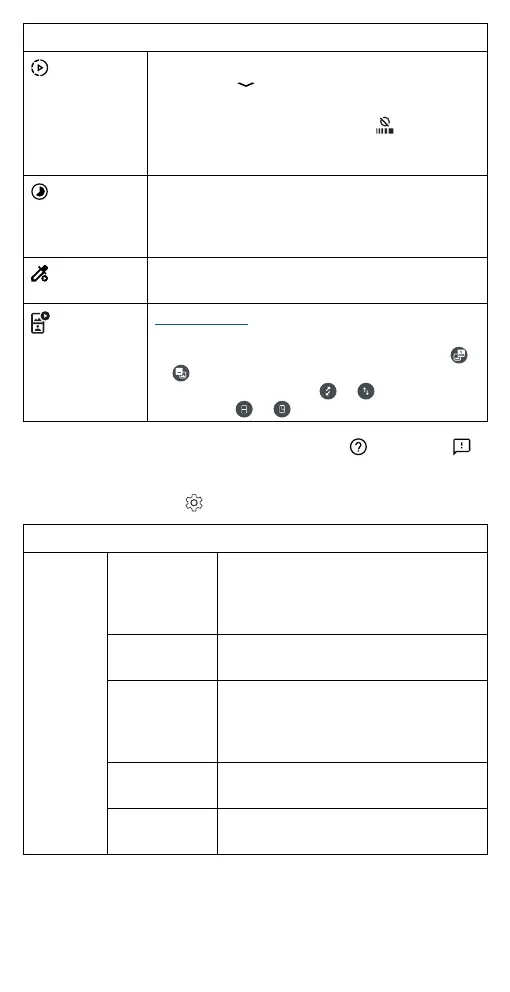Apps
Photo modes
Slow Motion
Take a video that will play in slow motion (120fps or
240fps). Tap
to choose the frame rate per
second.
To turn on Super Slow Motion, tap
. Using
960fps, you can capture the details of explosive
moments, such as balloons popping.
Timelapse
Take a video using timelapse to make a longer
video play faster. You can set the playback speed
as 4x, 8x, 16x, and 32x (times) faster than a regular
video.
Spot Color
Pick one color from the viewfinder while everything
else becomes black & white.
Dual Capture
(video)
Record videos with front and back cameras, or two
back cameras with dierent zoom settings, at the
same time. Drag the viewfinder to move it. Tap
or to swap between the front and back camera
or two back cameras. Tap or to swap
screens. Tap
or to change viewfinder layout.
Note: To get answers or provide feedback, tap Help or Feedback .
Camera settings
To find these options, tap at the top of the viewfinder:
Camera settings
AI
SETTINGS
Auto Smile
Capture
Automatically detect smile and take a
photo when all of the subjects (limited
to five faces) in the viewfinder are
smiling.
Gesture Selfie Hold up your palm to start a two-
second timer to take a selfie.
Smart
Composition
Generate an alternate shot that
automatically straightens the photo and
realigns the subject based on the
photography rule of thirds.
Shot
Optimization
Turn on automatic tuning and scene
detection.
Google Lens Turn on to see Google Lens on the main
camera display.
