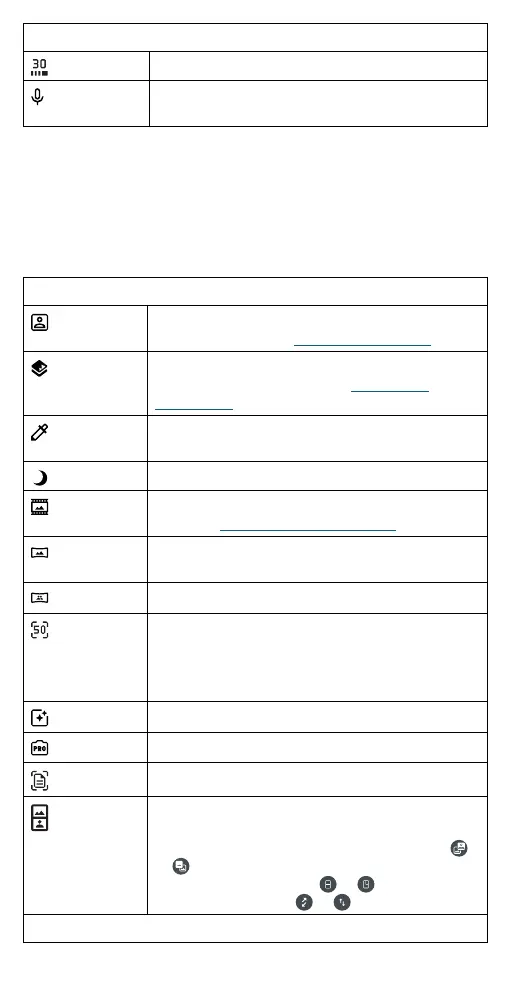Apps
Additional viewfinder options for video camera
Frame rate
Select a frame rate as 30 or 60 frames per second.
Mic
Turn on/o the microphone. Switch to an external
microphone device, if connected.
Photo and video modes
Photo and video modes are shown below the viewfinder, slide left or right
to change mode.
Tip: Tap More below the viewfinder, touch and hold a mode, then drag it
to a dierent location to rearrange the order, or drag it to the carousel of
modes below the viewfinder for quick use.
Photo modes
Portrait
Take portraits using special enhancements and
eects. For more, see Take a portrait photo.
Cutout
Cut out the subject in the foreground and replace
the background. For more, see Change the
background.
Spot Color
Pick one color from the viewfinder while everything
else becomes black & white.
Night Vision
Take photos in low light situations.
Cinemagraph
Freeze parts of a video for an artistic eect. For
more, see Take moving cinemagraphs.
Panorama Take a wide-angle shot. Use the on-screen guide to
slowly pan while you are taking the photo.
Group Selfie Take a wide-angle selfie for groups.
Ultra-res
Use the main camera to take an ultra-high-
resolution photo.
Note: This option is best used in bright light
conditions.
Live Filter
Choose a filter to apply to your photo.
Pro
Control professional camera settings.
Scan
Scan a document to your phone.
Dual Capture
(photo)
Take photos with front and back cameras, or two
back cameras with dierent zoom settings, at the
same time. Drag the viewfinder to move it. Tap
or to swap between the front and back camera
or two back cameras. Tap or to change
viewfinder layout. Tap or to swap screens.
Video modes
