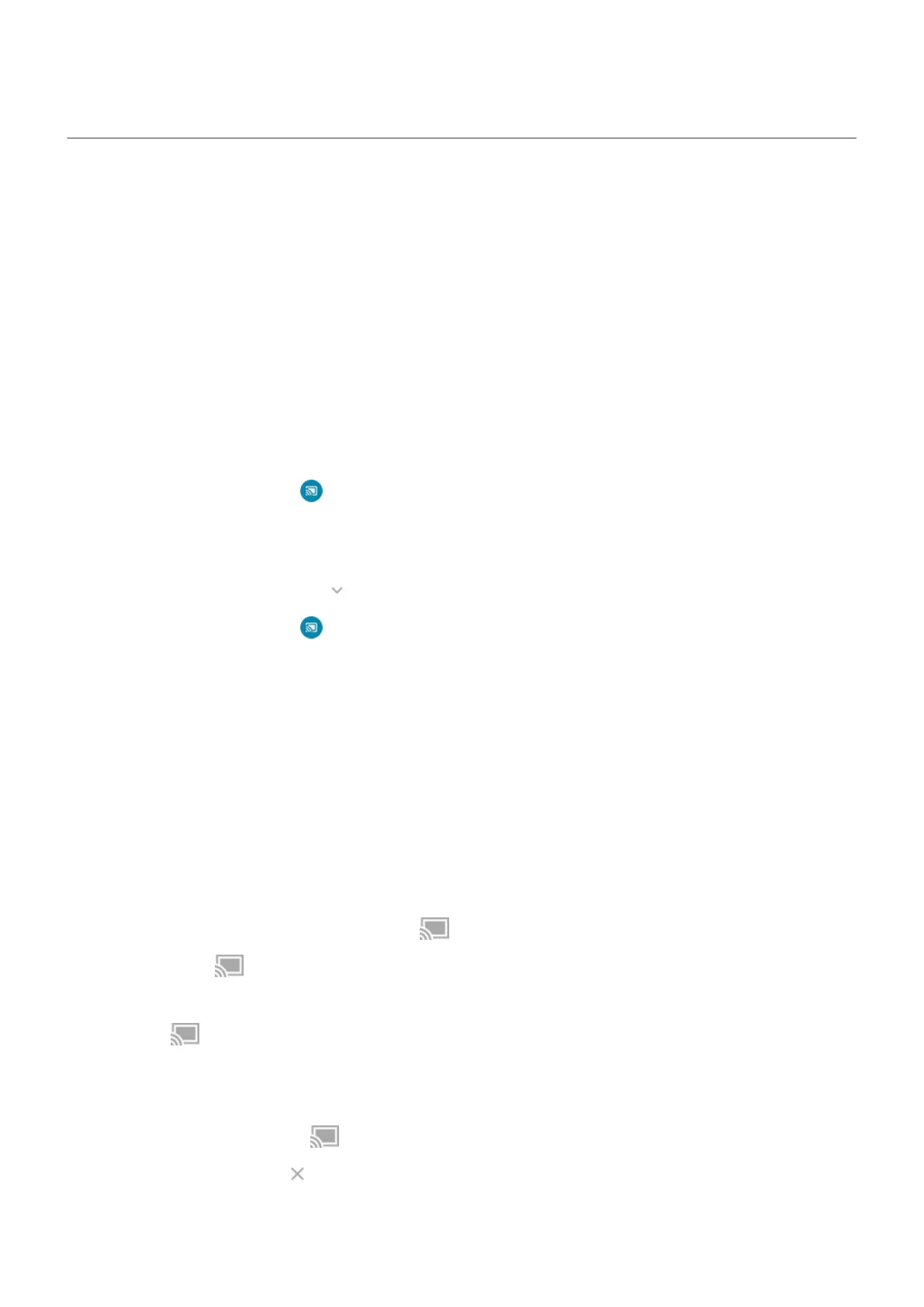Cast screen or media to TV
Mirror with Chromecast
To mirror your screen on a TV, showing all apps and screens you use on your phone, you must:
•
Use a TV with Chromecast built-in.
•
Or, plug a Chromecast into your TV’s HDMI port. (Learn how.)
To start casting:
1. Make sure your phone and Chromecast or TV with Chromecast are connected to the same Wi-Fi
network.
2. Go to Settings > Connected devices > Connection preferences > Cast.
Or, from quick settings, tap .
3. Tap the name of the Chromecast or TV to connect.
To stop:
•
On the casting notification, tap > Disconnect.
•
Or, from quick settings, tap > Disconnect.
Cast an app
You can cast an app if you:
•
Have a smart TV that supports mobile apps for viewing or playing media from your phone. See your TV
user guide for instructions to connect your phone.
•
Have Chromecast or a TV with Chromecast built-in.
Miracast is not supported.
To cast an app:
1. Make sure your phone and smart TV or Chromecast are connected to the same Wi-Fi network.
2.
In a cast-compatible app (like YouTube), tap .
If you don't see or don't see your TV listed in the casting options, try these troubleshooting steps.
While casting:
•
You’ll see in the status bar.
•
You can still make and receive calls and use your phone’s other features.
To stop casting:
•
In the app that's casting, tap and tap the option to disconnect.
•
From the notification, tap .
Settings : Connected devices
172
