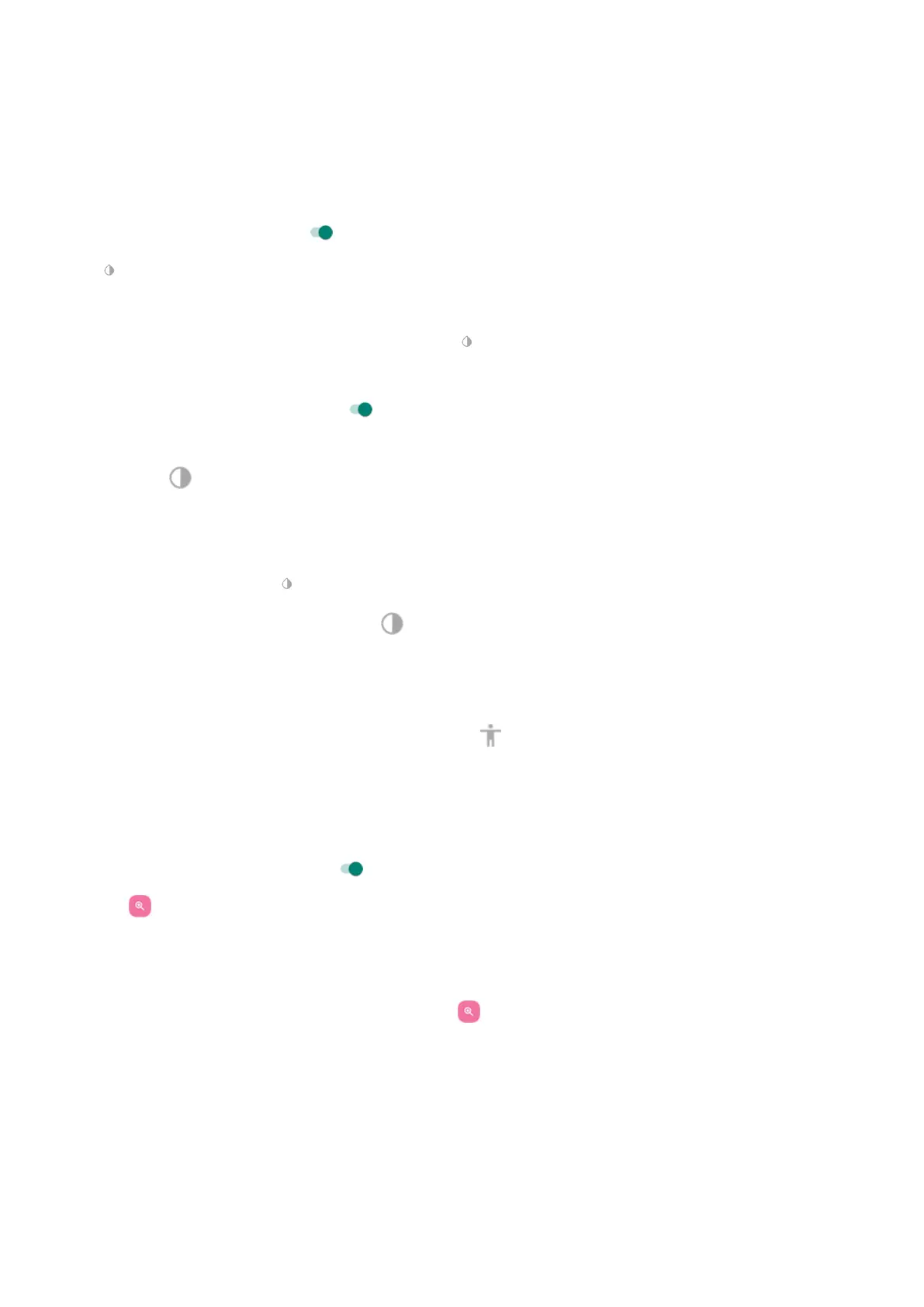Turn it on
1. Go to Settings > Accessibility.
2. Tap Color inversion.
3.
Turn Use color inversion on .
is added to your quick settings so you can easily turn it off/on.
Add a shortcut
To use an accessibility shortcut as an alternate to the quick setting:
1. Go to Settings > Accessibility > Color inversion.
2.
Turn Color inversion shortcut on .
3. Tap Color inversion shortcut and choose one or more shortcuts:
•
For a shortcut on your home screen, select Tap accessibility button.
•
To press & hold both Volume buttons simultaneously, select Hold volume keys.
Use it
Open quick settings and tap to turn it on/off.
Or, if you set up accessibility shortcuts, tap or press & hold both Volume buttons.
Magnify the screen
You can magnify the screen by triple tapping it or by swiping up from the bottom of the screen with two
fingers. If you're using 3-button navigation, you can add to magnify.
Turn it on
To set up the way to start (zoom in) and stop (zoom out) magnification:
1. Go to Settings > Accessibility > Magnification.
2.
Turn Magnification shortcut on .
The shortcut is added to your screen.
When magnification is on, you’ll see an orange border around the screen.
Add a shortcut
To use other accessibility shortcuts, in addition to the shortcut:
1. Go to Settings > Accessibility > Magnification.
2. Tap Magnification shortcut and:
•
To press & hold both Volume buttons simultaneously, select Hold volume keys.
•
To quickly tap the screen three times, select Triple-tap screen.
Turning this on might make your phone feel slower. After you turn on magnification, single taps
take slightly longer. This short delay lets your phone find out if your tap is part of a triple tap.
Settings : Accessibility
228
