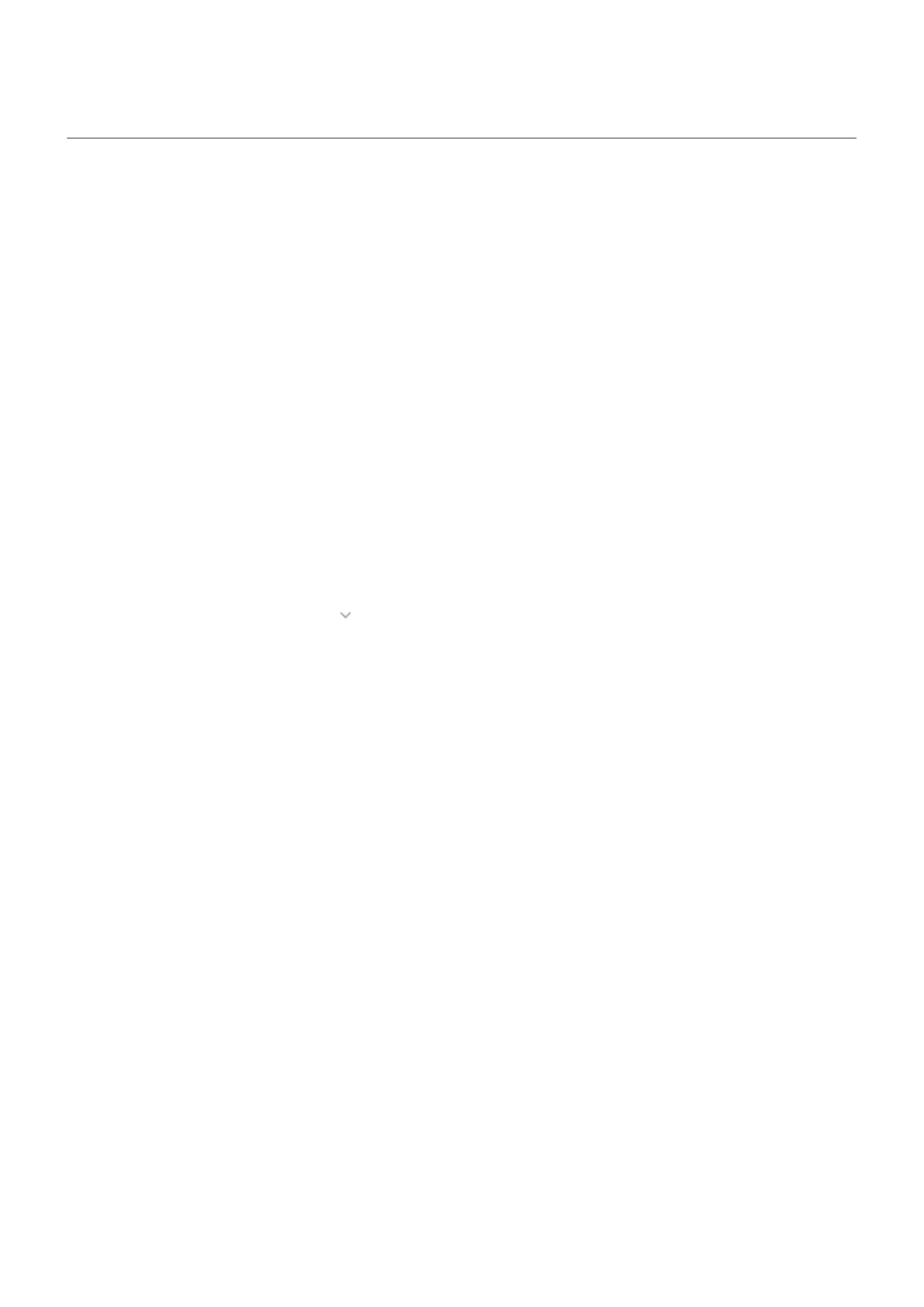Charging issues
Try these troubleshooting steps. After each step, check to see if your issue is fixed.
1. Make sure the USB plug fits securely into the phone.
2. If the battery is completely depleted, connect the charger and wait about 10 minutes until it has enough
voltage to charge, then press the Power button.
3. If you're charging by connecting to a wall outlet:
•
If the outlet is controlled with a switch, check that it is turned on.
•
Use the charger that came with the phone, or a charger that is compatible with your phone.
•
Remove any case, to see if it's impeding the charger/port connection.
•
Inspect the charger for damage to the wire or plug. If you see damage, try charging by connecting
to your computer with a USB cable.
•
Check the outlet for damage or loose parts. If you see damage, try another outlet.
4. If you're charging by connecting to your computer, check the USB connection:
a. Swipe the status bar down.
b.
On the USB notification, tap , then tap the notification.
c. Tap No data transfer.
5. Reboot the phone by holding the Power button for 7-10 seconds.
6. Reset the phone.
Phone gets hot while charging
The TurboPower charger, which provides efficient, rapid charging can cause the battery to heat up, which is
normal. If the battery reaches 111 degrees (F), the charging rate slows down. Once the battery cools down,
the charger begins rapid charging again.
TurboPower charging not working
When the battery is below 78%, the TurboPower charger charges rapidly. When the battery is at 78% or
higher, it charges at regular speed.
If your battery is below 78% and isn’t charging rapidly, disconnect your phone from the charger and plug it
back in again.
Fix issues : Battery issues
293
