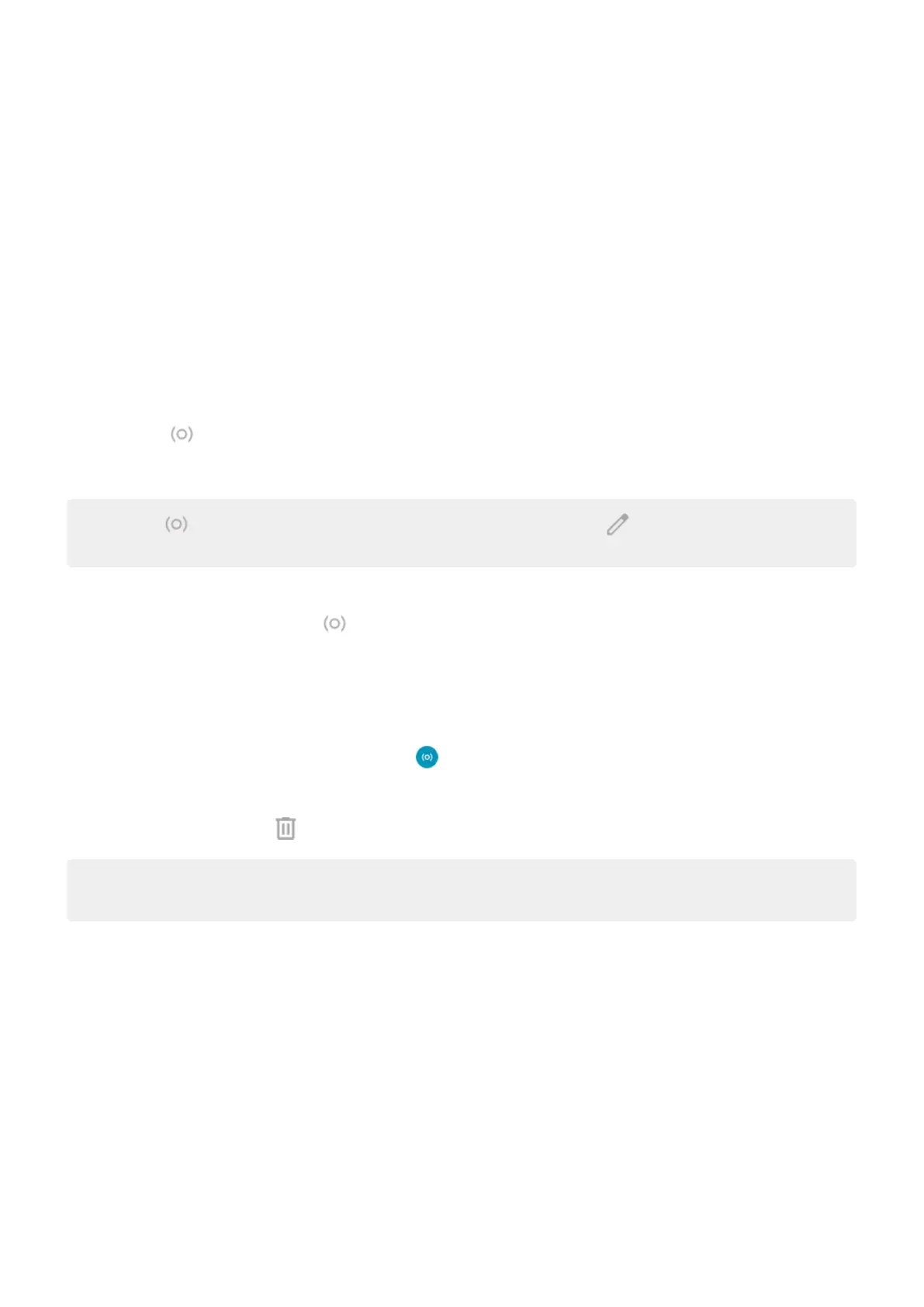Pause distracting apps to focus
Use Focus mode to pause selected apps for fewer distractions.
1. Go to Settings > Digital Wellbeing & parental controls > Focus mode.
2. Choose which apps you want to pause.
3. Do one of the following:
•
To turn it on, touch Turn on now.
•
To have it turn on automatically, touch Set a schedule, then select days of the week and start/end
times.
When Focus mode is on:
•
You'll see in the status bar.
•
You won’t be able to use the selected apps and won’t get notifications from them.
Tip: To add Focus mode to quick settings, open quick settings, touch , then drag the tile where you
want it.
To turn Focus mode off:
•
Open quick settings and touch .
•
Or, on the notification, touch Turn off now. (To turn it off for a short period, touch Take a break.)
To remove the schedule:
1. Do one of the following:
•
Open quick settings, then touch & hold .
•
Go to Settings > Digital Wellbeing & parental controls > Focus mode.
2.
Next to Schedule, touch .
Tip: To mute sounds, stop vibration, and block notifications for all calls and notifications, use Do Not
Disturb.
Make it easier to put your phone away at bedtime
You can schedule changes to get ready for sleep.
1. Go to Settings > Digital Wellbeing & parental controls > Bedtime mode.
2. Select when to turn on Bedtime mode.
3. Adjust start and end times if needed.
4. Touch Customize to set what your phone should do during this scheduled time:
•
Silence your phone (turn on Do Not Disturb).
•
Use grayscale or dimmed color and light (touch Screen options at bedtime).
Learn the basics : Discover useful tools
52
