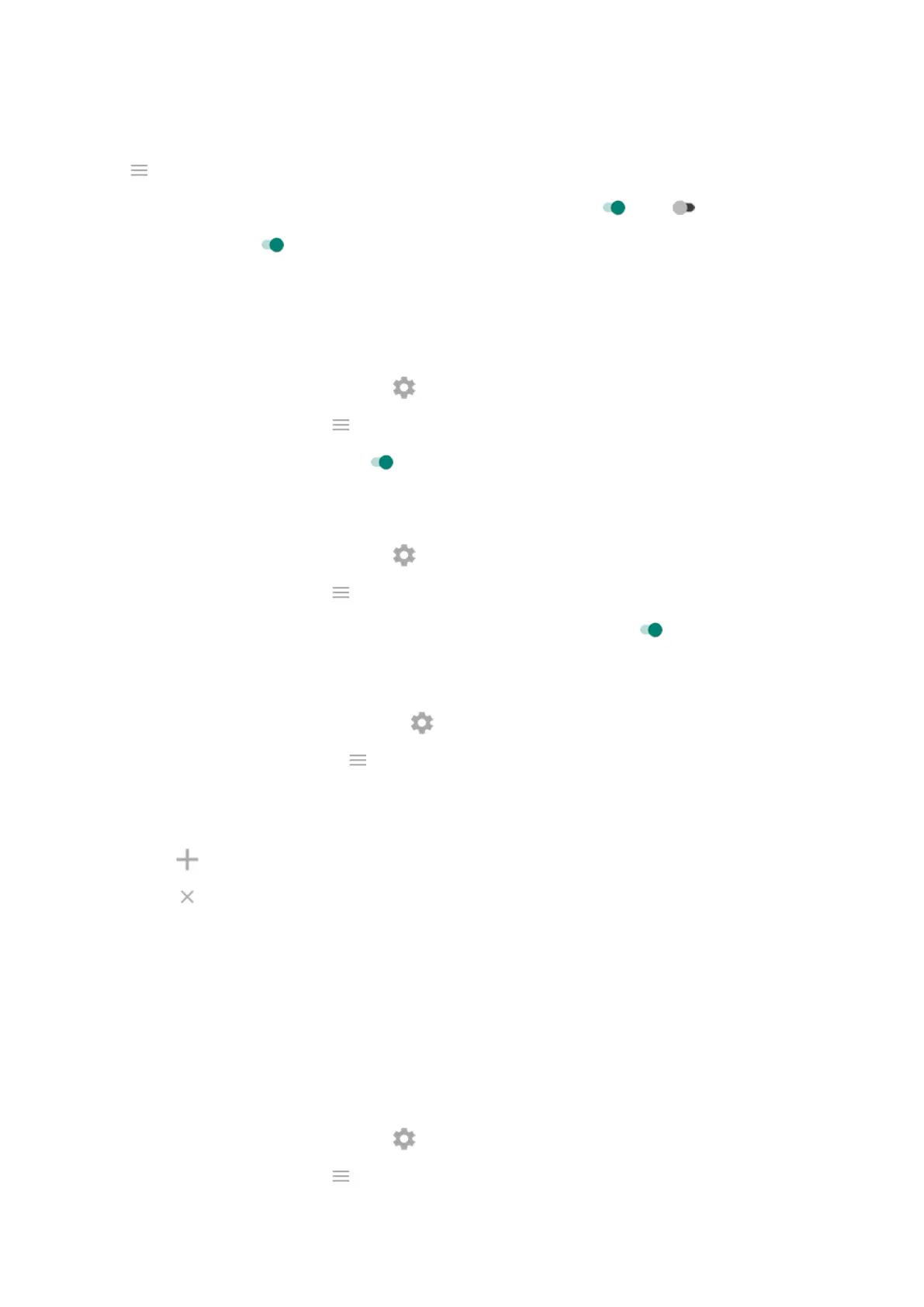1. Open the Moto app.
2.
Tap > Moto Gametime > Settings.
3.
Under Immersive mode, turn Block notifications and Block calls on or off .
4.
When Block calls is on , calls from starred contacts are allowed as exceptions. To block starred
contacts as well, or to permit calls from certain contacts, tap Caller exceptions.
Turn off gestures that conflict with game controls
Some gestures may conflict with game controls. You can turn them off while you’re playing games.
1.
During a game, open the toolkit and tap .
Or, open the Moto app and tap > Moto Gametime > Settings.
2.
Tap Block Moto Actions and turn on the gestures you want to block.
Adjust display settings
1.
During a game, open the toolkit and tap .
Or, open the Moto app and tap > Moto Gametime > Settings.
2.
To keep brightness at a fixed level while gaming, turn Lock brightness on .
Manage game list
1.
During a game, open the toolkit and touch .
Or, open the Moto app and touch > Moto Gametime > Settings.
2. Touch Game management.
3. Add or remove games:
•
Touch to add a game.
•
Touch to remove a game. You'll no longer be able to use the toolkit or settings during games
you remove.
Use social apps while you play
You can add up to two shortcuts in the toolkit to social apps such as WhatsApp or Discord, for quick access
to your gaming friends. When you open the app from the toolkit during a game, it appears in a small
freeform window that you can reposition.
To add apps:
1. Be sure you've installed and set up the social app.
2.
During a game, open the toolkit and tap .
Or, open the Moto app and tap > Moto Gametime > Settings.
Use apps
81
