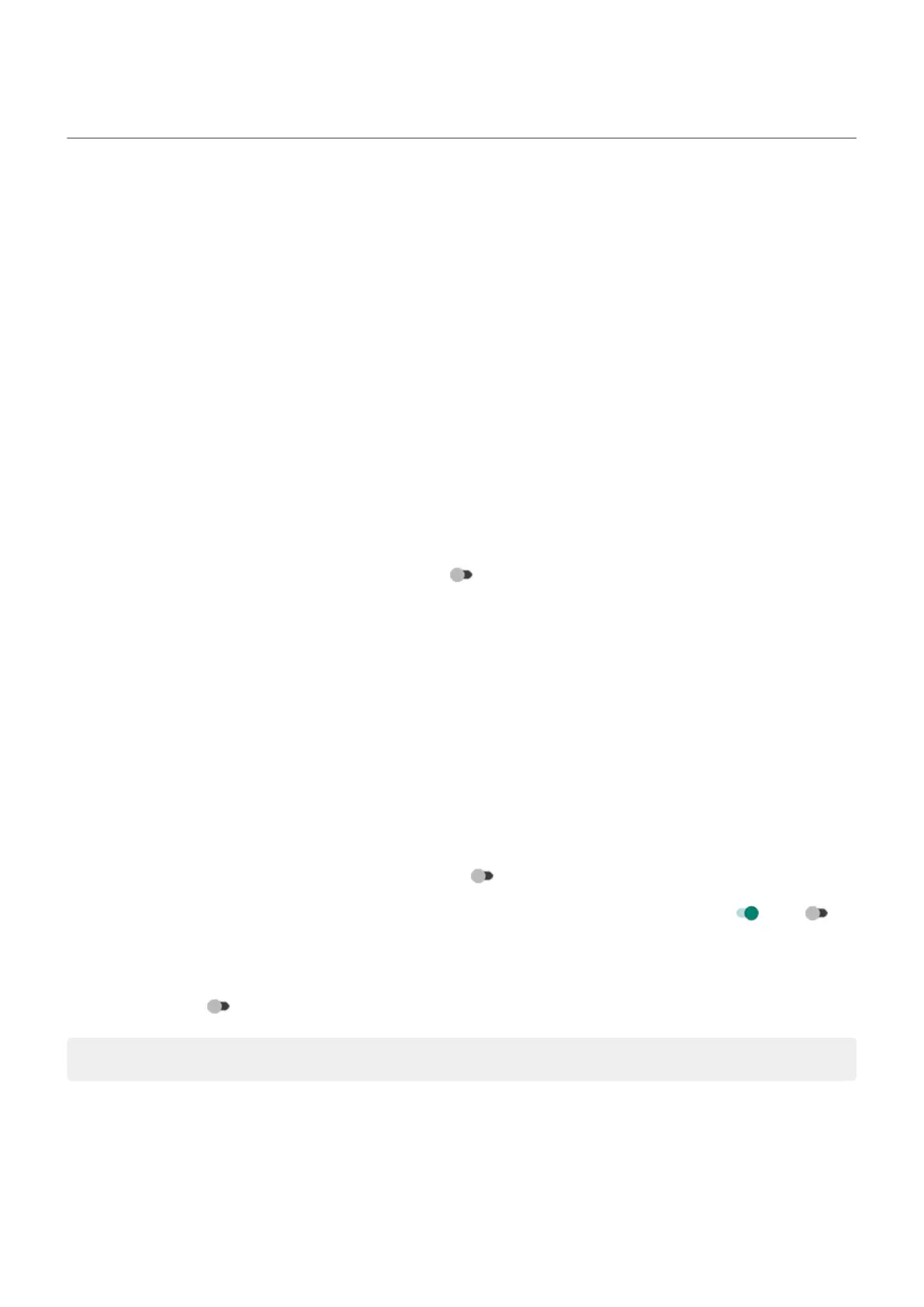Choose how apps notify you
Control notification light
The fingerprint sensor lights up to alert you when:
•
An alarm goes off
•
You receive a call or text message
•
You receive a wireless emergency alert
•
You're charging
To change when it lights up:
1. Go to Settings > Sound & lights.
2. Adjust settings:
•
To change which events make it light up, tap Lights, then turn off (or on) any events.
•
To stop it from ever lighting, turn Lights off .
•
To stop the light at certain times, use Do Not Disturb.
Turn off app notifications
When you receive unwanted notifications from an app, touch & hold the notification, then tap Turn off
notifications.
To review all apps and adjust whether they can send notifications:
1. Swipe down to view your notifications.
2. At the bottom of the list, tap Manage.
3. Do one of the following:
•
To stop all notifications from an app, turn it off .
•
To stop certain notifications from an app, tap the app name, then turn notifications or off for
each category.
•
To stop an app from showing notifications as a banner across the top of an unlocked screen, like
those for incoming calls, tap the app name, (if needed, tap the notification type), then turn Pop on
screen off for the category.
Tip: To prevent notifications from all apps during certain times or calendar events, use Do Not Disturb.
Silence an app's notifications
Change to Silent
If you want an app's notifications to be less intrusive, you can categorize them:
Settings : Apps & notifications
181
